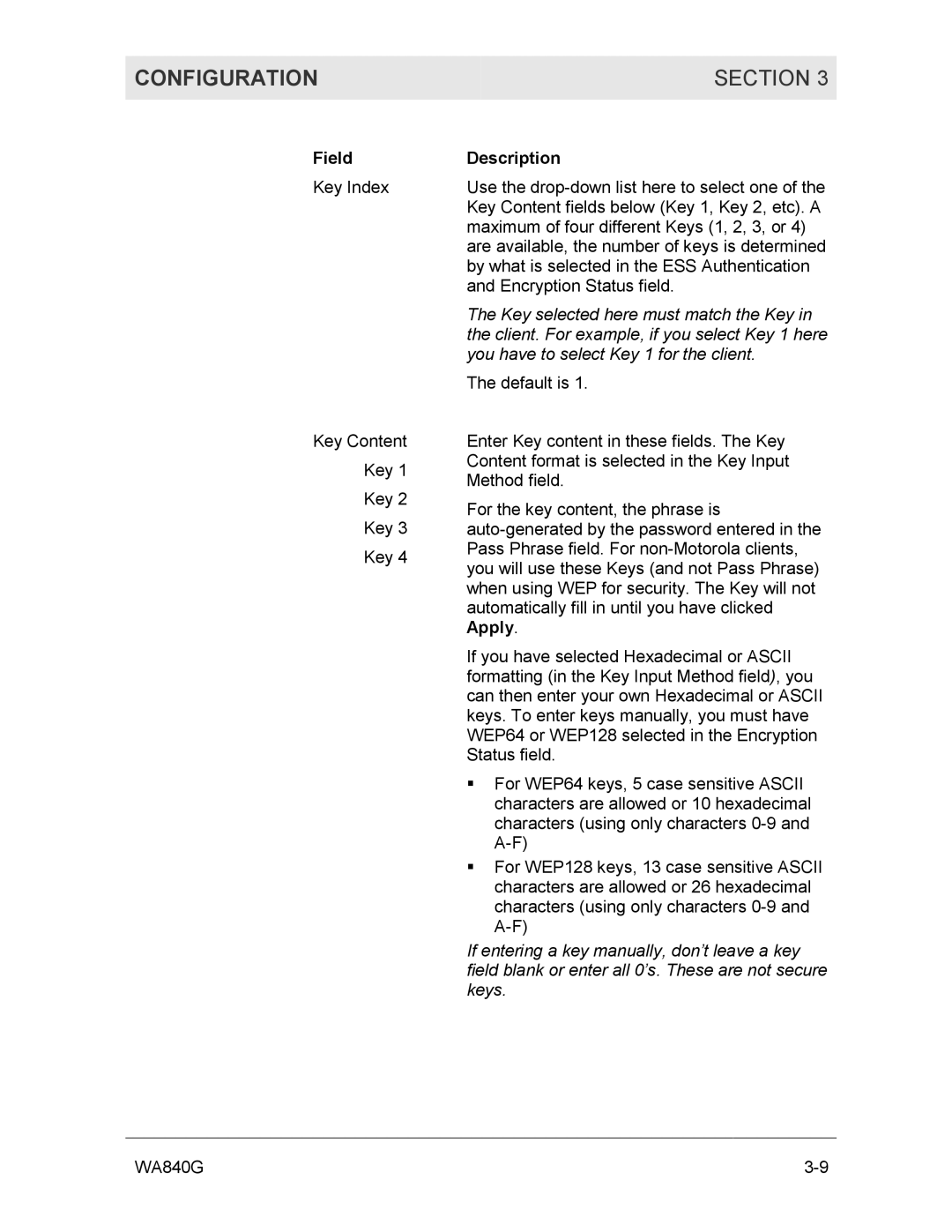CONFIGURATION | SECTION 3 |
|
|
Field
Key Index
Key Content
Key 1
Key 2
Key 3
Key 4
Description
Use the
The Key selected here must match the Key in the client. For example, if you select Key 1 here you have to select Key 1 for the client.
The default is 1.
Enter Key content in these fields. The Key Content format is selected in the Key Input Method field.
For the key content, the phrase is
If you have selected Hexadecimal or ASCII formatting (in the Key Input Method field), you can then enter your own Hexadecimal or ASCII keys. To enter keys manually, you must have WEP64 or WEP128 selected in the Encryption Status field.
!For WEP64 keys, 5 case sensitive ASCII characters are allowed or 10 hexadecimal characters (using only characters
!For WEP128 keys, 13 case sensitive ASCII characters are allowed or 26 hexadecimal characters (using only characters
If entering a key manually, don’t leave a key field blank or enter all 0’s. These are not secure keys.
WA840G |