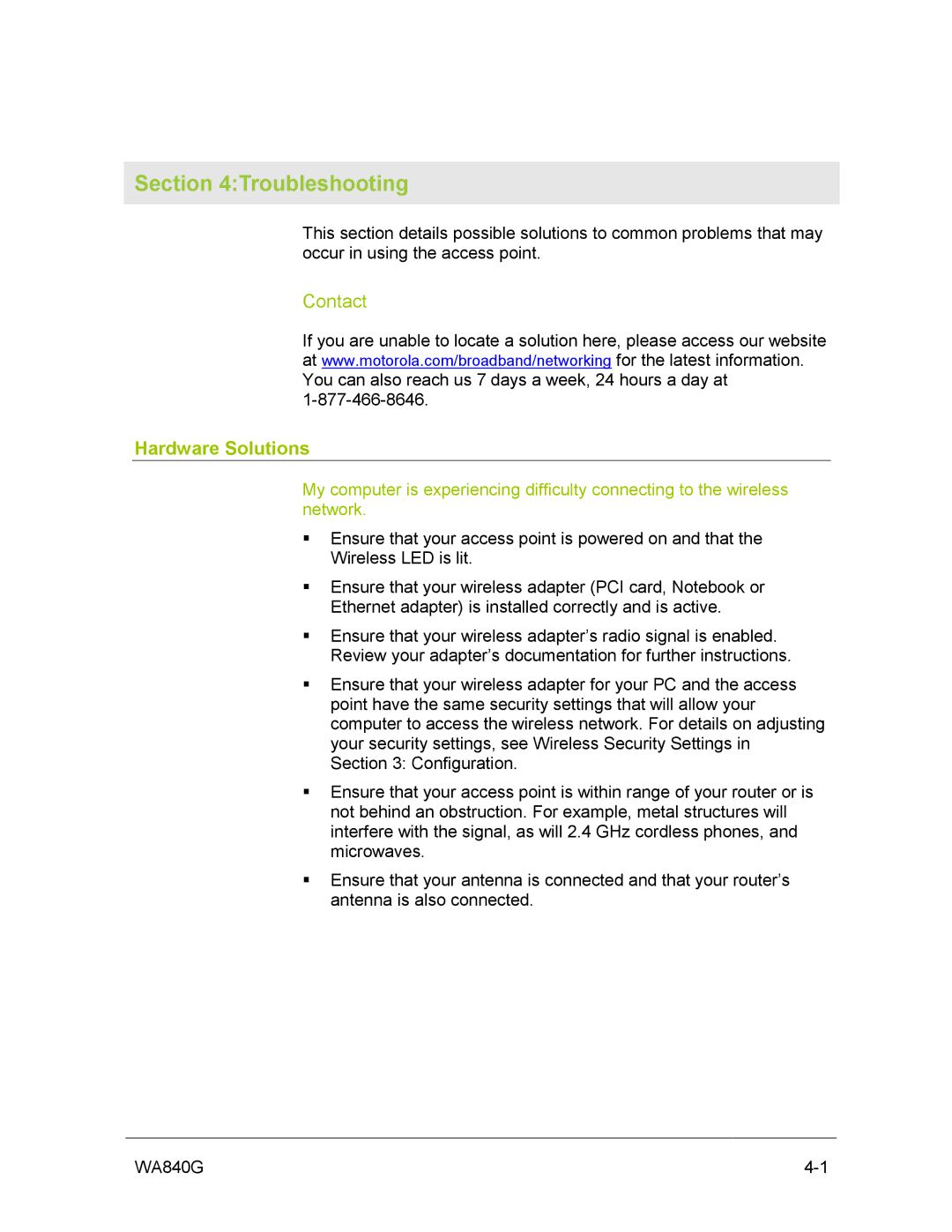Section 4:Troubleshooting
This section details possible solutions to common problems that may occur in using the access point.
Contact
If you are unable to locate a solution here, please access our website at www.motorola.com/broadband/networking for the latest information. You can also reach us 7 days a week, 24 hours a day at
Hardware Solutions
My computer is experiencing difficulty connecting to the wireless network.
!Ensure that your access point is powered on and that the Wireless LED is lit.
!Ensure that your wireless adapter (PCI card, Notebook or Ethernet adapter) is installed correctly and is active.
!Ensure that your wireless adapter’s radio signal is enabled. Review your adapter’s documentation for further instructions.
!Ensure that your wireless adapter for your PC and the access point have the same security settings that will allow your computer to access the wireless network. For details on adjusting your security settings, see Wireless Security Settings in Section 3: Configuration.
!Ensure that your access point is within range of your router or is not behind an obstruction. For example, metal structures will interfere with the signal, as will 2.4 GHz cordless phones, and microwaves.
!Ensure that your antenna is connected and that your router’s antenna is also connected.
WA840G |