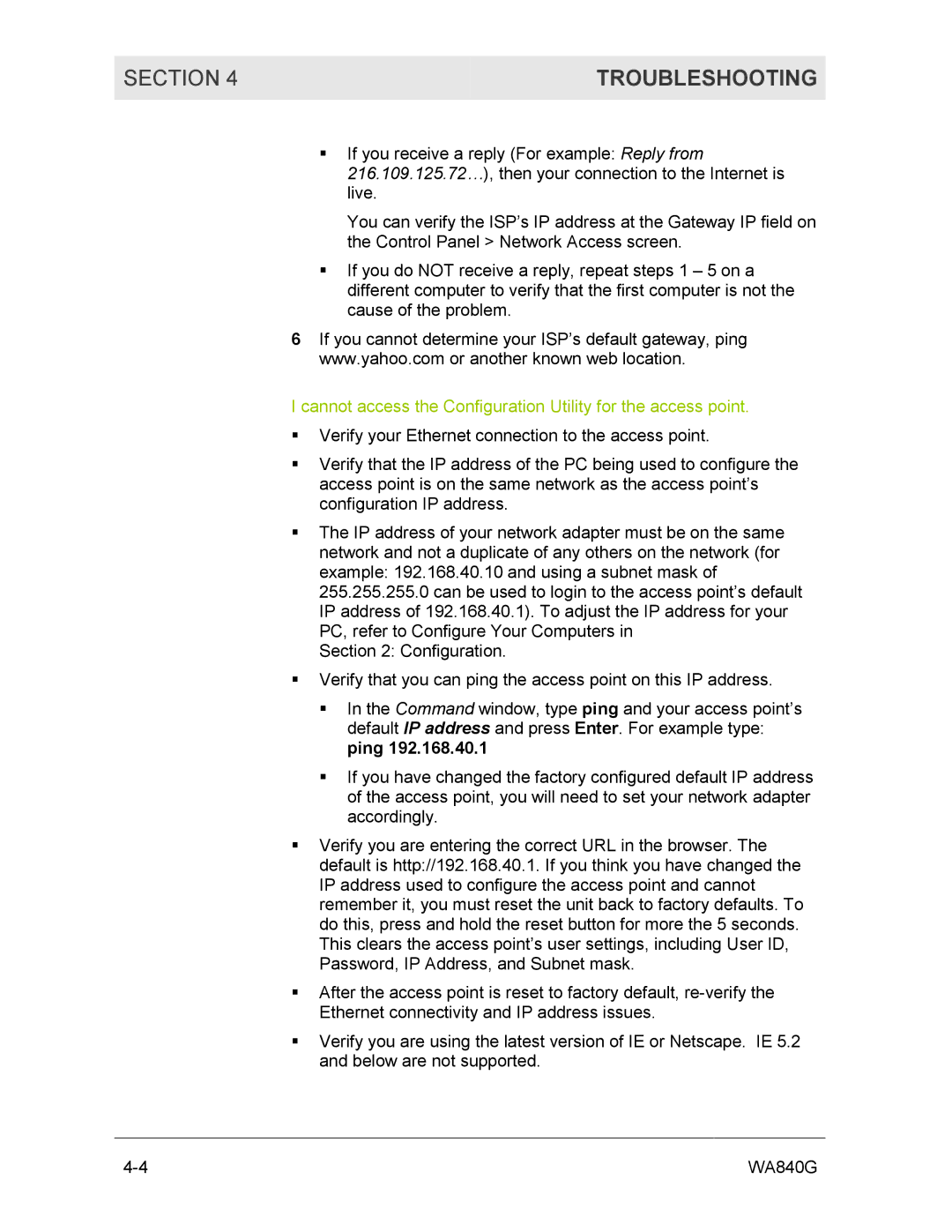SECTION 4 | TROUBLESHOOTING |
|
|
!If you receive a reply (For example: Reply from 216.109.125.72…), then your connection to the Internet is live.
You can verify the ISP’s IP address at the Gateway IP field on the Control Panel > Network Access screen.
!If you do NOT receive a reply, repeat steps 1 – 5 on a different computer to verify that the first computer is not the cause of the problem.
6If you cannot determine your ISP’s default gateway, ping www.yahoo.com or another known web location.
I cannot access the Configuration Utility for the access point.
!Verify your Ethernet connection to the access point.
!Verify that the IP address of the PC being used to configure the access point is on the same network as the access point’s configuration IP address.
!The IP address of your network adapter must be on the same network and not a duplicate of any others on the network (for example: 192.168.40.10 and using a subnet mask of 255.255.255.0 can be used to login to the access point’s default IP address of 192.168.40.1). To adjust the IP address for your PC, refer to Configure Your Computers in
Section 2: Configuration.
!Verify that you can ping the access point on this IP address.
!In the Command window, type ping and your access point’s default IP address and press Enter. For example type: ping 192.168.40.1
!If you have changed the factory configured default IP address of the access point, you will need to set your network adapter accordingly.
!Verify you are entering the correct URL in the browser. The default is http://192.168.40.1. If you think you have changed the IP address used to configure the access point and cannot remember it, you must reset the unit back to factory defaults. To do this, press and hold the reset button for more the 5 seconds. This clears the access point’s user settings, including User ID, Password, IP Address, and Subnet mask.
!After the access point is reset to factory default,
!Verify you are using the latest version of IE or Netscape. IE 5.2 and below are not supported.
WA840G |