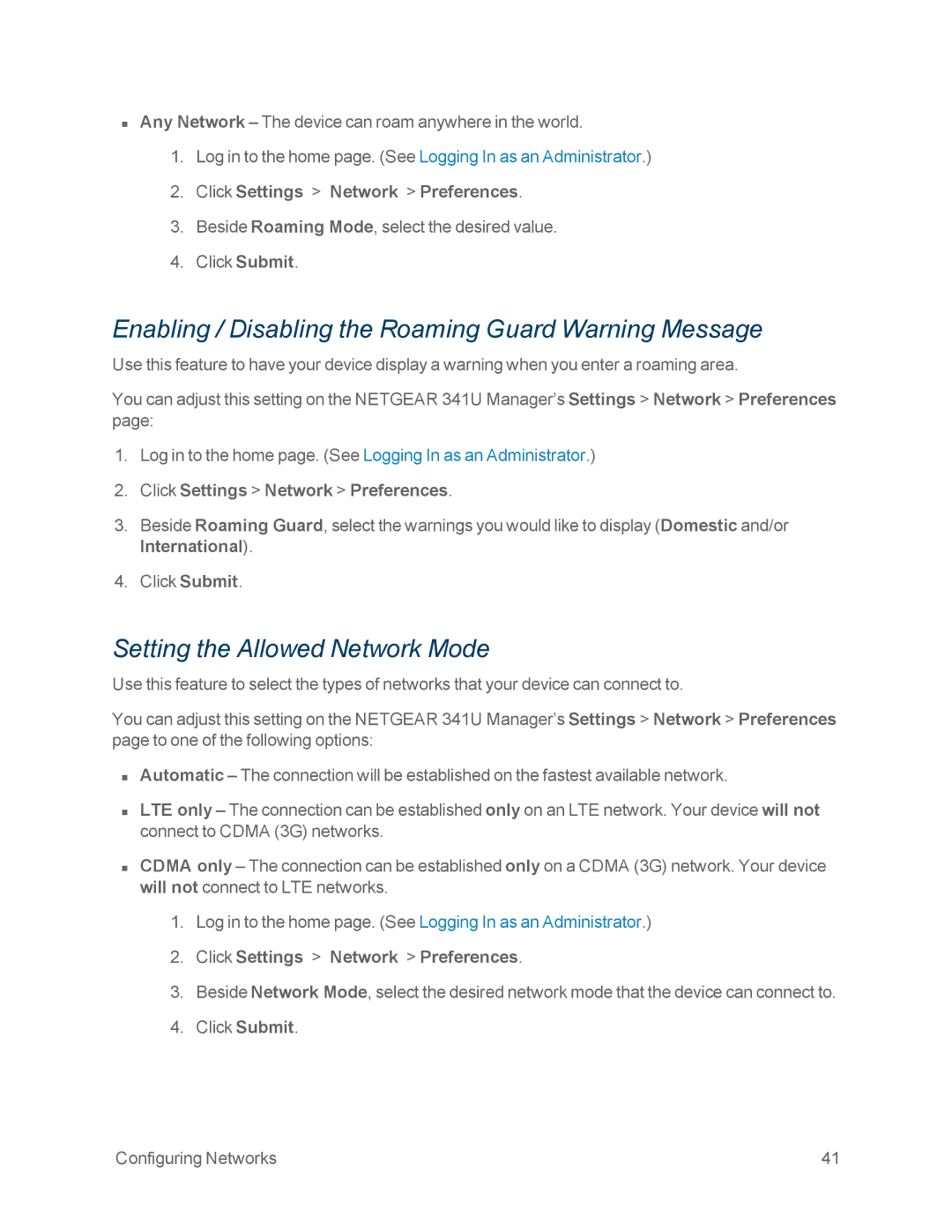nAny Network – The device can roam anywhere in the world.
1.Log in to the home page. (See Logging In as an Administrator.)
2.Click Settings > Network > Preferences.
3.Beside Roaming Mode, select the desired value.
4.Click Submit.
Enabling / Disabling the Roaming Guard Warning Message
Use this feature to have your device display a warning when you enter a roaming area.
You can adjust this setting on the NETGEAR 341U Manager’s Settings > Network > Preferences page:
1.Log in to the home page. (See Logging In as an Administrator.)
2.Click Settings > Network > Preferences.
3.Beside Roaming Guard, select the warnings you would like to display (Domestic and/or International).
4.Click Submit.
Setting the Allowed Network Mode
Use this feature to select the types of networks that your device can connect to.
You can adjust this setting on the NETGEAR 341U Manager’s Settings > Network > Preferences page to one of the following options:
nAutomatic – The connection will be established on the fastest available network.
nLTE only – The connection can be established only on an LTE network. Your device will not connect to CDMA (3G) networks.
nCDMA only – The connection can be established only on a CDMA (3G) network. Your device will not connect to LTE networks.
1.Log in to the home page. (See Logging In as an Administrator.)
2.Click Settings > Network > Preferences.
3.Beside Network Mode, select the desired network mode that the device can connect to.
4.Click Submit.
Configuring Networks | 41 |