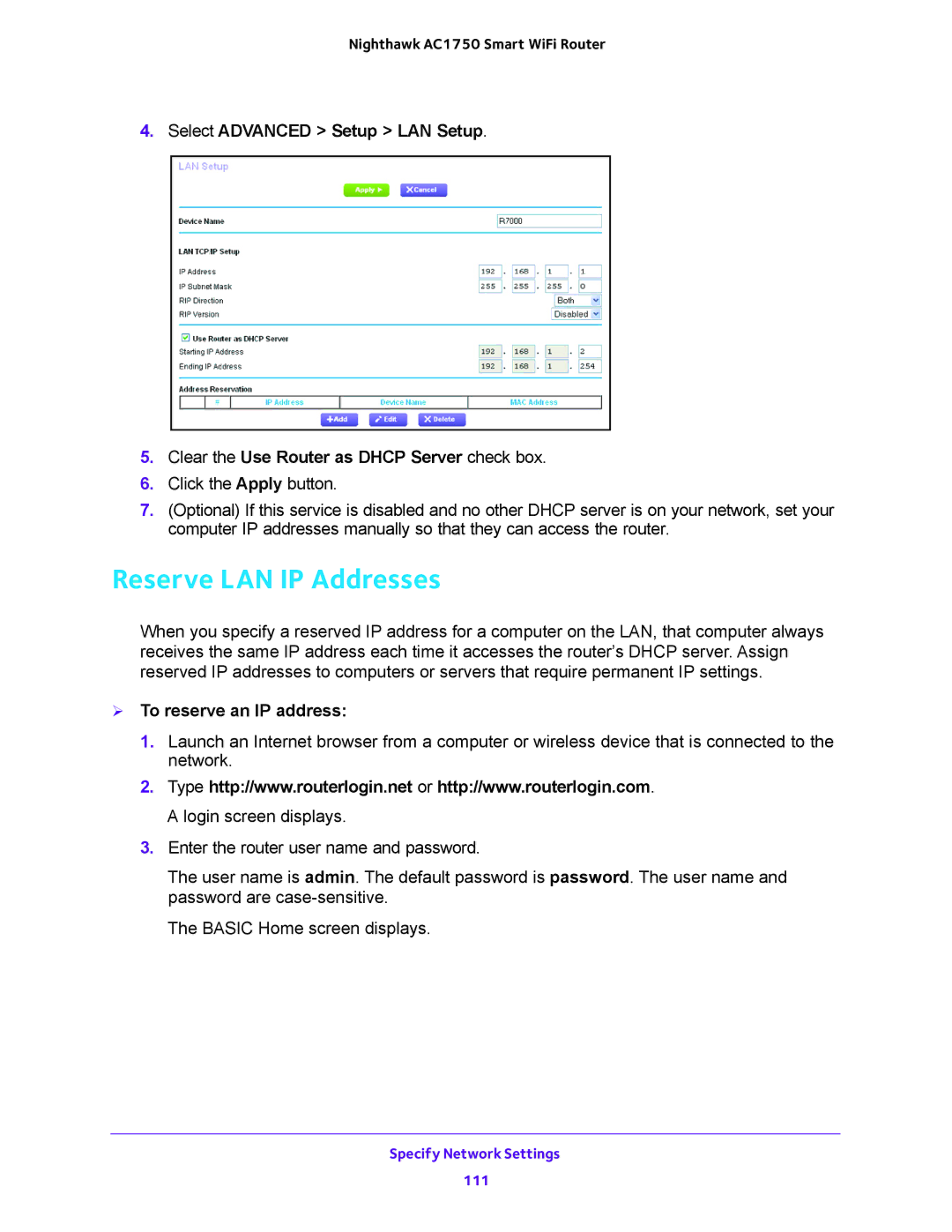Nighthawk AC1750 Smart WiFi Router
4.Select ADVANCED > Setup > LAN Setup.
5.Clear the Use Router as DHCP Server check box.
6.Click the Apply button.
7.(Optional) If this service is disabled and no other DHCP server is on your network, set your computer IP addresses manually so that they can access the router.
Reserve LAN IP Addresses
When you specify a reserved IP address for a computer on the LAN, that computer always receives the same IP address each time it accesses the router’s DHCP server. Assign reserved IP addresses to computers or servers that require permanent IP settings.
To reserve an IP address:
1.Launch an Internet browser from a computer or wireless device that is connected to the network.
2.Type http://www.routerlogin.net or http://www.routerlogin.com. A login screen displays.
3.Enter the router user name and password.
The user name is admin. The default password is password. The user name and password are
The BASIC Home screen displays.
Specify Network Settings
111