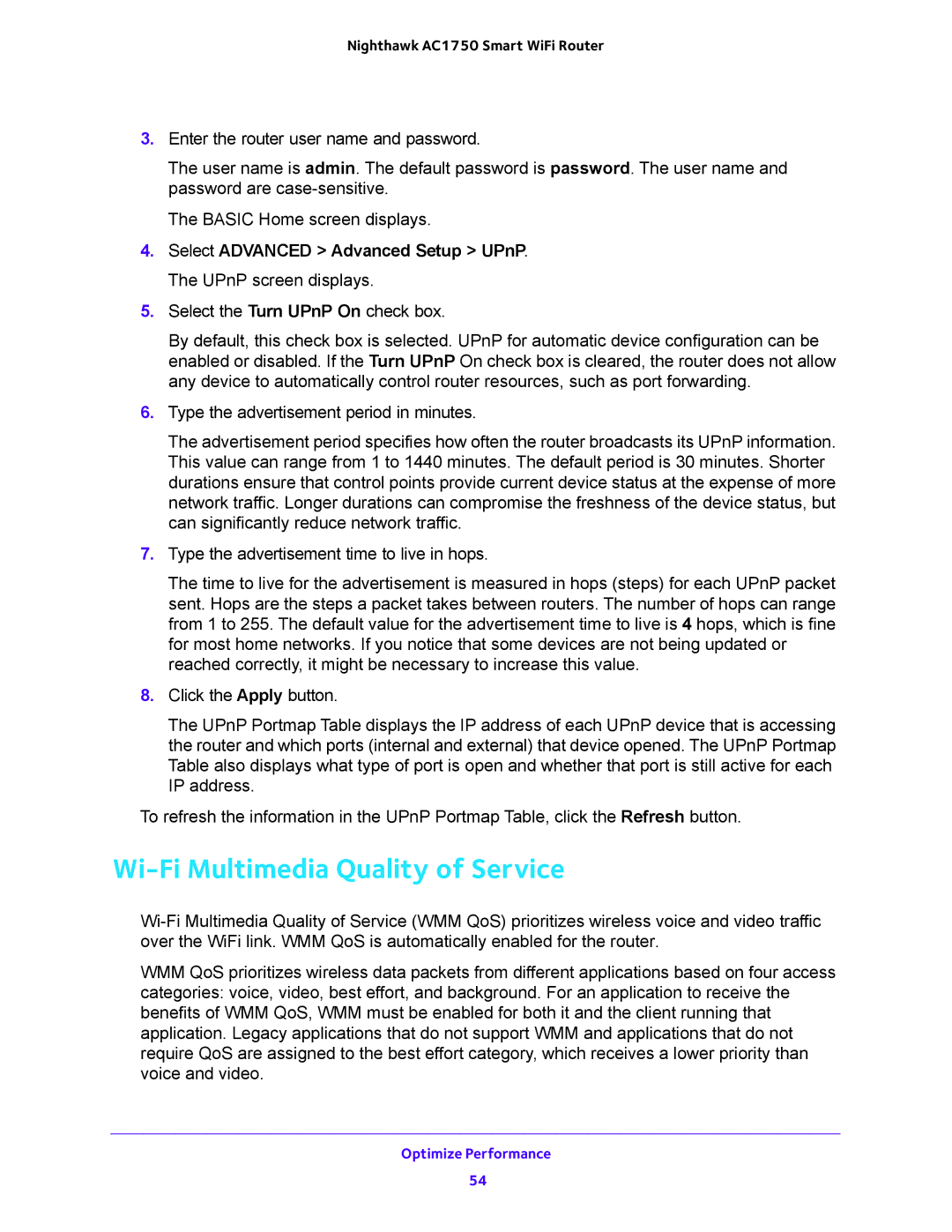Nighthawk AC1750 Smart WiFi Router
3.Enter the router user name and password.
The user name is admin. The default password is password. The user name and password are
The BASIC Home screen displays.
4.Select ADVANCED > Advanced Setup > UPnP. The UPnP screen displays.
5.Select the Turn UPnP On check box.
By default, this check box is selected. UPnP for automatic device configuration can be enabled or disabled. If the Turn UPnP On check box is cleared, the router does not allow any device to automatically control router resources, such as port forwarding.
6.Type the advertisement period in minutes.
The advertisement period specifies how often the router broadcasts its UPnP information. This value can range from 1 to 1440 minutes. The default period is 30 minutes. Shorter durations ensure that control points provide current device status at the expense of more network traffic. Longer durations can compromise the freshness of the device status, but can significantly reduce network traffic.
7.Type the advertisement time to live in hops.
The time to live for the advertisement is measured in hops (steps) for each UPnP packet sent. Hops are the steps a packet takes between routers. The number of hops can range from 1 to 255. The default value for the advertisement time to live is 4 hops, which is fine for most home networks. If you notice that some devices are not being updated or reached correctly, it might be necessary to increase this value.
8.Click the Apply button.
The UPnP Portmap Table displays the IP address of each UPnP device that is accessing the router and which ports (internal and external) that device opened. The UPnP Portmap Table also displays what type of port is open and whether that port is still active for each IP address.
To refresh the information in the UPnP Portmap Table, click the Refresh button.
Wi-Fi Multimedia Quality of Service
WMM QoS prioritizes wireless data packets from different applications based on four access categories: voice, video, best effort, and background. For an application to receive the benefits of WMM QoS, WMM must be enabled for both it and the client running that application. Legacy applications that do not support WMM and applications that do not require QoS are assigned to the best effort category, which receives a lower priority than voice and video.
Optimize Performance
54