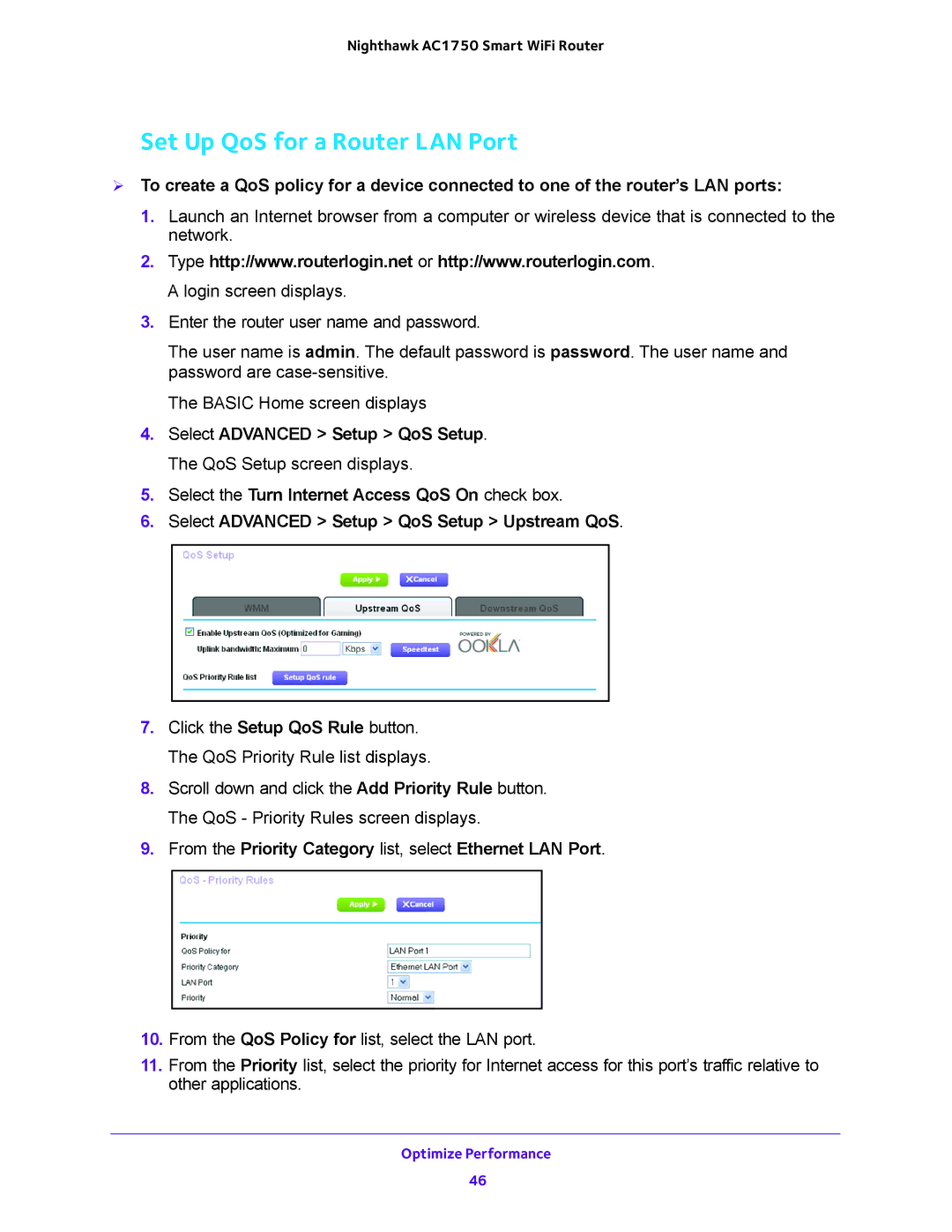Nighthawk AC1750 Smart WiFi Router
Set Up QoS for a Router LAN Port
To create a QoS policy for a device connected to one of the router’s LAN ports:
1.Launch an Internet browser from a computer or wireless device that is connected to the network.
2.Type http://www.routerlogin.net or http://www.routerlogin.com. A login screen displays.
3.Enter the router user name and password.
The user name is admin. The default password is password. The user name and password are
The BASIC Home screen displays
4.Select ADVANCED > Setup > QoS Setup. The QoS Setup screen displays.
5.Select the Turn Internet Access QoS On check box.
6.Select ADVANCED > Setup > QoS Setup > Upstream QoS.
7.Click the Setup QoS Rule button. The QoS Priority Rule list displays.
8.Scroll down and click the Add Priority Rule button. The QoS - Priority Rules screen displays.
9.From the Priority Category list, select Ethernet LAN Port.
10.From the QoS Policy for list, select the LAN port.
11.From the Priority list, select the priority for Internet access for this port’s traffic relative to other applications.
Optimize Performance
46