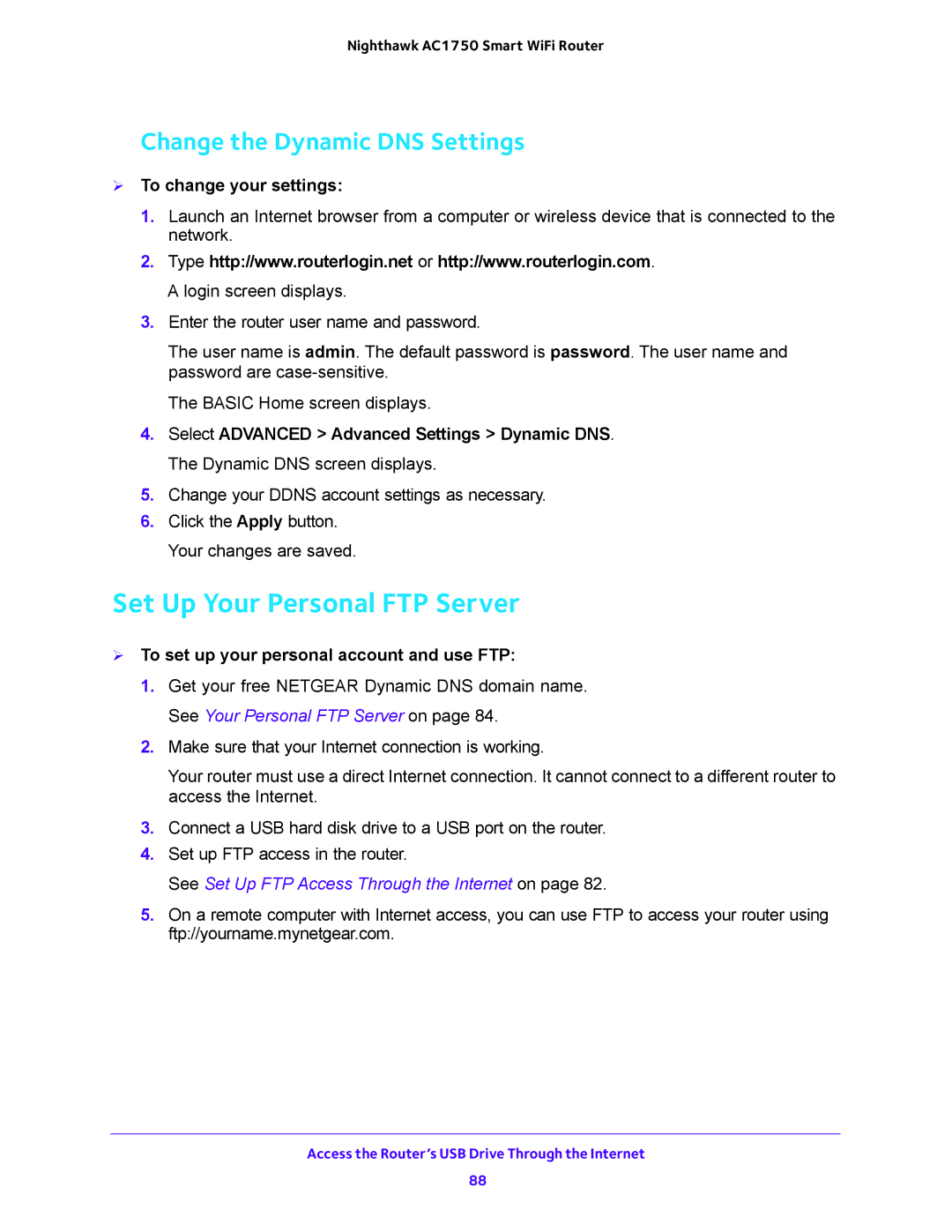Nighthawk AC1750 Smart WiFi Router
Change the Dynamic DNS Settings
To change your settings:
1.Launch an Internet browser from a computer or wireless device that is connected to the network.
2.Type http://www.routerlogin.net or http://www.routerlogin.com. A login screen displays.
3.Enter the router user name and password.
The user name is admin. The default password is password. The user name and password are
The BASIC Home screen displays.
4.Select ADVANCED > Advanced Settings > Dynamic DNS. The Dynamic DNS screen displays.
5.Change your DDNS account settings as necessary.
6.Click the Apply button. Your changes are saved.
Set Up Your Personal FTP Server
To set up your personal account and use FTP:
1.Get your free NETGEAR Dynamic DNS domain name. See Your Personal FTP Server on page 84.
2.Make sure that your Internet connection is working.
Your router must use a direct Internet connection. It cannot connect to a different router to access the Internet.
3.Connect a USB hard disk drive to a USB port on the router.
4.Set up FTP access in the router.
See Set Up FTP Access Through the Internet on page 82.
5.On a remote computer with Internet access, you can use FTP to access your router using ftp://yourname.mynetgear.com.
Access the Router’s USB Drive Through the Internet
88