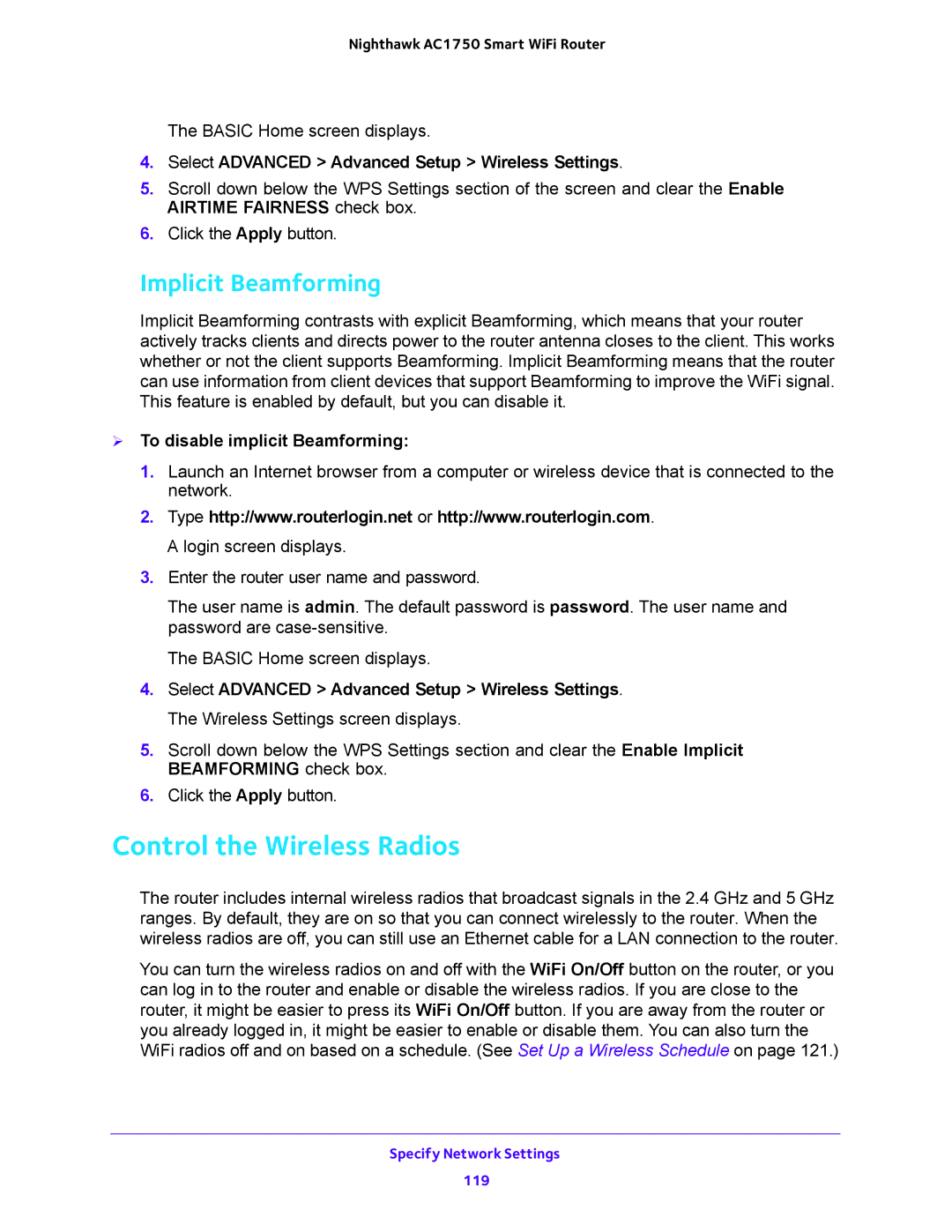Nighthawk AC1750 Smart WiFi Router
The BASIC Home screen displays.
4.Select ADVANCED > Advanced Setup > Wireless Settings.
5.Scroll down below the WPS Settings section of the screen and clear the Enable AIRTIME FAIRNESS check box.
6.Click the Apply button.
Implicit Beamforming
Implicit Beamforming contrasts with explicit Beamforming, which means that your router actively tracks clients and directs power to the router antenna closes to the client. This works whether or not the client supports Beamforming. Implicit Beamforming means that the router can use information from client devices that support Beamforming to improve the WiFi signal. This feature is enabled by default, but you can disable it.
To disable implicit Beamforming:
1.Launch an Internet browser from a computer or wireless device that is connected to the network.
2.Type http://www.routerlogin.net or http://www.routerlogin.com. A login screen displays.
3.Enter the router user name and password.
The user name is admin. The default password is password. The user name and password are
The BASIC Home screen displays.
4.Select ADVANCED > Advanced Setup > Wireless Settings. The Wireless Settings screen displays.
5.Scroll down below the WPS Settings section and clear the Enable Implicit BEAMFORMING check box.
6.Click the Apply button.
Control the Wireless Radios
The router includes internal wireless radios that broadcast signals in the 2.4 GHz and 5 GHz ranges. By default, they are on so that you can connect wirelessly to the router. When the wireless radios are off, you can still use an Ethernet cable for a LAN connection to the router.
You can turn the wireless radios on and off with the WiFi On/Off button on the router, or you can log in to the router and enable or disable the wireless radios. If you are close to the router, it might be easier to press its WiFi On/Off button. If you are away from the router or you already logged in, it might be easier to enable or disable them. You can also turn the WiFi radios off and on based on a schedule. (See Set Up a Wireless Schedule on page 121.)
Specify Network Settings
119