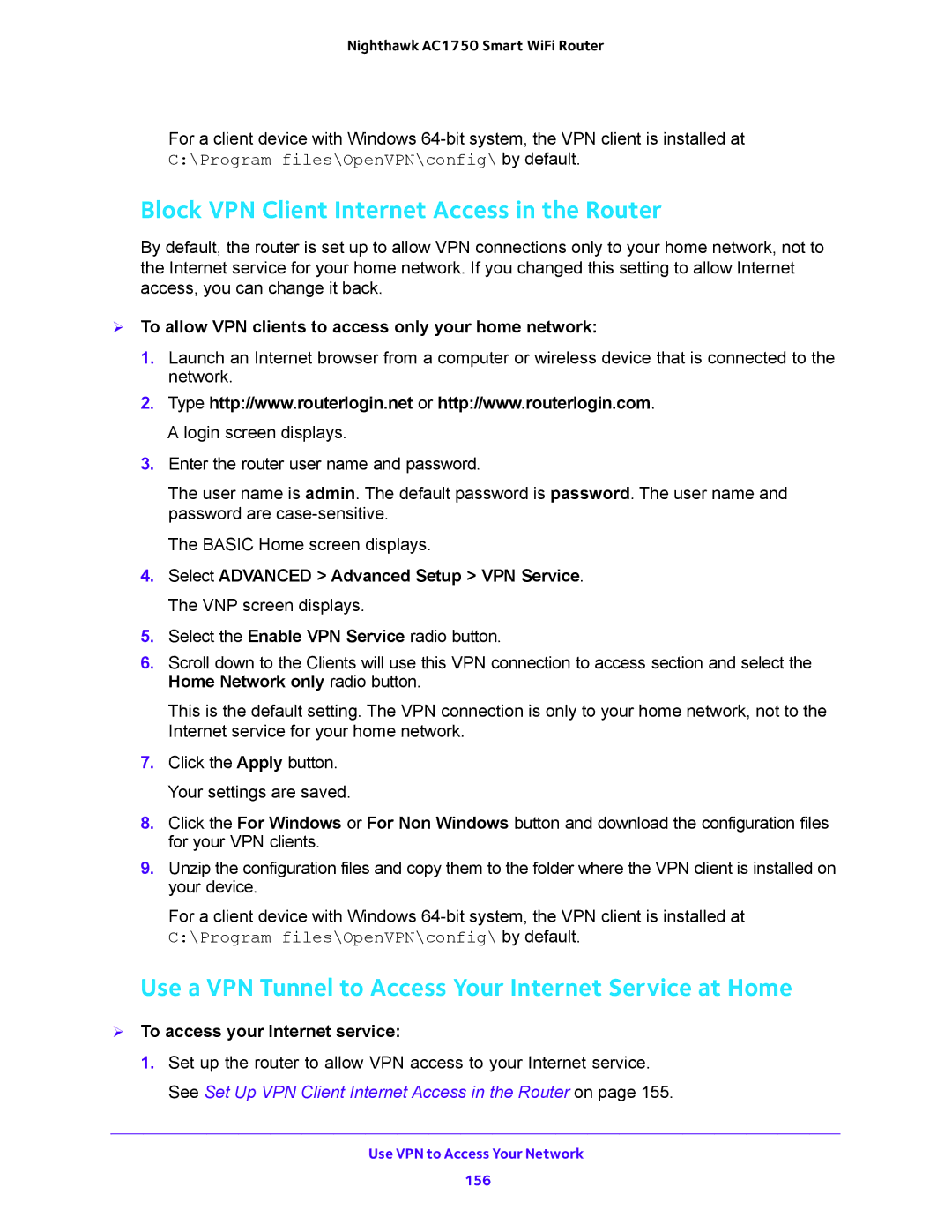Nighthawk AC1750 Smart WiFi Router
For a client device with Windows
Block VPN Client Internet Access in the Router
By default, the router is set up to allow VPN connections only to your home network, not to the Internet service for your home network. If you changed this setting to allow Internet access, you can change it back.
To allow VPN clients to access only your home network:
1.Launch an Internet browser from a computer or wireless device that is connected to the network.
2.Type http://www.routerlogin.net or http://www.routerlogin.com. A login screen displays.
3.Enter the router user name and password.
The user name is admin. The default password is password. The user name and password are
The BASIC Home screen displays.
4.Select ADVANCED > Advanced Setup > VPN Service. The VNP screen displays.
5.Select the Enable VPN Service radio button.
6.Scroll down to the Clients will use this VPN connection to access section and select the Home Network only radio button.
This is the default setting. The VPN connection is only to your home network, not to the Internet service for your home network.
7.Click the Apply button. Your settings are saved.
8.Click the For Windows or For Non Windows button and download the configuration files for your VPN clients.
9.Unzip the configuration files and copy them to the folder where the VPN client is installed on your device.
For a client device with Windows
C:\Program files\OpenVPN\config\ by default.
Use a VPN Tunnel to Access Your Internet Service at Home
To access your Internet service:
1.Set up the router to allow VPN access to your Internet service. See Set Up VPN Client Internet Access in the Router on page 155.
Use VPN to Access Your Network
156