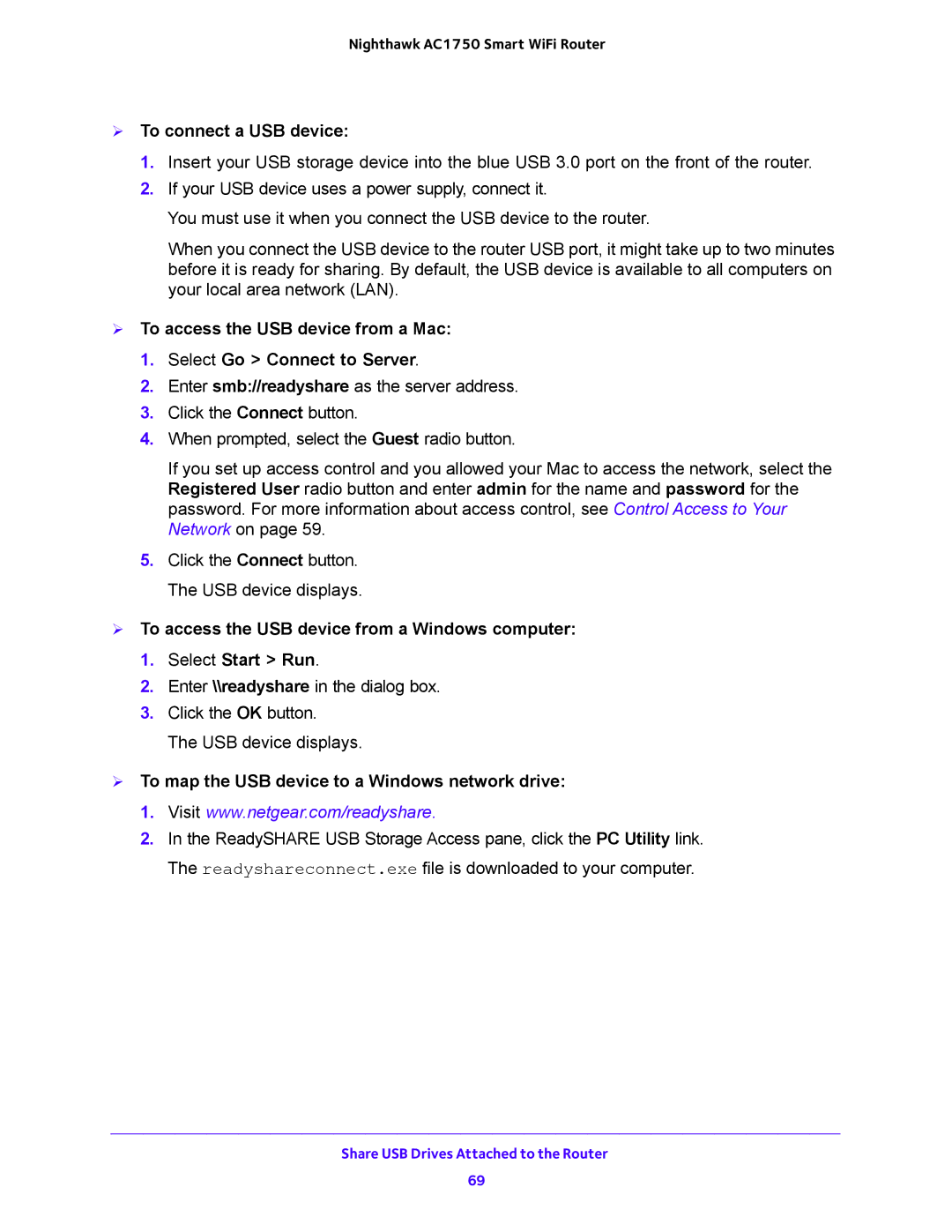Nighthawk AC1750 Smart WiFi Router
To connect a USB device:
1.Insert your USB storage device into the blue USB 3.0 port on the front of the router.
2.If your USB device uses a power supply, connect it.
You must use it when you connect the USB device to the router.
When you connect the USB device to the router USB port, it might take up to two minutes before it is ready for sharing. By default, the USB device is available to all computers on your local area network (LAN).
To access the USB device from a Mac:
1.Select Go > Connect to Server.
2.Enter smb://readyshare as the server address.
3.Click the Connect button.
4.When prompted, select the Guest radio button.
If you set up access control and you allowed your Mac to access the network, select the Registered User radio button and enter admin for the name and password for the password. For more information about access control, see Control Access to Your Network on page 59.
5.Click the Connect button. The USB device displays.
To access the USB device from a Windows computer:
1.Select Start > Run.
2.Enter \\readyshare in the dialog box.
3.Click the OK button.
The USB device displays.
To map the USB device to a Windows network drive:
1.Visit www.netgear.com/readyshare.
2.In the ReadySHARE USB Storage Access pane, click the PC Utility link. The readyshareconnect.exe file is downloaded to your computer.
Share USB Drives Attached to the Router
69