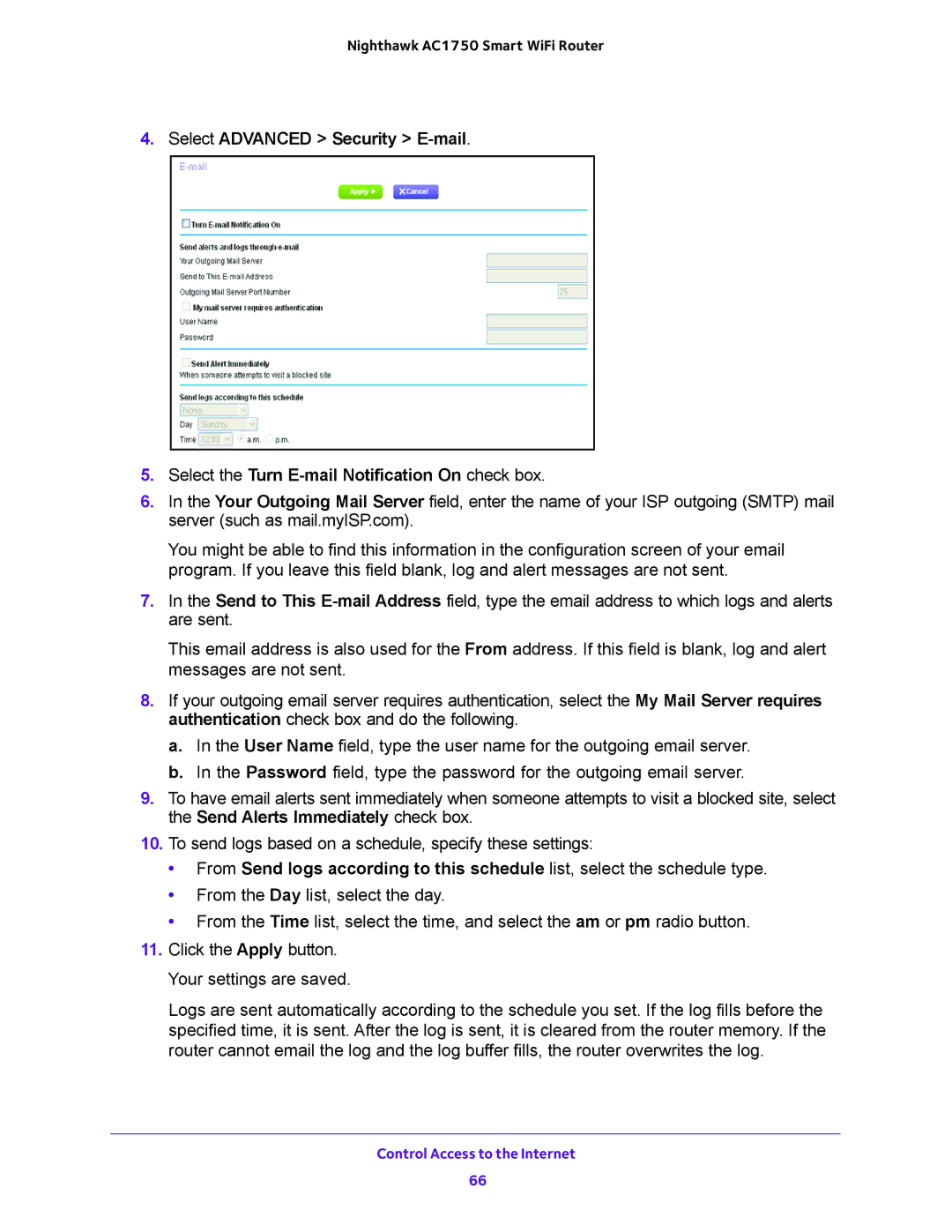Nighthawk AC1750 Smart WiFi Router
4.Select ADVANCED > Security >
5.Select the Turn
6.In the Your Outgoing Mail Server field, enter the name of your ISP outgoing (SMTP) mail server (such as mail.myISP.com).
You might be able to find this information in the configuration screen of your email program. If you leave this field blank, log and alert messages are not sent.
7.In the Send to This
This email address is also used for the From address. If this field is blank, log and alert messages are not sent.
8.If your outgoing email server requires authentication, select the My Mail Server requires authentication check box and do the following.
a.In the User Name field, type the user name for the outgoing email server.
b.In the Password field, type the password for the outgoing email server.
9.To have email alerts sent immediately when someone attempts to visit a blocked site, select the Send Alerts Immediately check box.
10.To send logs based on a schedule, specify these settings:
•From Send logs according to this schedule list, select the schedule type.
•From the Day list, select the day.
•From the Time list, select the time, and select the am or pm radio button.
11.Click the Apply button. Your settings are saved.
Logs are sent automatically according to the schedule you set. If the log fills before the specified time, it is sent. After the log is sent, it is cleared from the router memory. If the router cannot email the log and the log buffer fills, the router overwrites the log.
Control Access to the Internet
66