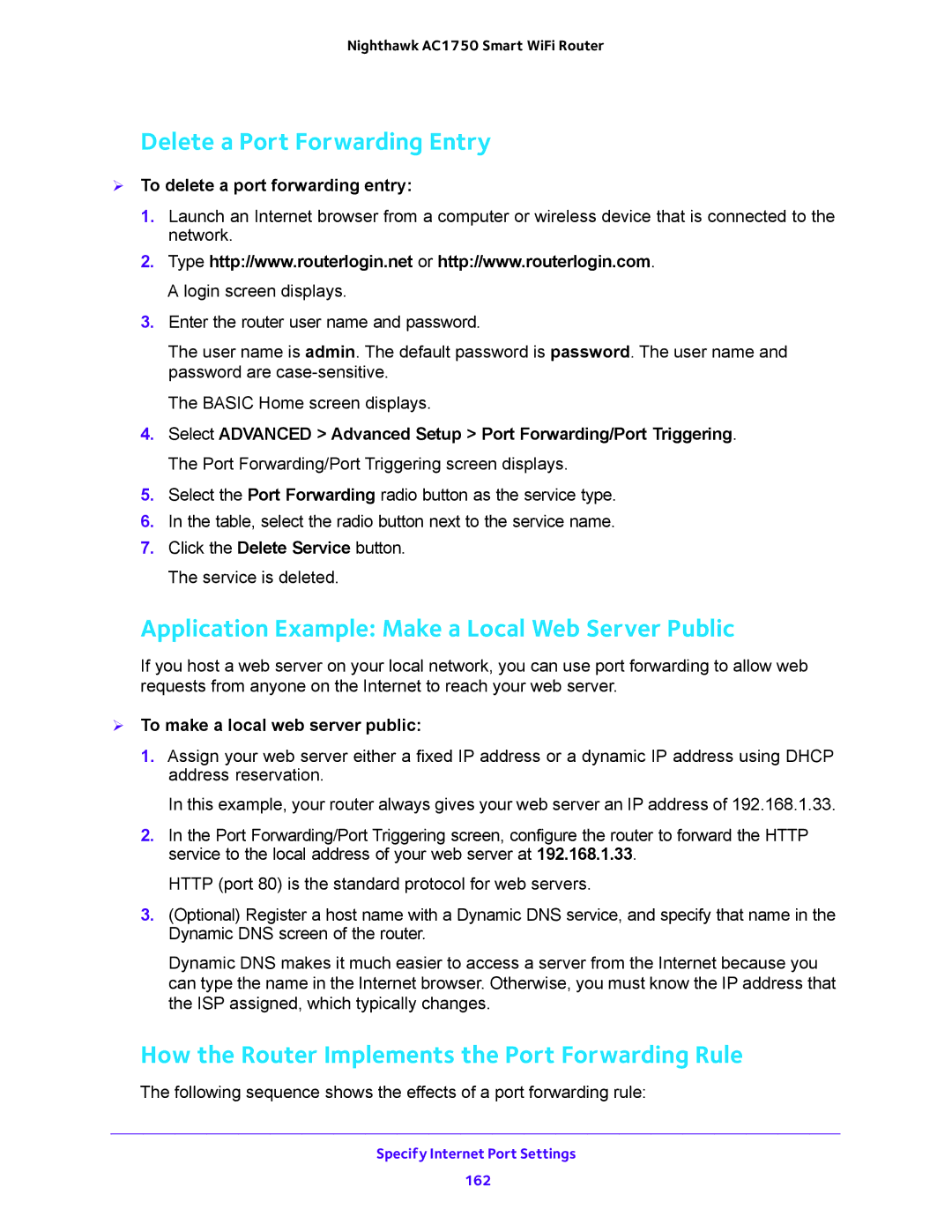Nighthawk AC1750 Smart WiFi Router
Delete a Port Forwarding Entry
To delete a port forwarding entry:
1.Launch an Internet browser from a computer or wireless device that is connected to the network.
2.Type http://www.routerlogin.net or http://www.routerlogin.com. A login screen displays.
3.Enter the router user name and password.
The user name is admin. The default password is password. The user name and password are
The BASIC Home screen displays.
4.Select ADVANCED > Advanced Setup > Port Forwarding/Port Triggering. The Port Forwarding/Port Triggering screen displays.
5.Select the Port Forwarding radio button as the service type.
6.In the table, select the radio button next to the service name.
7.Click the Delete Service button. The service is deleted.
Application Example: Make a Local Web Server Public
If you host a web server on your local network, you can use port forwarding to allow web requests from anyone on the Internet to reach your web server.
To make a local web server public:
1.Assign your web server either a fixed IP address or a dynamic IP address using DHCP address reservation.
In this example, your router always gives your web server an IP address of 192.168.1.33.
2.In the Port Forwarding/Port Triggering screen, configure the router to forward the HTTP service to the local address of your web server at 192.168.1.33.
HTTP (port 80) is the standard protocol for web servers.
3.(Optional) Register a host name with a Dynamic DNS service, and specify that name in the Dynamic DNS screen of the router.
Dynamic DNS makes it much easier to access a server from the Internet because you can type the name in the Internet browser. Otherwise, you must know the IP address that the ISP assigned, which typically changes.
How the Router Implements the Port Forwarding Rule
The following sequence shows the effects of a port forwarding rule:
Specify Internet Port Settings
162