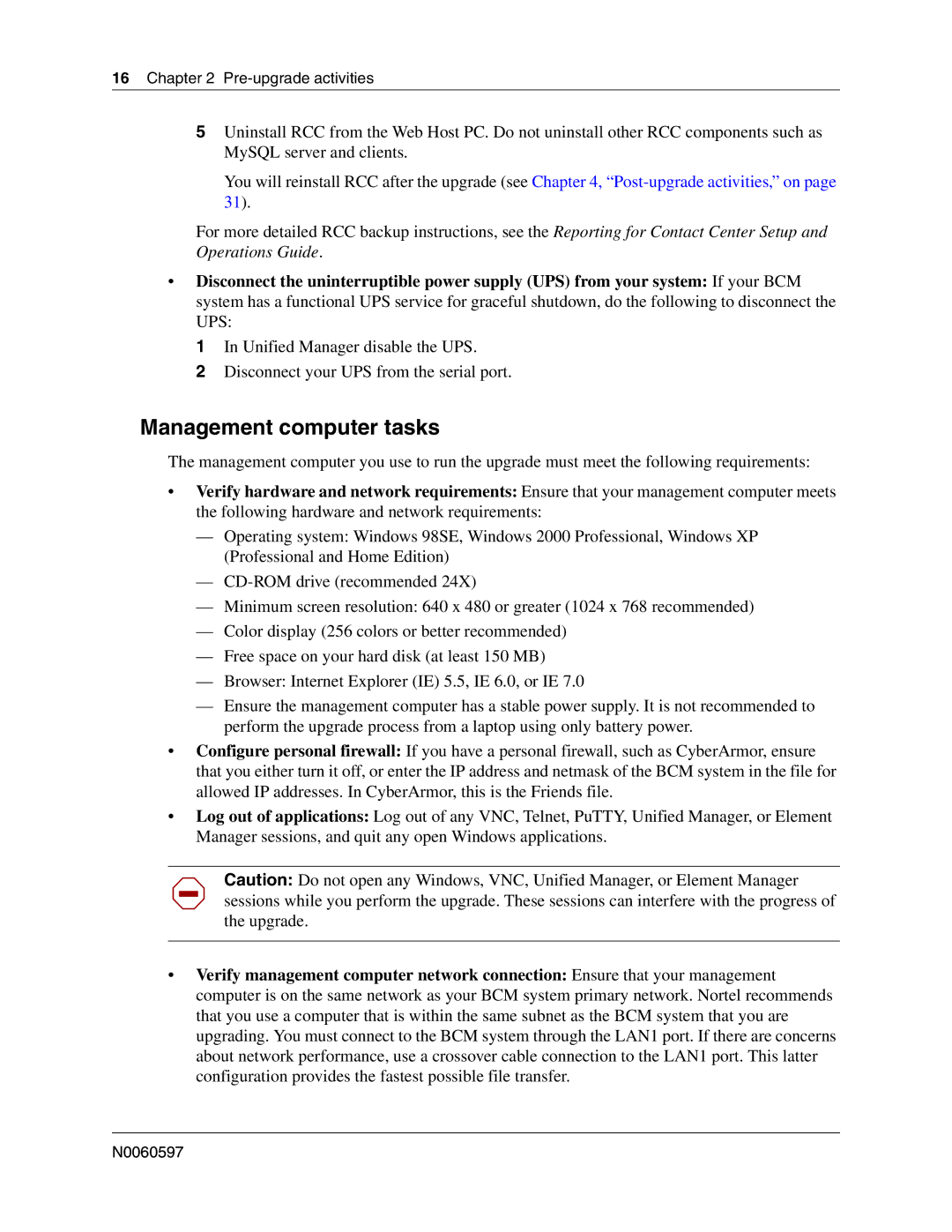16Chapter 2 Pre-upgrade activities
5Uninstall RCC from the Web Host PC. Do not uninstall other RCC components such as MySQL server and clients.
You will reinstall RCC after the upgrade (see Chapter 4,
For more detailed RCC backup instructions, see the Reporting for Contact Center Setup and Operations Guide.
•Disconnect the uninterruptible power supply (UPS) from your system: If your BCM system has a functional UPS service for graceful shutdown, do the following to disconnect the UPS:
1 In Unified Manager disable the UPS.
2 Disconnect your UPS from the serial port.
Management computer tasks
The management computer you use to run the upgrade must meet the following requirements:
•Verify hardware and network requirements: Ensure that your management computer meets the following hardware and network requirements:
—Operating system: Windows 98SE, Windows 2000 Professional, Windows XP (Professional and Home Edition)
—
—Minimum screen resolution: 640 x 480 or greater (1024 x 768 recommended)
—Color display (256 colors or better recommended)
—Free space on your hard disk (at least 150 MB)
—Browser: Internet Explorer (IE) 5.5, IE 6.0, or IE 7.0
—Ensure the management computer has a stable power supply. It is not recommended to perform the upgrade process from a laptop using only battery power.
•Configure personal firewall: If you have a personal firewall, such as CyberArmor, ensure that you either turn it off, or enter the IP address and netmask of the BCM system in the file for allowed IP addresses. In CyberArmor, this is the Friends file.
•Log out of applications: Log out of any VNC, Telnet, PuTTY, Unified Manager, or Element Manager sessions, and quit any open Windows applications.
Caution: Do not open any Windows, VNC, Unified Manager, or Element Manager sessions while you perform the upgrade. These sessions can interfere with the progress of the upgrade.
•Verify management computer network connection: Ensure that your management computer is on the same network as your BCM system primary network. Nortel recommends that you use a computer that is within the same subnet as the BCM system that you are upgrading. You must connect to the BCM system through the LAN1 port. If there are concerns about network performance, use a crossover cable connection to the LAN1 port. This latter configuration provides the fastest possible file transfer.
N0060597