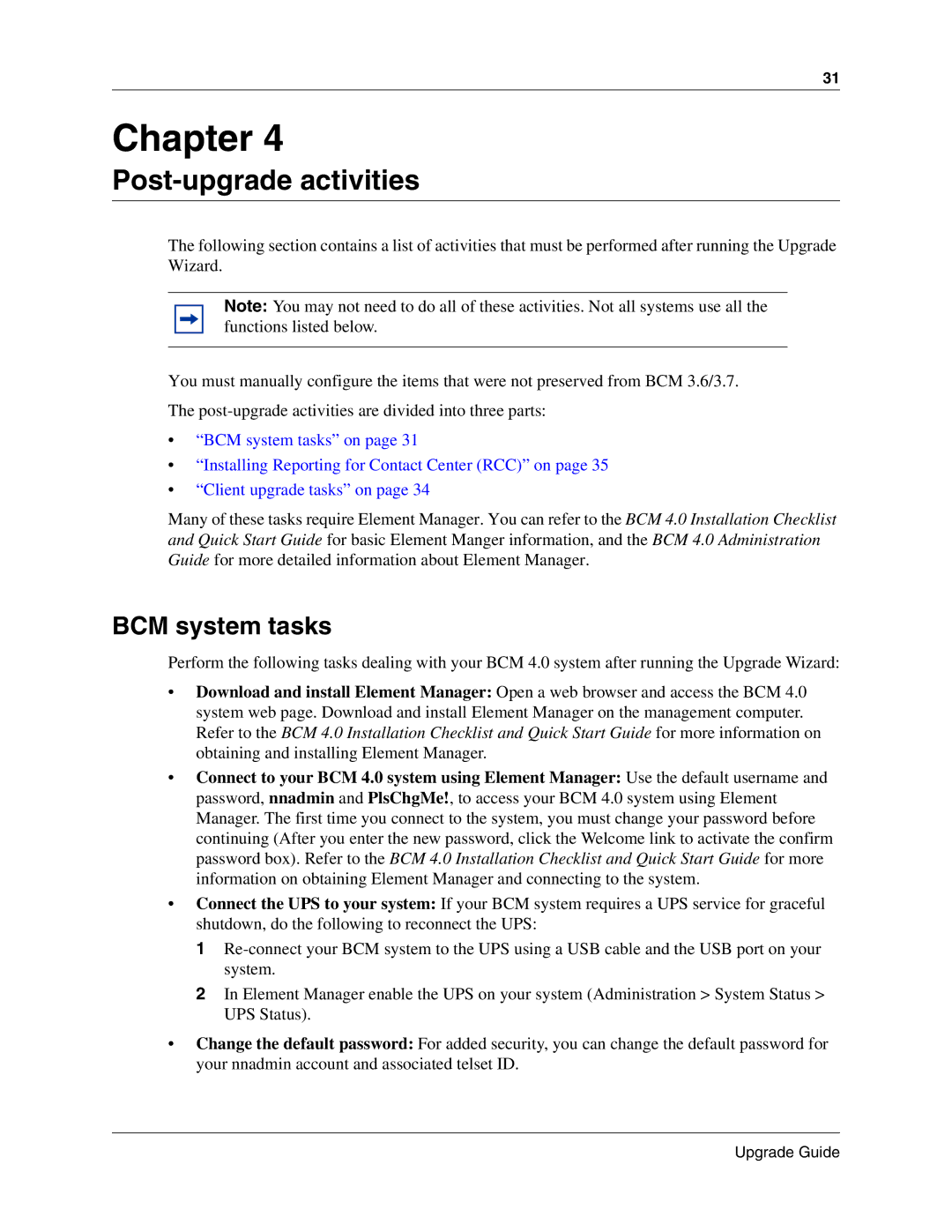31
Chapter 4
Post-upgrade activities
The following section contains a list of activities that must be performed after running the Upgrade Wizard.
Note: You may not need to do all of these activities. Not all systems use all the functions listed below.
You must manually configure the items that were not preserved from BCM 3.6/3.7.
The
•“BCM system tasks” on page 31
•“Installing Reporting for Contact Center (RCC)” on page 35
•“Client upgrade tasks” on page 34
Many of these tasks require Element Manager. You can refer to the BCM 4.0 Installation Checklist and Quick Start Guide for basic Element Manger information, and the BCM 4.0 Administration Guide for more detailed information about Element Manager.
BCM system tasks
Perform the following tasks dealing with your BCM 4.0 system after running the Upgrade Wizard:
•Download and install Element Manager: Open a web browser and access the BCM 4.0 system web page. Download and install Element Manager on the management computer. Refer to the BCM 4.0 Installation Checklist and Quick Start Guide for more information on obtaining and installing Element Manager.
•Connect to your BCM 4.0 system using Element Manager: Use the default username and password, nnadmin and PlsChgMe!, to access your BCM 4.0 system using Element Manager. The first time you connect to the system, you must change your password before continuing (After you enter the new password, click the Welcome link to activate the confirm password box). Refer to the BCM 4.0 Installation Checklist and Quick Start Guide for more information on obtaining Element Manager and connecting to the system.
•Connect the UPS to your system: If your BCM system requires a UPS service for graceful shutdown, do the following to reconnect the UPS:
1
2In Element Manager enable the UPS on your system (Administration > System Status > UPS Status).
•Change the default password: For added security, you can change the default password for your nnadmin account and associated telset ID.
Upgrade Guide