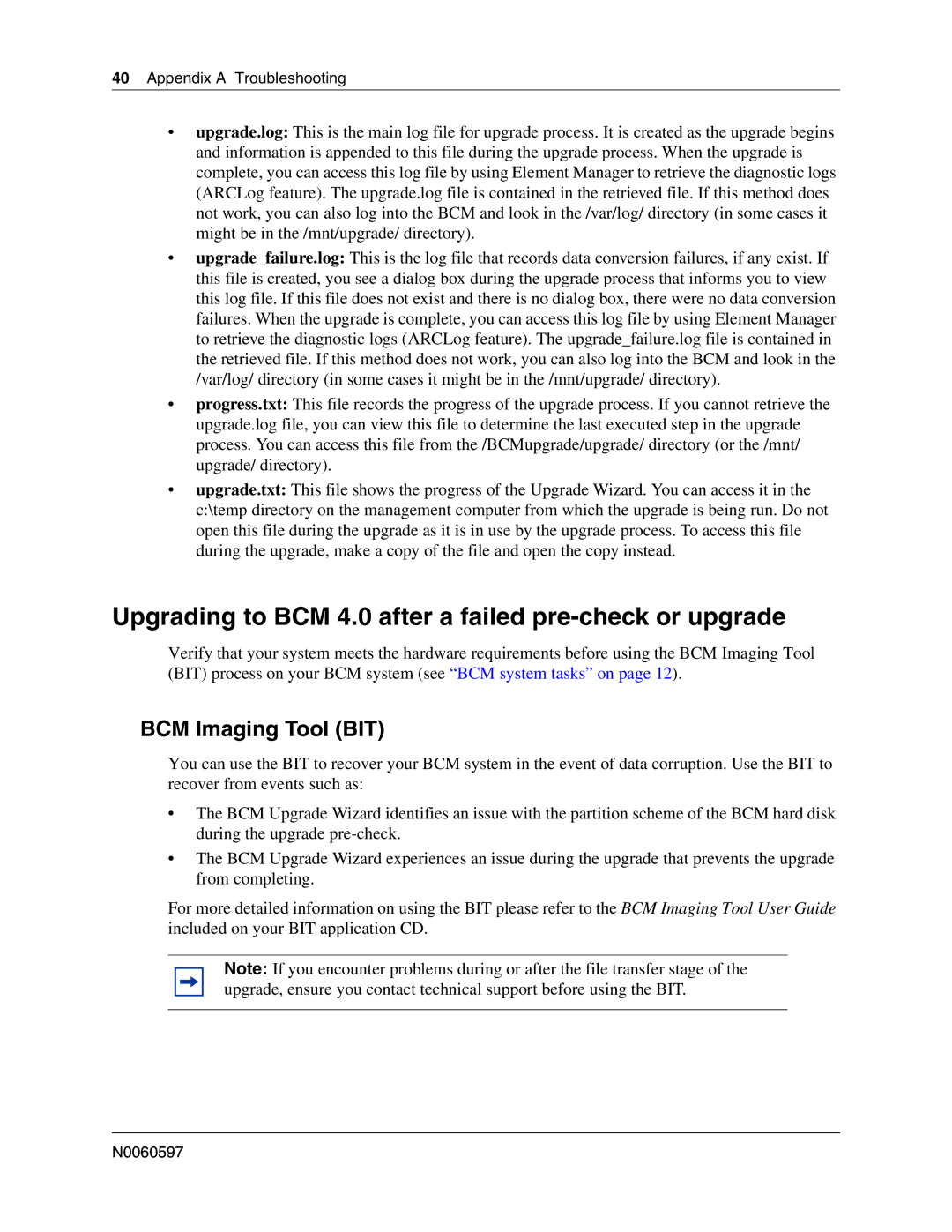40Appendix A Troubleshooting
•upgrade.log: This is the main log file for upgrade process. It is created as the upgrade begins and information is appended to this file during the upgrade process. When the upgrade is complete, you can access this log file by using Element Manager to retrieve the diagnostic logs (ARCLog feature). The upgrade.log file is contained in the retrieved file. If this method does not work, you can also log into the BCM and look in the /var/log/ directory (in some cases it might be in the /mnt/upgrade/ directory).
•upgrade_failure.log: This is the log file that records data conversion failures, if any exist. If this file is created, you see a dialog box during the upgrade process that informs you to view this log file. If this file does not exist and there is no dialog box, there were no data conversion failures. When the upgrade is complete, you can access this log file by using Element Manager to retrieve the diagnostic logs (ARCLog feature). The upgrade_failure.log file is contained in the retrieved file. If this method does not work, you can also log into the BCM and look in the /var/log/ directory (in some cases it might be in the /mnt/upgrade/ directory).
•progress.txt: This file records the progress of the upgrade process. If you cannot retrieve the upgrade.log file, you can view this file to determine the last executed step in the upgrade process. You can access this file from the /BCMupgrade/upgrade/ directory (or the /mnt/ upgrade/ directory).
•upgrade.txt: This file shows the progress of the Upgrade Wizard. You can access it in the c:\temp directory on the management computer from which the upgrade is being run. Do not open this file during the upgrade as it is in use by the upgrade process. To access this file during the upgrade, make a copy of the file and open the copy instead.
Upgrading to BCM 4.0 after a failed pre-check or upgrade
Verify that your system meets the hardware requirements before using the BCM Imaging Tool (BIT) process on your BCM system (see “BCM system tasks” on page 12).
BCM Imaging Tool (BIT)
You can use the BIT to recover your BCM system in the event of data corruption. Use the BIT to recover from events such as:
•The BCM Upgrade Wizard identifies an issue with the partition scheme of the BCM hard disk during the upgrade
•The BCM Upgrade Wizard experiences an issue during the upgrade that prevents the upgrade from completing.
For more detailed information on using the BIT please refer to the BCM Imaging Tool User Guide included on your BIT application CD.
Note: If you encounter problems during or after the file transfer stage of the upgrade, ensure you contact technical support before using the BIT.
N0060597