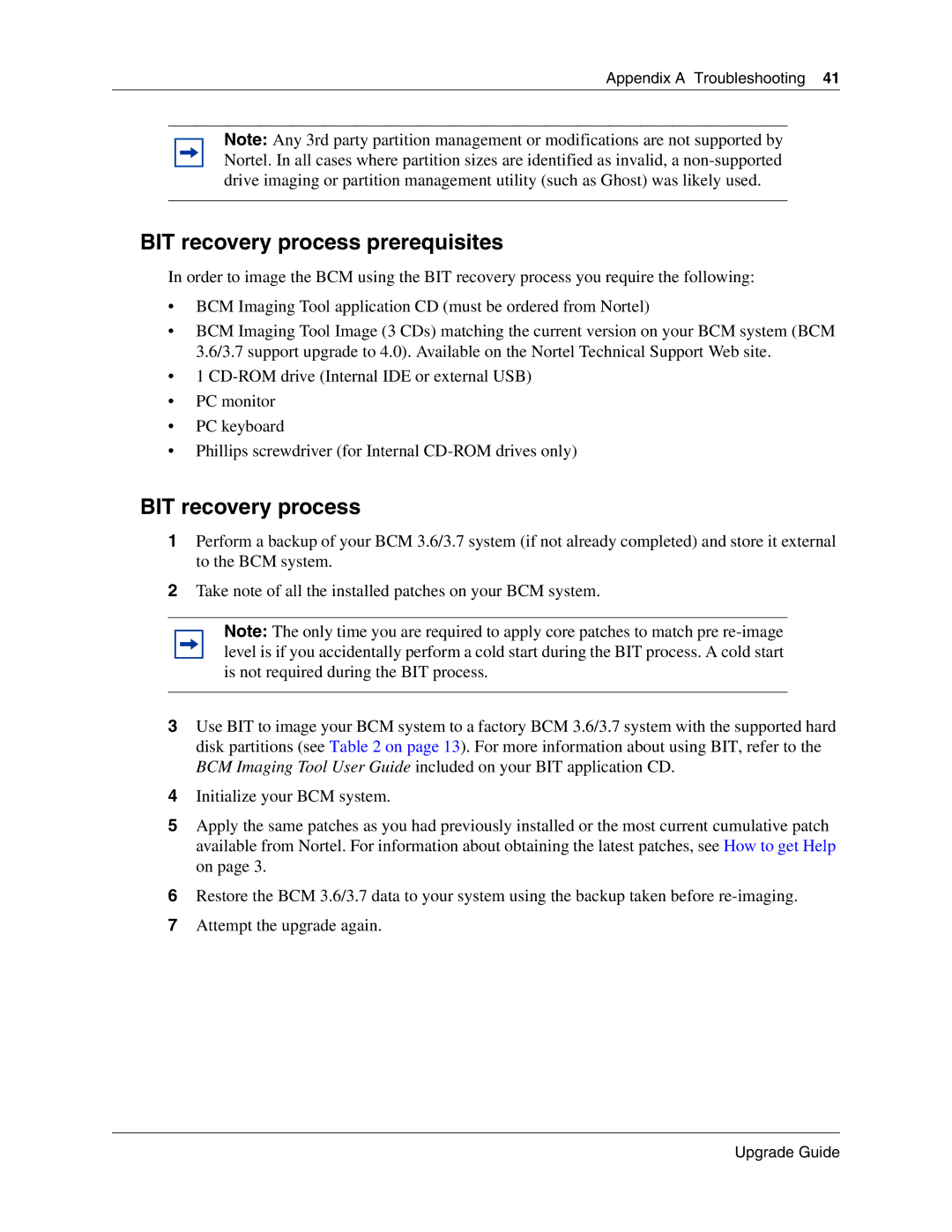Appendix A Troubleshooting 41
Note: Any 3rd party partition management or modifications are not supported by Nortel. In all cases where partition sizes are identified as invalid, a
BIT recovery process prerequisites
In order to image the BCM using the BIT recovery process you require the following:
•BCM Imaging Tool application CD (must be ordered from Nortel)
•BCM Imaging Tool Image (3 CDs) matching the current version on your BCM system (BCM 3.6/3.7 support upgrade to 4.0). Available on the Nortel Technical Support Web site.
•1
•PC monitor
•PC keyboard
•Phillips screwdriver (for Internal
BIT recovery process
1Perform a backup of your BCM 3.6/3.7 system (if not already completed) and store it external to the BCM system.
2Take note of all the installed patches on your BCM system.
Note: The only time you are required to apply core patches to match pre
3Use BIT to image your BCM system to a factory BCM 3.6/3.7 system with the supported hard disk partitions (see Table 2 on page 13). For more information about using BIT, refer to the BCM Imaging Tool User Guide included on your BIT application CD.
4Initialize your BCM system.
5Apply the same patches as you had previously installed or the most current cumulative patch available from Nortel. For information about obtaining the latest patches, see How to get Help on page 3.
6Restore the BCM 3.6/3.7 data to your system using the backup taken before
7Attempt the upgrade again.
Upgrade Guide