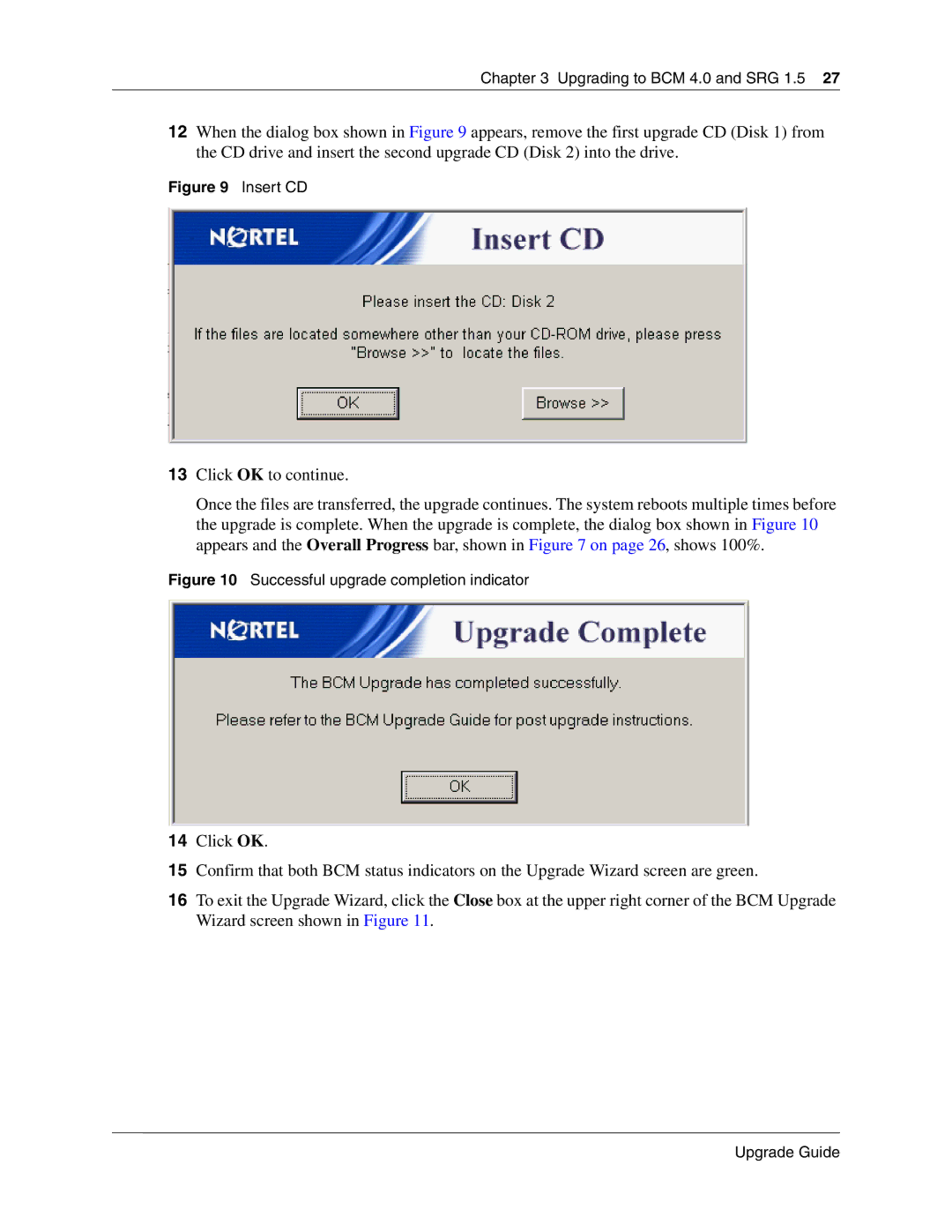Chapter 3 Upgrading to BCM 4.0 and SRG 1.5 27
12When the dialog box shown in Figure 9 appears, remove the first upgrade CD (Disk 1) from the CD drive and insert the second upgrade CD (Disk 2) into the drive.
Figure 9 Insert CD
13Click OK to continue.
Once the files are transferred, the upgrade continues. The system reboots multiple times before the upgrade is complete. When the upgrade is complete, the dialog box shown in Figure 10 appears and the Overall Progress bar, shown in Figure 7 on page 26, shows 100%.
Figure 10 Successful upgrade completion indicator
14Click OK.
15Confirm that both BCM status indicators on the Upgrade Wizard screen are green.
16To exit the Upgrade Wizard, click the Close box at the upper right corner of the BCM Upgrade Wizard screen shown in Figure 11.
Upgrade Guide