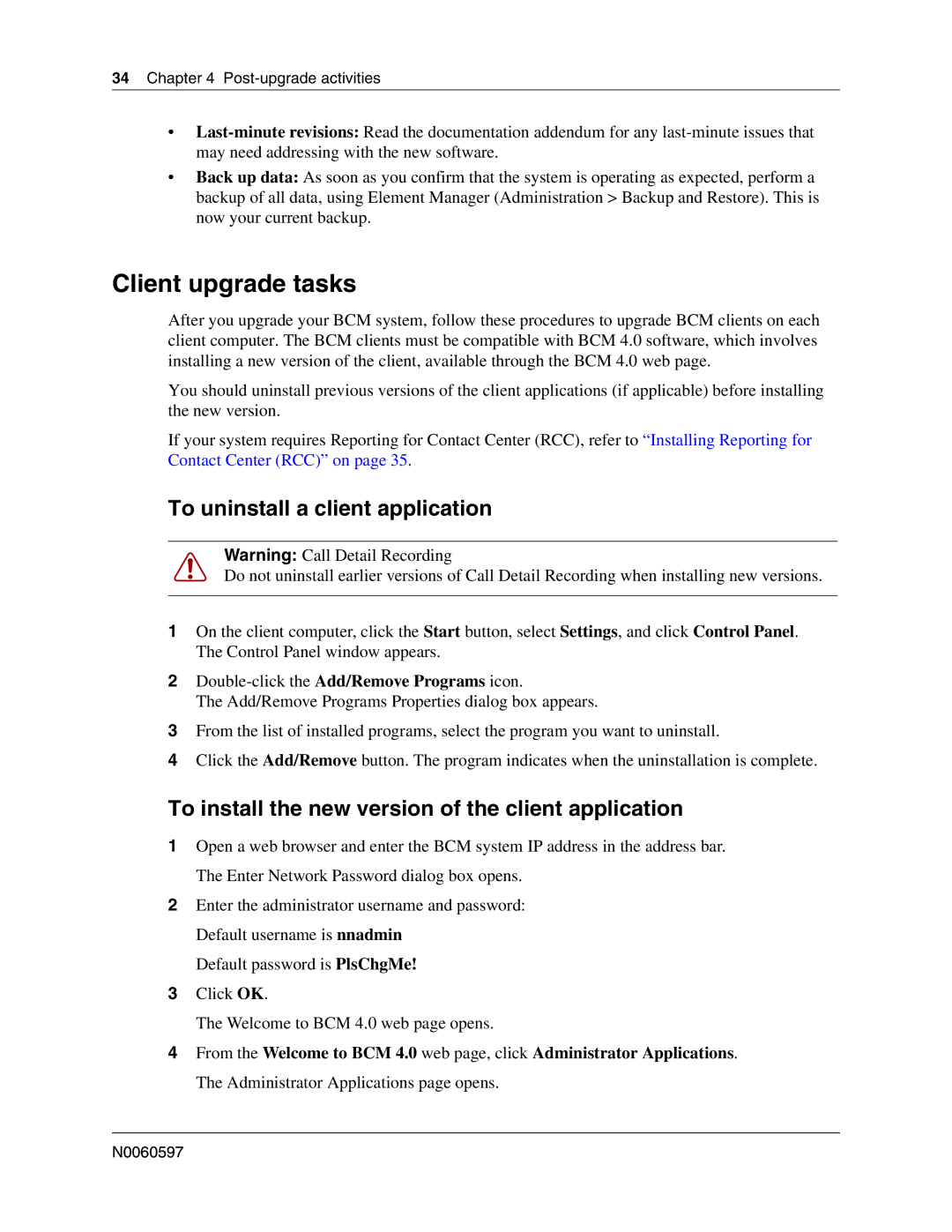34Chapter 4 Post-upgrade activities
•
•Back up data: As soon as you confirm that the system is operating as expected, perform a backup of all data, using Element Manager (Administration > Backup and Restore). This is now your current backup.
Client upgrade tasks
After you upgrade your BCM system, follow these procedures to upgrade BCM clients on each client computer. The BCM clients must be compatible with BCM 4.0 software, which involves installing a new version of the client, available through the BCM 4.0 web page.
You should uninstall previous versions of the client applications (if applicable) before installing the new version.
If your system requires Reporting for Contact Center (RCC), refer to “Installing Reporting for Contact Center (RCC)” on page 35.
To uninstall a client application
Warning: Call Detail Recording
Do not uninstall earlier versions of Call Detail Recording when installing new versions.
1On the client computer, click the Start button, select Settings, and click Control Panel. The Control Panel window appears.
2
The Add/Remove Programs Properties dialog box appears.
3From the list of installed programs, select the program you want to uninstall.
4Click the Add/Remove button. The program indicates when the uninstallation is complete.
To install the new version of the client application
1Open a web browser and enter the BCM system IP address in the address bar. The Enter Network Password dialog box opens.
2Enter the administrator username and password: Default username is nnadmin
Default password is PlsChgMe!
3Click OK.
The Welcome to BCM 4.0 web page opens.
4From the Welcome to BCM 4.0 web page, click Administrator Applications. The Administrator Applications page opens.
N0060597