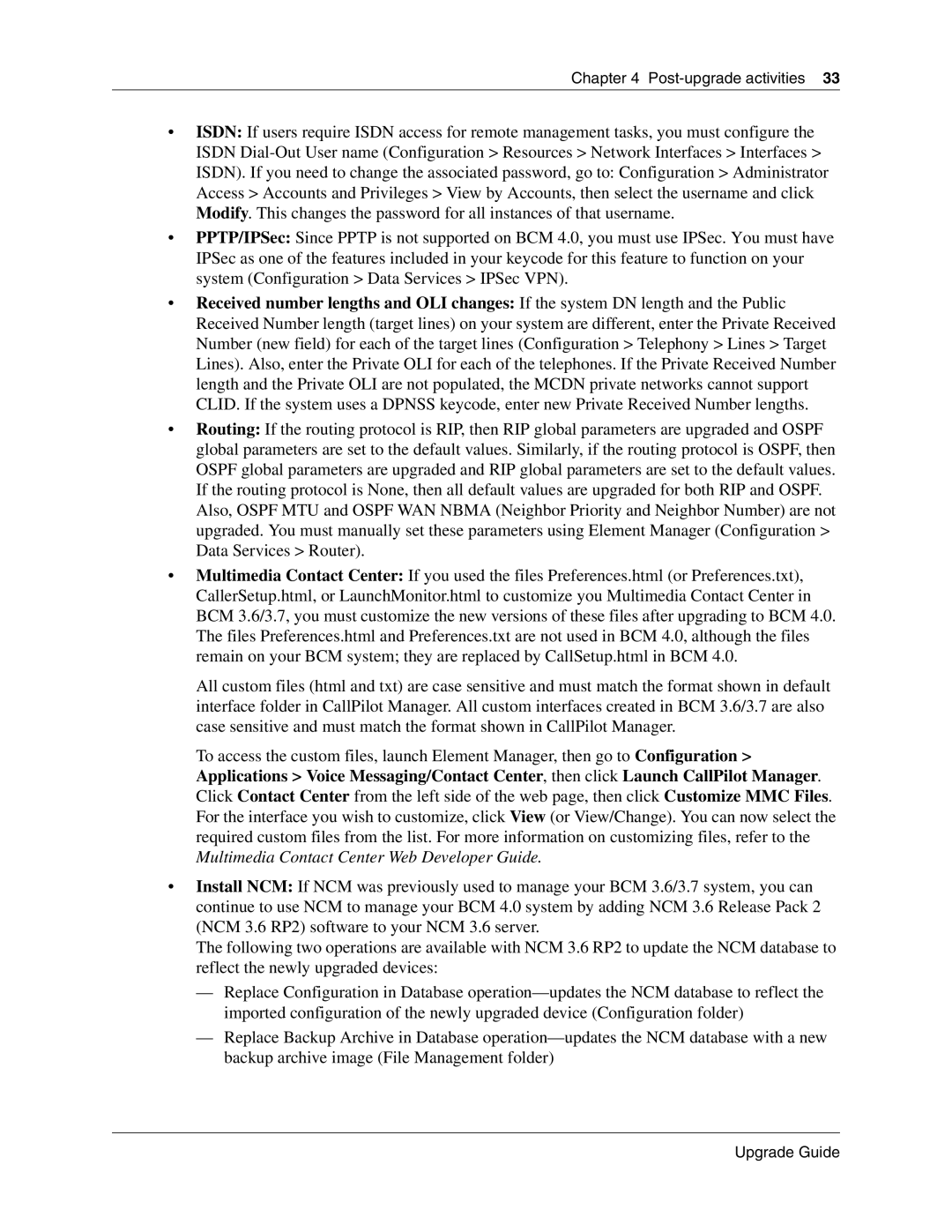Chapter 4 Post-upgrade activities 33
•ISDN: If users require ISDN access for remote management tasks, you must configure the ISDN
•PPTP/IPSec: Since PPTP is not supported on BCM 4.0, you must use IPSec. You must have IPSec as one of the features included in your keycode for this feature to function on your system (Configuration > Data Services > IPSec VPN).
•Received number lengths and OLI changes: If the system DN length and the Public Received Number length (target lines) on your system are different, enter the Private Received Number (new field) for each of the target lines (Configuration > Telephony > Lines > Target Lines). Also, enter the Private OLI for each of the telephones. If the Private Received Number length and the Private OLI are not populated, the MCDN private networks cannot support CLID. If the system uses a DPNSS keycode, enter new Private Received Number lengths.
•Routing: If the routing protocol is RIP, then RIP global parameters are upgraded and OSPF global parameters are set to the default values. Similarly, if the routing protocol is OSPF, then OSPF global parameters are upgraded and RIP global parameters are set to the default values. If the routing protocol is None, then all default values are upgraded for both RIP and OSPF. Also, OSPF MTU and OSPF WAN NBMA (Neighbor Priority and Neighbor Number) are not upgraded. You must manually set these parameters using Element Manager (Configuration > Data Services > Router).
•Multimedia Contact Center: If you used the files Preferences.html (or Preferences.txt), CallerSetup.html, or LaunchMonitor.html to customize you Multimedia Contact Center in BCM 3.6/3.7, you must customize the new versions of these files after upgrading to BCM 4.0. The files Preferences.html and Preferences.txt are not used in BCM 4.0, although the files remain on your BCM system; they are replaced by CallSetup.html in BCM 4.0.
All custom files (html and txt) are case sensitive and must match the format shown in default interface folder in CallPilot Manager. All custom interfaces created in BCM 3.6/3.7 are also case sensitive and must match the format shown in CallPilot Manager.
To access the custom files, launch Element Manager, then go to Configuration > Applications > Voice Messaging/Contact Center, then click Launch CallPilot Manager. Click Contact Center from the left side of the web page, then click Customize MMC Files. For the interface you wish to customize, click View (or View/Change). You can now select the required custom files from the list. For more information on customizing files, refer to the Multimedia Contact Center Web Developer Guide.
•Install NCM: If NCM was previously used to manage your BCM 3.6/3.7 system, you can continue to use NCM to manage your BCM 4.0 system by adding NCM 3.6 Release Pack 2 (NCM 3.6 RP2) software to your NCM 3.6 server.
The following two operations are available with NCM 3.6 RP2 to update the NCM database to reflect the newly upgraded devices:
—Replace Configuration in Database
—Replace Backup Archive in Database
Upgrade Guide