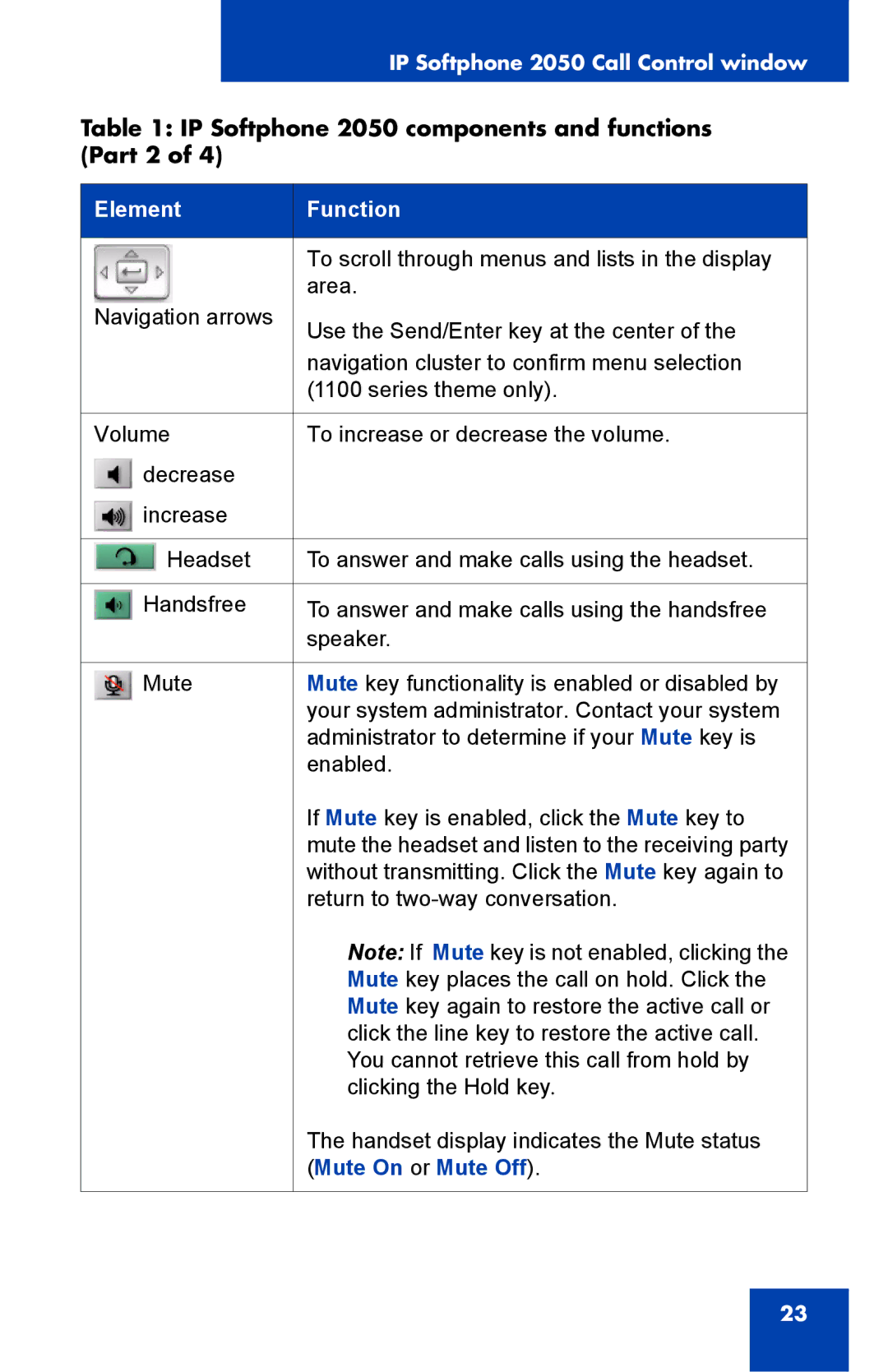IP Softphone 2050 Call Control window
Table 1: IP Softphone 2050 components and functions (Part 2 of 4)
Element | Function |
|
|
| To scroll through menus and lists in the display |
| area. |
Navigation arrows | Use the Send/Enter key at the center of the |
| |
| navigation cluster to confirm menu selection |
| (1100 series theme only). |
|
|
Volume | To increase or decrease the volume. |
decrease |
|
increase |
|
|
|
Headset | To answer and make calls using the headset. |
|
|
Handsfree | To answer and make calls using the handsfree |
| speaker. |
|
|
Mute | Mute key functionality is enabled or disabled by |
| your system administrator. Contact your system |
| administrator to determine if your Mute key is |
| enabled. |
| If Mute key is enabled, click the Mute key to |
| mute the headset and listen to the receiving party |
| without transmitting. Click the Mute key again to |
| return to |
| Note: If Mute key is not enabled, clicking the |
| Mute key places the call on hold. Click the |
| Mute key again to restore the active call or |
| click the line key to restore the active call. |
| You cannot retrieve this call from hold by |
| clicking the Hold key. |
| The handset display indicates the Mute status |
| (Mute On or Mute Off). |
|
|
23