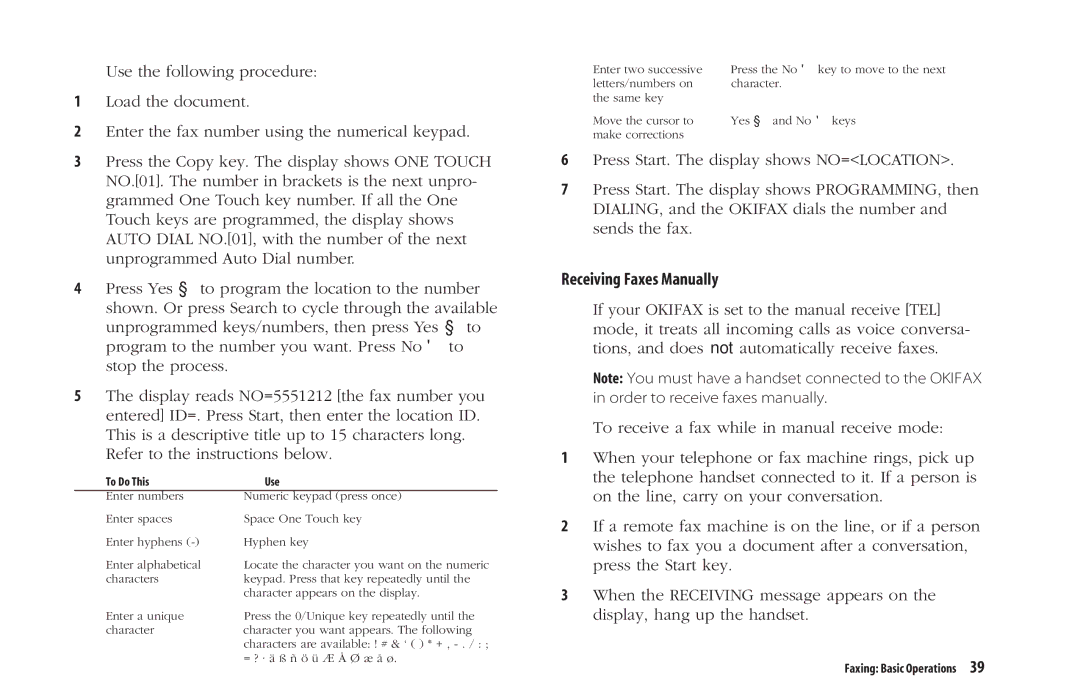5300 Plus specifications
The Oki 5300 Plus is a powerful and versatile color printer that stands out in the crowded field of printing technology. Designed with businesses in mind, it combines efficiency with high-quality output to cater to a variety of printing needs. One of its main features is its advanced LED technology. This innovation allows for precise and consistent color reproduction, making it ideal for producing marketing materials, brochures, and other professional documents.Another notable feature of the Oki 5300 Plus is its high print resolution, which can reach up to 1200 x 1200 dpi. This ensures that text is sharp and images are vivid, contributing to the overall visual impact of printed materials. The printer supports a wide range of media sizes, from standard A4 sheets to larger formats, making it versatile enough for different project requirements.
The Oki 5300 Plus is built for efficiency, boasting a fast print speed of up to 30 pages per minute for both color and monochrome documents. This means that businesses can produce large volumes of prints quickly, enhancing productivity and reducing downtime. In addition to its print capabilities, the device also features advanced duplex printing, allowing users to print on both sides of the paper automatically, which helps save on material costs.
Energy efficiency is another characteristic of the Oki 5300 Plus. It is designed to consume less power and comes equipped with an Eco Mode, which reduces energy usage during operation without compromising on print quality. This makes it an environmentally friendly choice for businesses looking to reduce their carbon footprint.
The printer also supports various connectivity options, including USB and network capabilities, making it easy to integrate into existing office environments. With its robust security features, users can rest assured that sensitive documents remain confidential.
User-friendly controls and a clear display make operation straightforward, while the printer's self-diagnostic capabilities enhance maintenance and reduce interruptions. In summary, the Oki 5300 Plus is a feature-rich printer that combines quality, speed, and efficiency, making it a solid choice for businesses seeking reliable printing solutions.