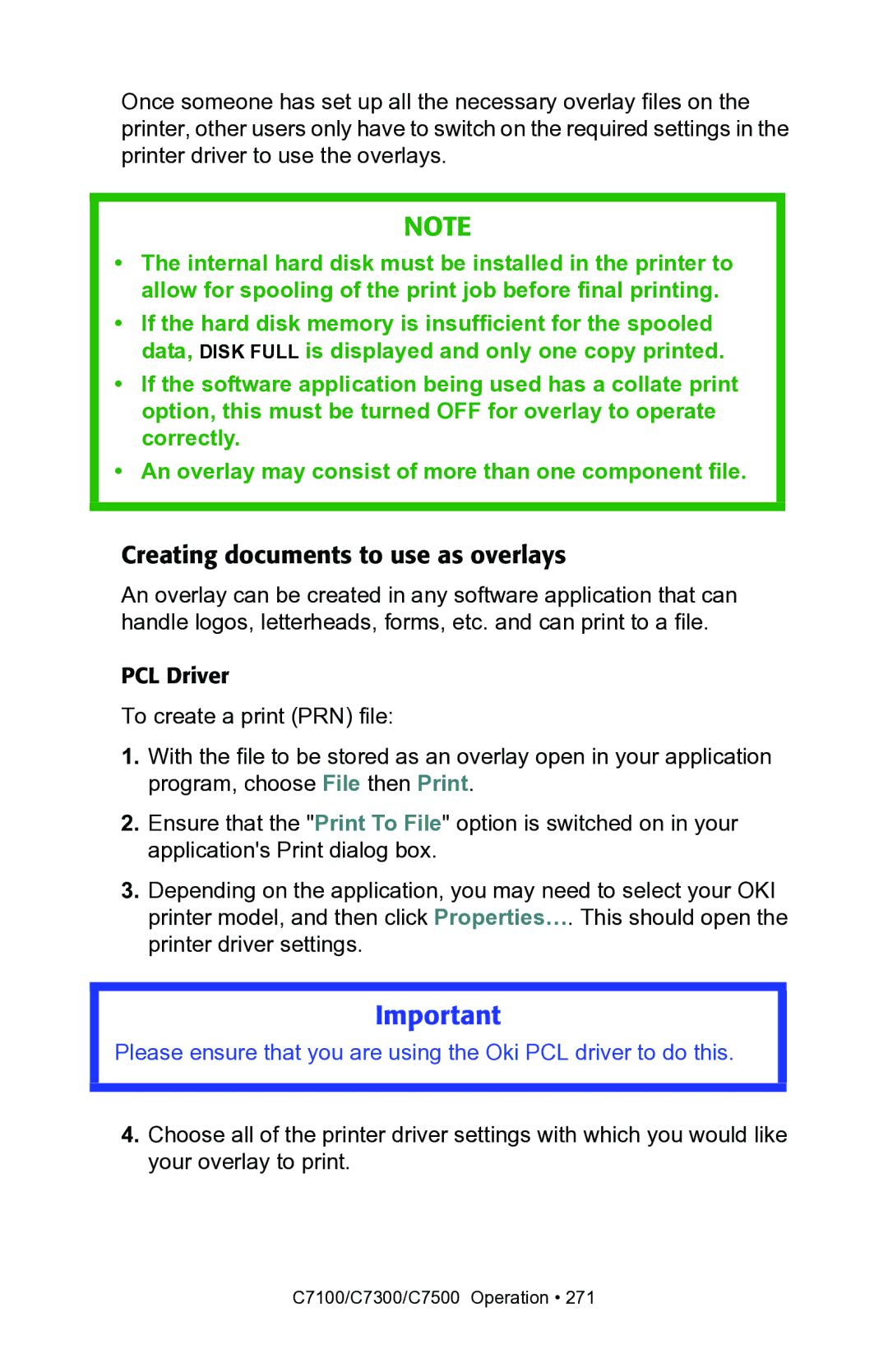Once someone has set up all the necessary overlay files on the printer, other users only have to switch on the required settings in the printer driver to use the overlays.
NOTE
•The internal hard disk must be installed in the printer to allow for spooling of the print job before final printing.
•If the hard disk memory is insufficient for the spooled data, DISK FULL is displayed and only one copy printed.
•If the software application being used has a collate print option, this must be turned OFF for overlay to operate correctly.
•An overlay may consist of more than one component file.
Creating documents to use as overlays
An overlay can be created in any software application that can handle logos, letterheads, forms, etc. and can print to a file.
PCL Driver
To create a print (PRN) file:
1.With the file to be stored as an overlay open in your application program, choose File then Print.
2.Ensure that the "Print To File" option is switched on in your application's Print dialog box.
3.Depending on the application, you may need to select your OKI printer model, and then click Properties…. This should open the printer driver settings.
Important
Please ensure that you are using the Oki PCL driver to do this.
4.Choose all of the printer driver settings with which you would like your overlay to print.