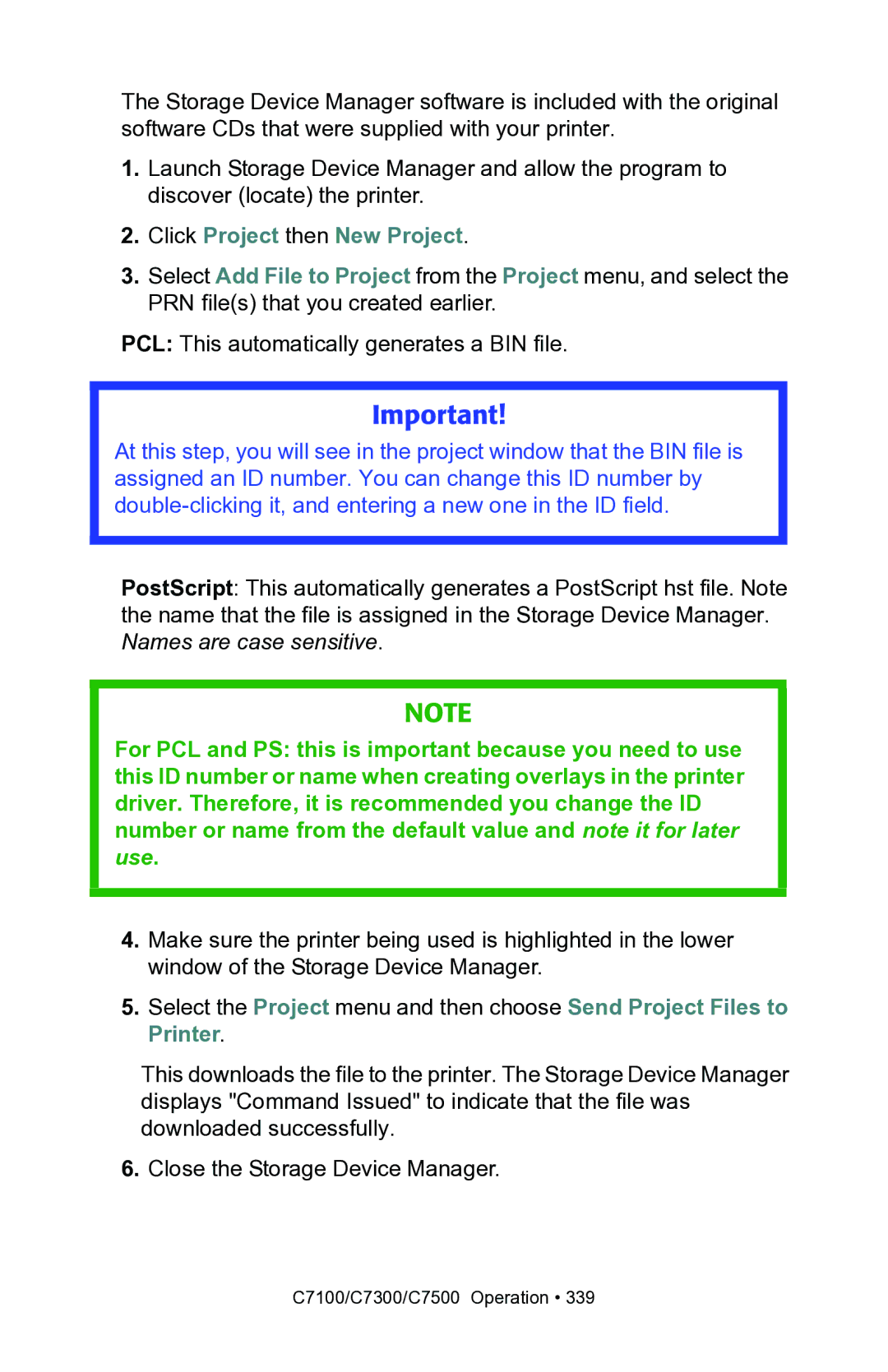The Storage Device Manager software is included with the original software CDs that were supplied with your printer.
1.Launch Storage Device Manager and allow the program to discover (locate) the printer.
2.Click Project then New Project.
3.Select Add File to Project from the Project menu, and select the PRN file(s) that you created earlier.
PCL: This automatically generates a BIN file.
Important!
At this step, you will see in the project window that the BIN file is assigned an ID number. You can change this ID number by
PostScript: This automatically generates a PostScript hst file. Note the name that the file is assigned in the Storage Device Manager. Names are case sensitive.
NOTE
For PCL and PS: this is important because you need to use this ID number or name when creating overlays in the printer driver. Therefore, it is recommended you change the ID number or name from the default value and note it for later use.
4.Make sure the printer being used is highlighted in the lower window of the Storage Device Manager.
5.Select the Project menu and then choose Send Project Files to Printer.
This downloads the file to the printer. The Storage Device Manager displays "Command Issued" to indicate that the file was downloaded successfully.
6.Close the Storage Device Manager.