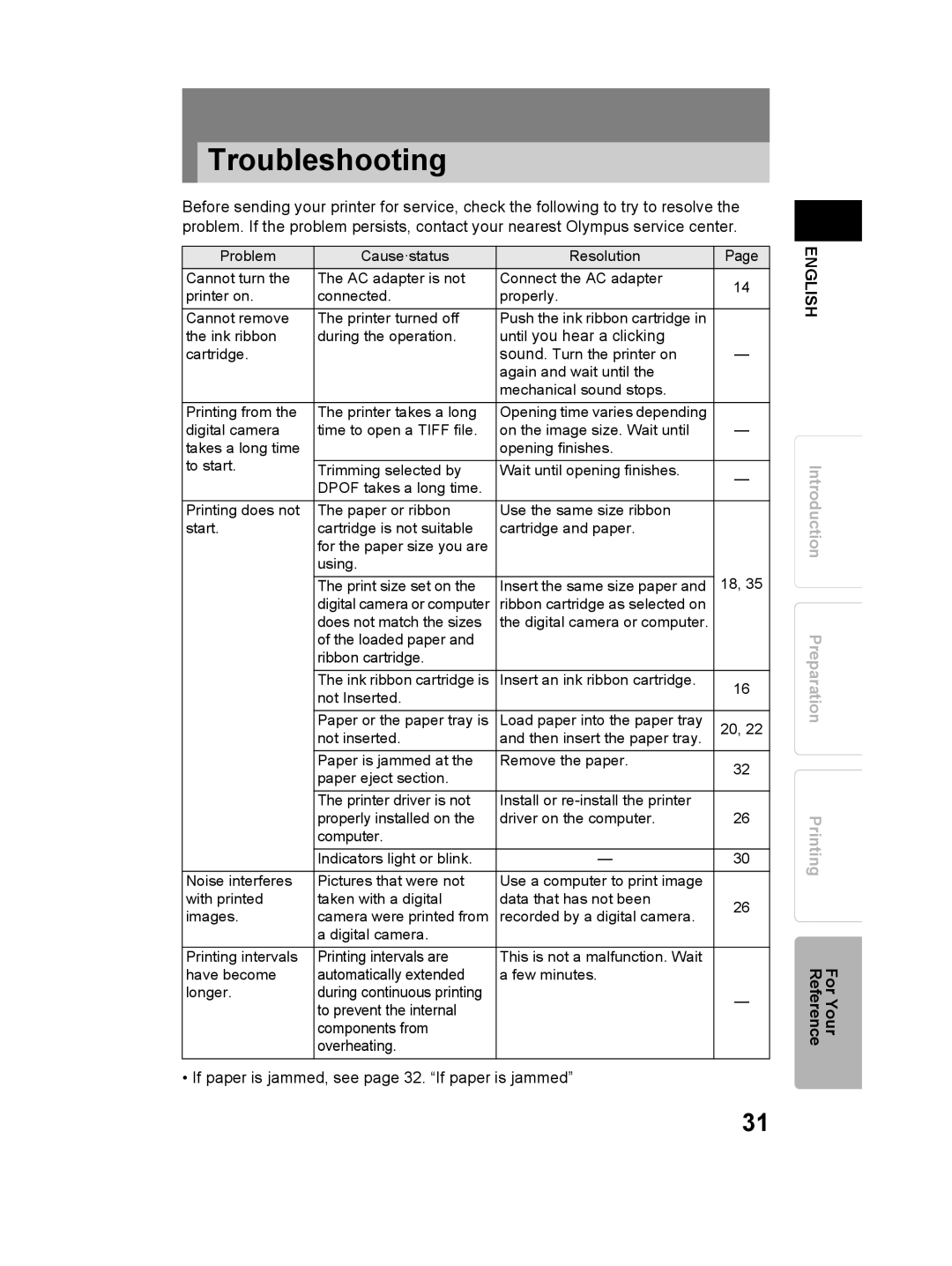Troubleshooting
Before sending your printer for service, check the following to try to resolve the problem. If the problem persists, contact your nearest Olympus service center.
Problem | Cause·status | Resolution | Page | |
Cannot turn the | The AC adapter is not | Connect the AC adapter | 14 | |
printer on. | connected. | properly. | ||
| ||||
Cannot remove | The printer turned off | Push the ink ribbon cartridge in |
| |
the ink ribbon | during the operation. | until you hear a clicking |
| |
cartridge. |
| sound. Turn the printer on | — | |
|
| again and wait until the |
| |
|
| mechanical sound stops. |
| |
Printing from the | The printer takes a long | Opening time varies depending |
| |
digital camera | time to open a TIFF file. | on the image size. Wait until | — | |
takes a long time |
| opening finishes. |
| |
to start. |
|
|
| |
Trimming selected by | Wait until opening finishes. | — | ||
| DPOF takes a long time. |
| ||
|
|
| ||
Printing does not | The paper or ribbon | Use the same size ribbon |
| |
start. | cartridge is not suitable | cartridge and paper. |
| |
| for the paper size you are |
|
| |
| using. |
|
| |
|
|
| 18, 35 | |
| The print size set on the | Insert the same size paper and | ||
| digital camera or computer | ribbon cartridge as selected on |
| |
| does not match the sizes | the digital camera or computer. |
| |
| of the loaded paper and |
|
| |
| ribbon cartridge. |
|
| |
| The ink ribbon cartridge is | Insert an ink ribbon cartridge. | 16 | |
| not Inserted. |
| ||
|
|
| ||
| Paper or the paper tray is | Load paper into the paper tray | 20, 22 | |
| not inserted. | and then insert the paper tray. | ||
|
| |||
| Paper is jammed at the | Remove the paper. | 32 | |
| paper eject section. |
| ||
|
|
| ||
| The printer driver is not | Install or |
| |
| properly installed on the | driver on the computer. | 26 | |
| computer. |
|
| |
| Indicators light or blink. | — | 30 | |
Noise interferes | Pictures that were not | Use a computer to print image |
| |
with printed | taken with a digital | data that has not been | 26 | |
images. | camera were printed from | recorded by a digital camera. | ||
| ||||
| a digital camera. |
|
| |
|
|
|
| |
Printing intervals | Printing intervals are | This is not a malfunction. Wait |
| |
have become | automatically extended | a few minutes. |
| |
longer. | during continuous printing |
| — | |
| to prevent the internal |
| ||
|
|
| ||
| components from |
|
| |
| overheating. |
|
|
• If paper is jammed, see page 32. “If paper is jammed”
ENGLISH
Introduction Preparation
Printing
For Your Reference
31