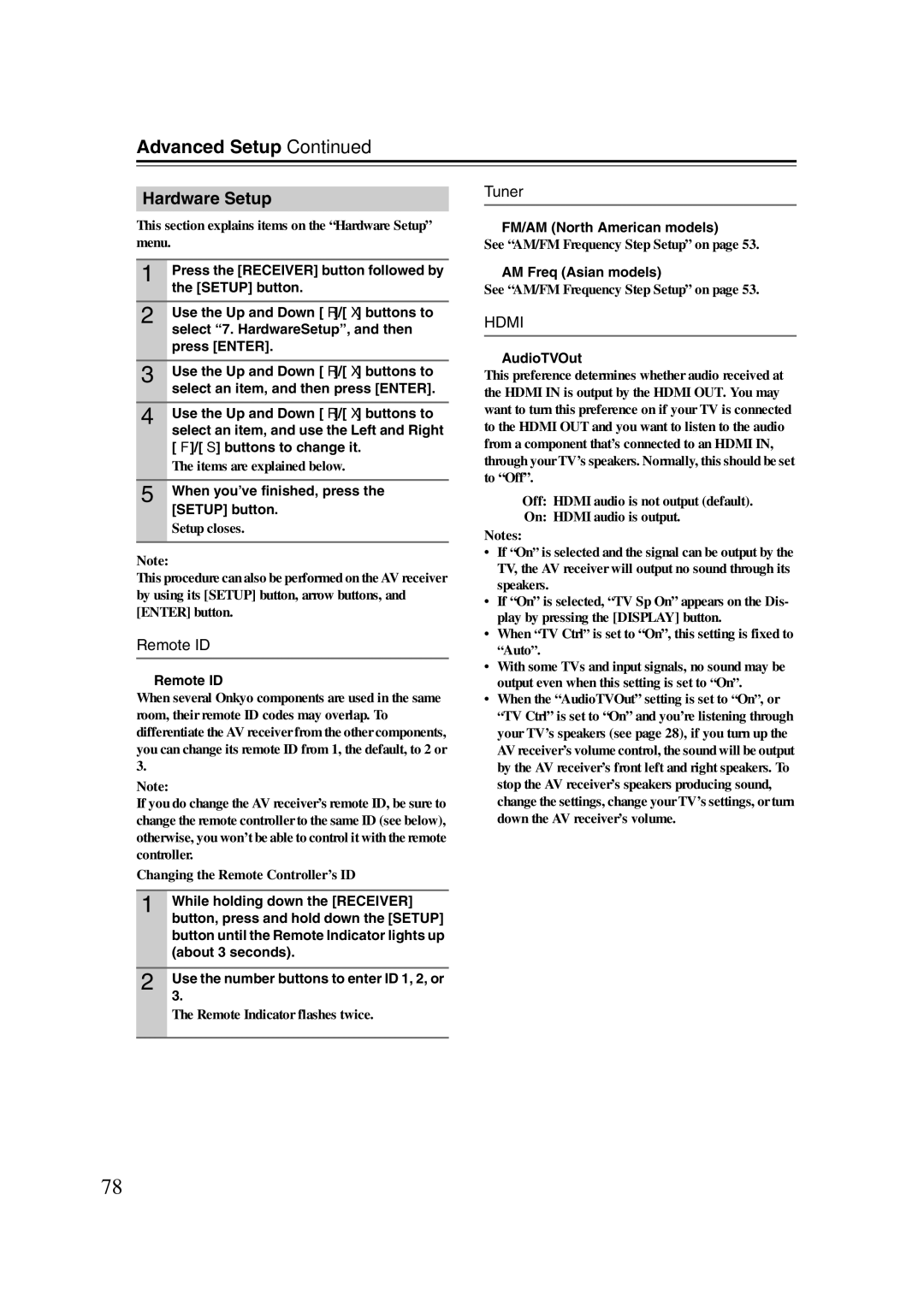HT-S6200
Important Safety Instructions
Avis
Preventing Hearing Loss Caution
Precautions
Power
Batteries and Heat Exposure Warning
Speaker Precautions Package Contents
Package Contents
Contents
Processing
Features
Amplifier
Connections
Features
Multiroom Capability
Main Room
Zone 2 Room
Front & Rear Panels
Front Panel
Front & Rear Panels
Display
Rear Panel
CBL/SAT
Remote Control
TV/TAPE IN/OUT
VCR/DVR IN/OUT
Speaker Package
Subwoofer SKW-770
Speaker Package
Keyhole slots
Speaker terminals
Remote Controller
Installing the Batteries
Aiming the Remote Controller
Remote Controller
Controlling the AV receiver
About Home Theater
Enjoying Home Theater
Speaker Configuration
Connecting the AV receiver
Connecting Your Speakers
Speaker Connection Precautions
Terminal posts
Connecting the AV receiver
Connecting the Speaker Cables
Push terminals
Using the Rubber Stoppers for a More Stable Platform
Using the Floor Pads for Subwoofer
Wall Mounting
Bi-amping the Front Speakers
Bi-amping Speaker Hookup
Connecting the AM Loop Antenna
Connecting Antenna
Connecting the Indoor FM Antenna
Attach the FM antenna, as shown North American models
Connecting an Outdoor FM Antenna
Connecting an Outdoor AM Antenna
Using a TV/FM Antenna Splitter
About AV Connections
Optical Digital Jacks AV Connection Color Coding
AV Cables and Jacks
Video Connection Formats
Connecting Both Audio & Video
Which Connections Should I Use?
Audio Connection Formats
Supported Audio Formats
Connecting Components with Hdmi
About Hdmi
About Copyright Protection
Making Hdmi Connections
Video Signals
Audio Signals
Step
Connecting a TV or Projector
Video Connection
Audio Connection
Connecting a DVD/BD Player
Connecting a VCR or DVR for Playback
Connecting a VCR or DVR for Recording
Make the audio connection a
Component Video in 2 CBL/SAT
Connecting a Camcorder, Game Console, or Other Device
Connecting a Portable Audio player
Make the video connection a Make the audio connection a
Connecting a CD Player or Turntable
CD Player or Turntable MM with Built-in Phono Preamp Step
Connecting a Cassette, CDR, MiniDisc, or DAT Recorder
If Your iPod or iPhone Supports Video
Connecting an RI Dock
Not all iPod models output video
If Your iPod or iPhone Don’t Support Video
Connecting a Dock with the Universal Port connector
Auto Power On/Standby
Connecting Onkyo u Components
Connecting the Power Cord
Direct Change
Turning On the AV receiver
Turning On and Standby
Up and Running in a Few Easy Steps
Followed by the Setup button
First Time Setup
Hdmi Input Setup
Press the Setup button
First Time Setup
Component Video Input Setup
Digital Input Setup
Setup closes
Use the Left and Right e/ r
Speaker Settings
Buttons to select Sp Type,
Use the Up and Down q/ w but
Changing the Input Display
First measurement point
Audyssey 2EQ Room Correction and Speaker Setup
Measurement Positions
Second measurement point
Using Audyssey 2EQ
Changing the Speaker Settings Manually
Error Messages
To Retry the Room Correction and Speaker Setup
Using a Powered Subwoofer
Select a listening mode and enjoy
Basic Operations
Basic AV receiver Operation
Displaying Source Information
Adjusting the Bass & Treble
Basic Operations
Bass
Setting the Display Brightness
Muting the AV receiver Using the Sleep Timer
Using Headphones
Using the Music Optimizer
Specifying the Digital Signal Format
Auto default
North American models Asian models
AM/FM Frequency Step Setup
Listening to the Radio
Use the Left and Right e/r
Listening to the Radio
Using the Tuner
Tuning into AM/FM Radio Stations
Listening to the Radio
Tuning into Stations by Frequency
Displaying AM/FM Radio Information
Presetting AM/FM Stations
Deleting Presets
Selecting Presets
Putting Your iPod/iPhone in the Dock
About the UP-A1 series Dock
Compatible iPod/iPhone models
Made for
UP-A1 series Dock for iPod/iPhone
Using Your iPod or iPhone models Alarm Clock
Charging Your iPod or iPhone models Battery
Controlling iPod/iPhone
Status messages
Recording
Selecting Listening Modes
Using the Listening Modes
Selecting with the Remote Controller
Selecting on the AV receiver
Using the Listening Modes
Listening Modes Available for Each Source Format
Mono/Multiplex Sources
Stereo Source
Available Listening Modes
Channel Sources
DTS/DTS-HD
DTS-ES Discrete/Matrix Sources
DTS-ES
About the Listening Modes
Onkyo Original DSP Modes
Advanced Setup
Common Procedures in Setup Menu
Speaker Setup
Advanced Setup
Sp Distance Speaker Distance
Level Cal Speaker Levels Calibration
Equalizer Equalizer Settings
Left and Right e/ r buttons to adjust the level at that
Use the Down w button to select Ch, and then use the Left
Dolby
Audio Adjust
Audio Adjust Mux/Mono Multiplex/Mono
Dolby EX
D Theater-Dimensional
DTS Neo6 Music
Audyssey
Using the Audio Settings
Music Optimizer
Audyssey Dynamic Volume
CinemaFILTER
Speaker Layout
Assigning Listening Modes to Input Sources
Source Setup
IntelliVolume
Sync
Miscellaneous Volume Setup
Volume Setup
Hardware Setup
Remote ID
Tuner
XvColor
Power Ctrl
LipSync
Hdmi Ctrl
Connecting Your Zone 2 Speakers to an Amp in Zone
Connecting Zone
Connecting Your Zone 2 Speakers Directly to the AV receiver
Zone
Use the Up and Down q/w
Setting the Powered Zone
Settings, and then press Enter
If you’ve connected your Zone 2 speakers to the AV
Using Zone
Controlling Zone 2 with the Remote Controller
Controlling Zone 2 from the AV receiver
Adjusting the Volume of Zones
Muting Zones
Preprogrammed Remote Control Codes
Entering Remote Control Codes
Controlling Other Components
Resetting the Remote Controller
Remote Control Codes for Onkyo Components Connected via u
Resetting Remote Mode Buttons
Controlling Other Components
Controlling a TV
Controlling a DVD Player, or DVD Recorder
Controlling a VCR or PVR
Controlling a Satellite Receiver or Cable Receiver
Controlling a CD Player
Disc +/- button
When Using an RI Dock
Controlling an RI Dock
Playlist e/r button
Rewind and Fast Forward 5/4 buttons
Controlling a Cassette Recorder
Previous and Next 7/6 buttons
Reverse Play t button
Troubleshooting
Troubleshooting
There’s no sound
Remote controller doesn’t work
Can’t control other components
There’s no video
How do I change the language of a multiplex source
Sound changes when I connect my headphones
Can’t record
U functions don’t work
Video Section
Specifications
Amplifier Section
Tuner Section
Front Speaker SKF-670
Specifications
Powered Subwoofer SKW-770
Center Speaker SKC-670
Memo
3 4 4 9 3