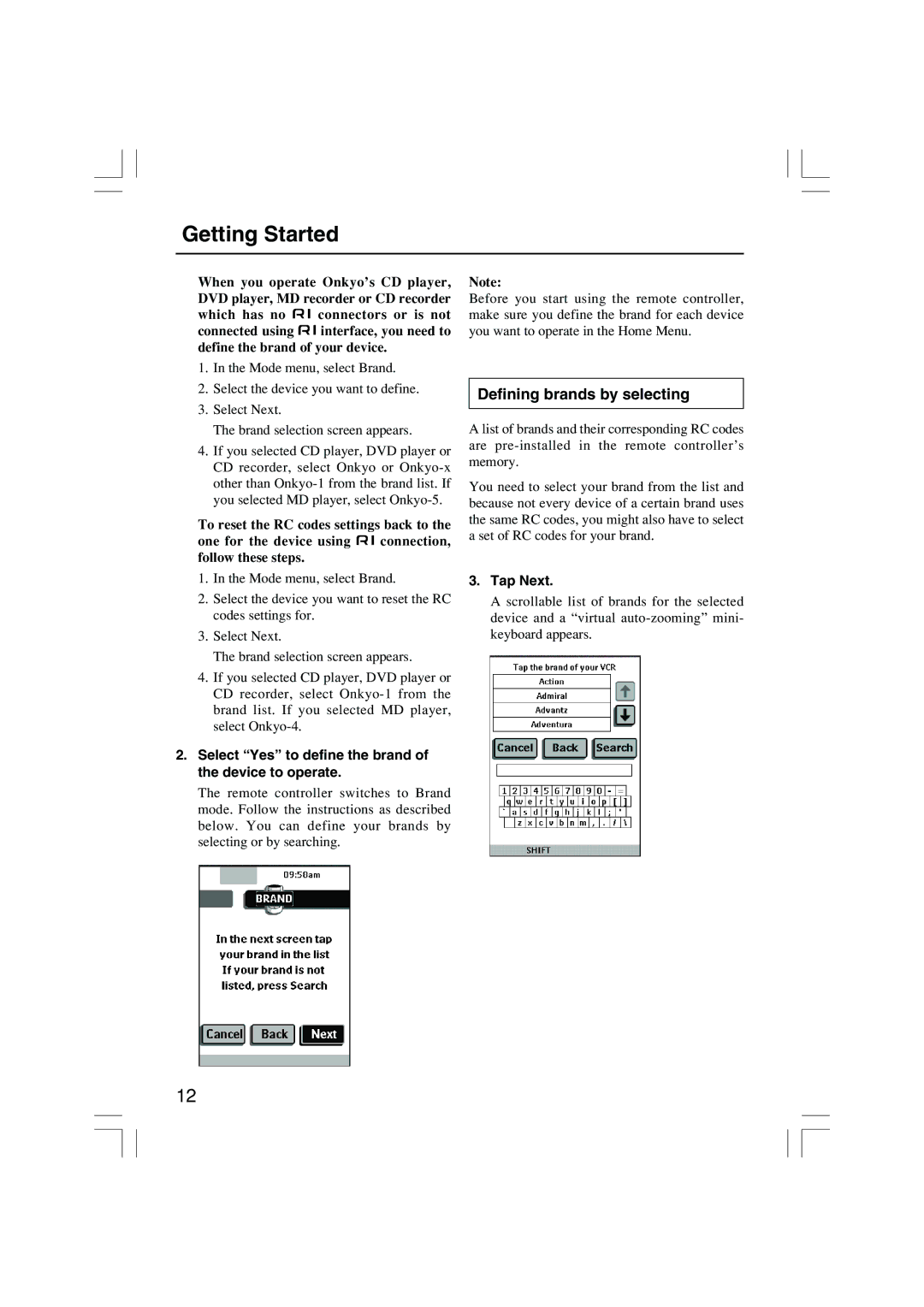Getting Started
When you operate Onkyo’s CD player, DVD player, MD recorder or CD recorder
which has no ![]() connectors or is not
connectors or is not
connected using ![]() interface, you need to define the brand of your device.
interface, you need to define the brand of your device.
1.In the Mode menu, select Brand.
2.Select the device you want to define.
3.Select Next.
The brand selection screen appears.
4.If you selected CD player, DVD player or CD recorder, select Onkyo or
To reset the RC codes settings back to the
one for the device using ![]() connection, follow these steps.
connection, follow these steps.
1.In the Mode menu, select Brand.
2.Select the device you want to reset the RC codes settings for.
3.Select Next.
The brand selection screen appears.
4.If you selected CD player, DVD player or CD recorder, select
2.Select “Yes” to define the brand of the device to operate.
The remote controller switches to Brand mode. Follow the instructions as described below. You can define your brands by selecting or by searching.
Note:
Before you start using the remote controller, make sure you define the brand for each device you want to operate in the Home Menu.
Defining brands by selecting
A list of brands and their corresponding RC codes are
You need to select your brand from the list and because not every device of a certain brand uses the same RC codes, you might also have to select a set of RC codes for your brand.
3.Tap Next.
A scrollable list of brands for the selected device and a “virtual
12