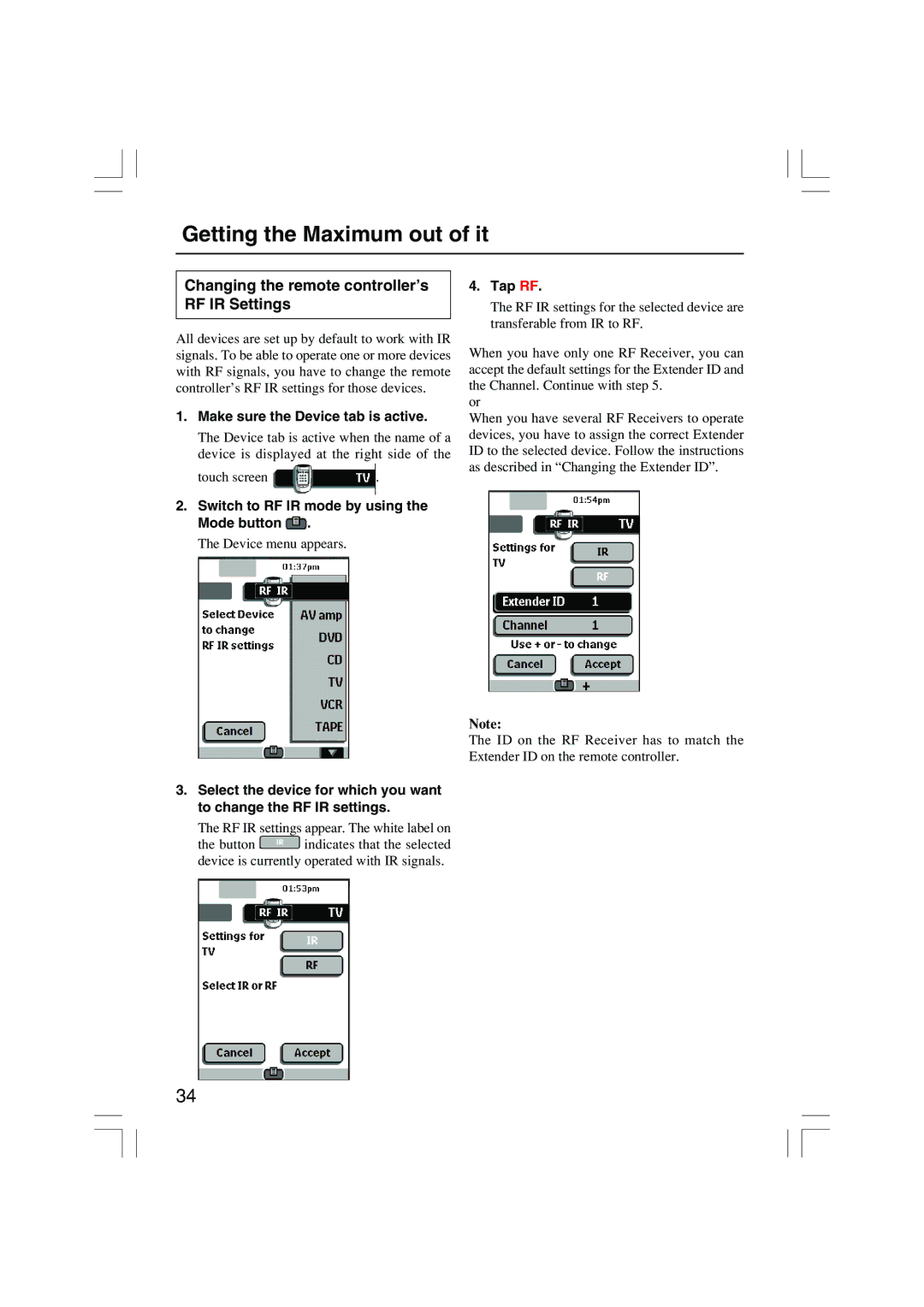Getting the Maximum out of it
Changing the remote controller’s RF IR Settings
All devices are set up by default to work with IR signals. To be able to operate one or more devices with RF signals, you have to change the remote controller’s RF IR settings for those devices.
1.Make sure the Device tab is active.
The Device tab is active when the name of a device is displayed at the right side of the
touch screen ![]() .
.
2.Switch to RF IR mode by using the
Mode button  .
.
The Device menu appears.
3.Select the device for which you want to change the RF IR settings.
The RF IR settings appear. The white label on
the button ![]() indicates that the selected device is currently operated with IR signals.
indicates that the selected device is currently operated with IR signals.
4.Tap RF.
The RF IR settings for the selected device are transferable from IR to RF.
When you have only one RF Receiver, you can accept the default settings for the Extender ID and the Channel. Continue with step 5.
or
When you have several RF Receivers to operate devices, you have to assign the correct Extender ID to the selected device. Follow the instructions as described in “Changing the Extender ID”.
Note:
The ID on the RF Receiver has to match the Extender ID on the remote controller.
34