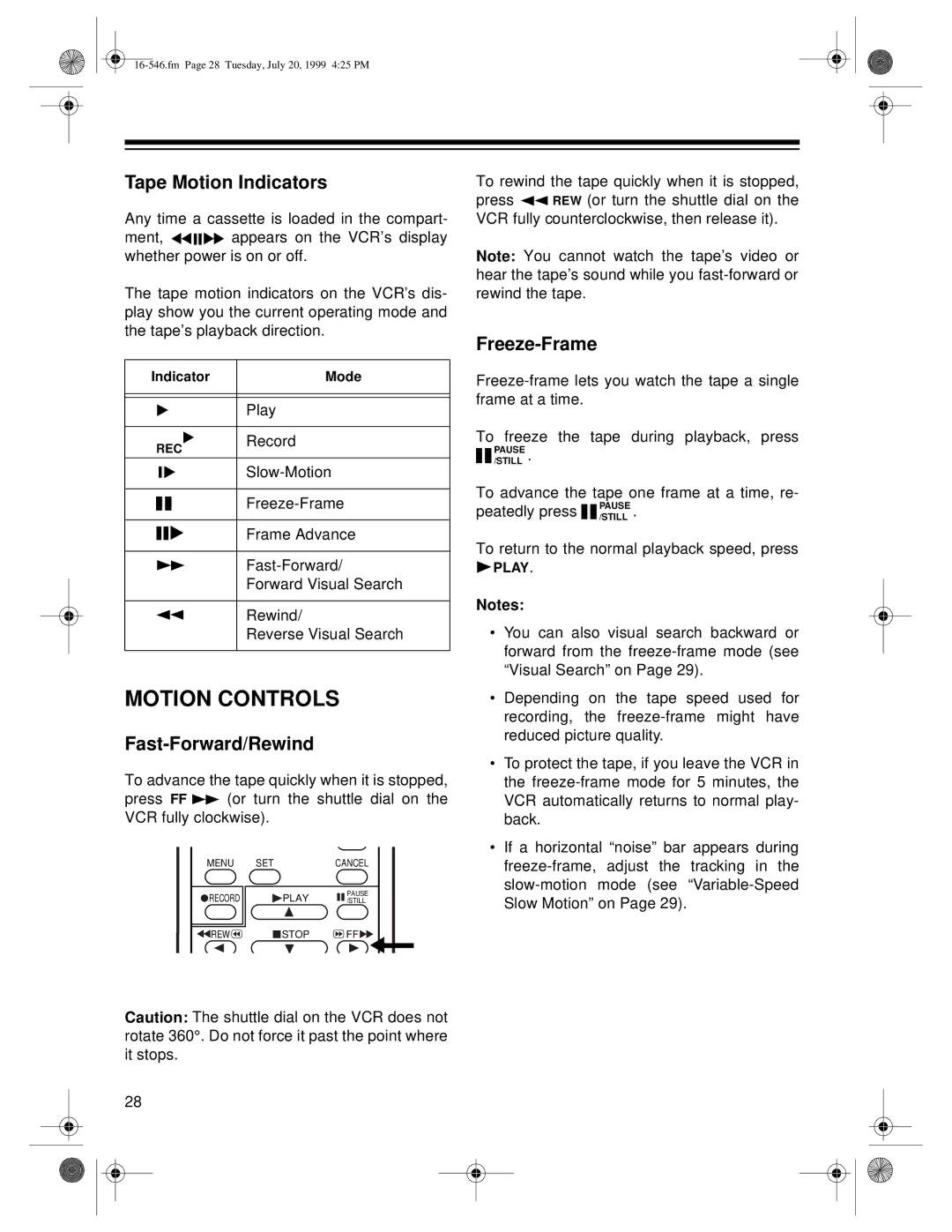Tape Motion Indicators
Any time a cassette is loaded in the compart-
ment, ![]()
![]()
![]()
![]()
![]()
![]() appears on the VCR’s display whether power is on or off.
appears on the VCR’s display whether power is on or off.
The tape motion indicators on the VCR’s dis- play show you the current operating mode and the tape’s playback direction.
Indicator | Mode |
|
| Play |
|
|
|
REC | Record | |
| ||
|
| |
|
| |
Frame Advance
Forward Visual Search
Rewind/
Reverse Visual Search
MOTION CONTROLS
Fast-Forward/Rewind
To advance the tape quickly when it is stopped,
press FF ![]()
![]() (or turn the shuttle dial on the VCR fully clockwise).
(or turn the shuttle dial on the VCR fully clockwise).
MENU | SET |
| CANCEL |
RECORD |
| PLAY | PAUSE |
| /STILL | ||
REW |
| STOP | FF |
To rewind the tape quickly when it is stopped,
press ![]()
![]() REW (or turn the shuttle dial on the VCR fully counterclockwise, then release it).
REW (or turn the shuttle dial on the VCR fully counterclockwise, then release it).
Note: You cannot watch the tape’s video or hear the tape’s sound while you
Freeze-Frame
To freeze the tape during playback, press
![]()
![]() PAUSE/STILL .
PAUSE/STILL .
To advance the tape one frame at a time, re- peatedly press ![]()
![]() PAUSE/STILL .
PAUSE/STILL .
To return to the normal playback speed, press
![]() PLAY.
PLAY.
Notes:
•You can also visual search backward or forward from the
•Depending on the tape speed used for recording, the
•To protect the tape, if you leave the VCR in the
•If a horizontal “noise” bar appears during
Caution: The shuttle dial on the VCR does not rotate 360°. Do not force it past the point where it stops.
28