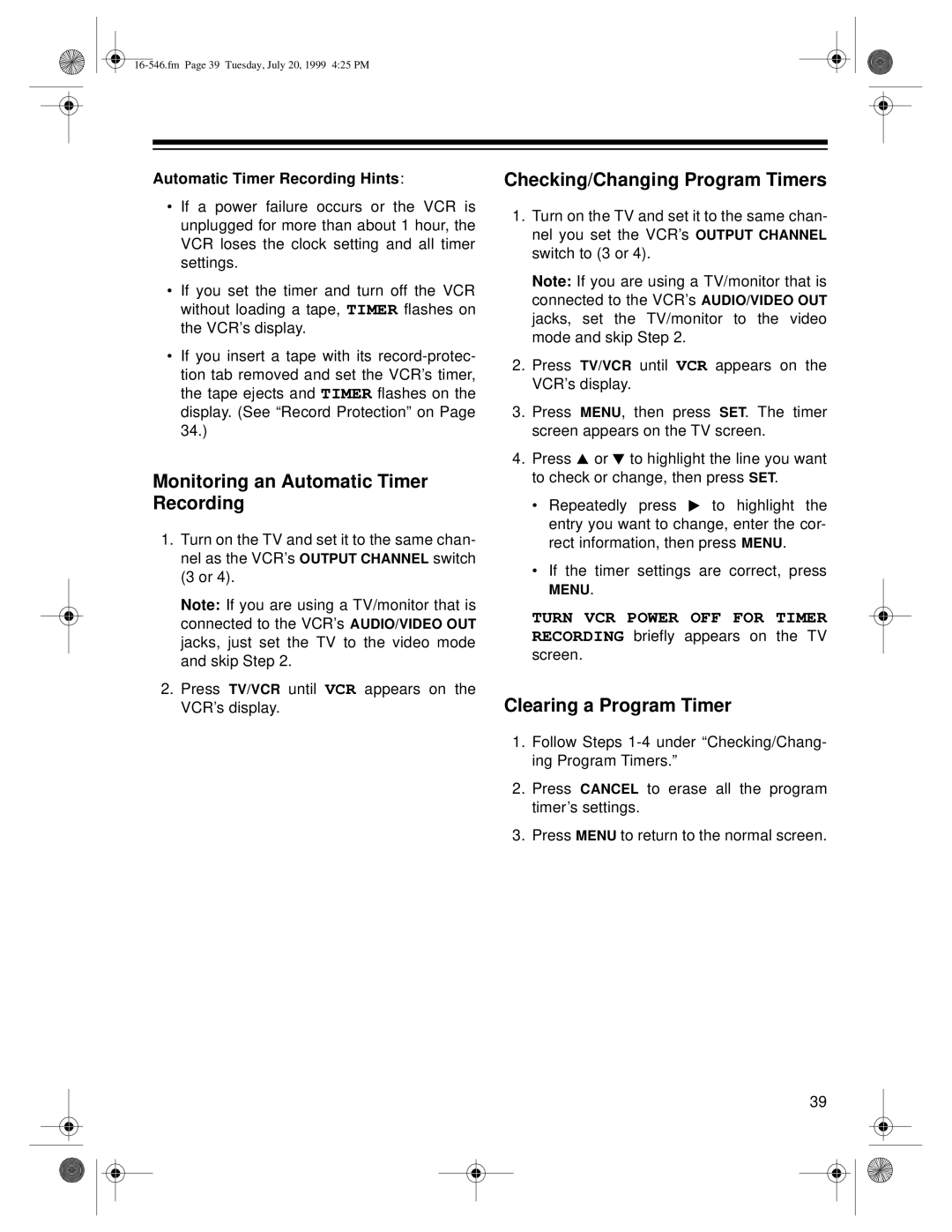Automatic Timer Recording Hints:
•If a power failure occurs or the VCR is unplugged for more than about 1 hour, the VCR loses the clock setting and all timer settings.
•If you set the timer and turn off the VCR without loading a tape, TIMER flashes on the VCR’s display.
•If you insert a tape with its
Monitoring an Automatic Timer Recording
1.Turn on the TV and set it to the same chan- nel as the VCR’s OUTPUT CHANNEL switch (3 or 4).
Note: If you are using a TV/monitor that is connected to the VCR’s AUDIO/VIDEO OUT jacks, just set the TV to the video mode and skip Step 2.
2.Press TV/VCR until VCR appears on the VCR’s display.
Checking/Changing Program Timers
1.Turn on the TV and set it to the same chan- nel you set the VCR’s OUTPUT CHANNEL switch to (3 or 4).
Note: If you are using a TV/monitor that is connected to the VCR’s AUDIO/VIDEO OUT jacks, set the TV/monitor to the video mode and skip Step 2.
2.Press TV/VCR until VCR appears on the VCR’s display.
3.Press MENU, then press SET. The timer screen appears on the TV screen.
4.Press ![]() or
or ![]() to highlight the line you want to check or change, then press SET.
to highlight the line you want to check or change, then press SET.
•Repeatedly press ![]() to highlight the entry you want to change, enter the cor- rect information, then press MENU.
to highlight the entry you want to change, enter the cor- rect information, then press MENU.
•If the timer settings are correct, press
MENU.
TURN VCR POWER OFF FOR TIMER RECORDING briefly appears on the TV
screen.
Clearing a Program Timer
1.Follow Steps
2.Press CANCEL to erase all the program timer’s settings.
3.Press MENU to return to the normal screen.
39