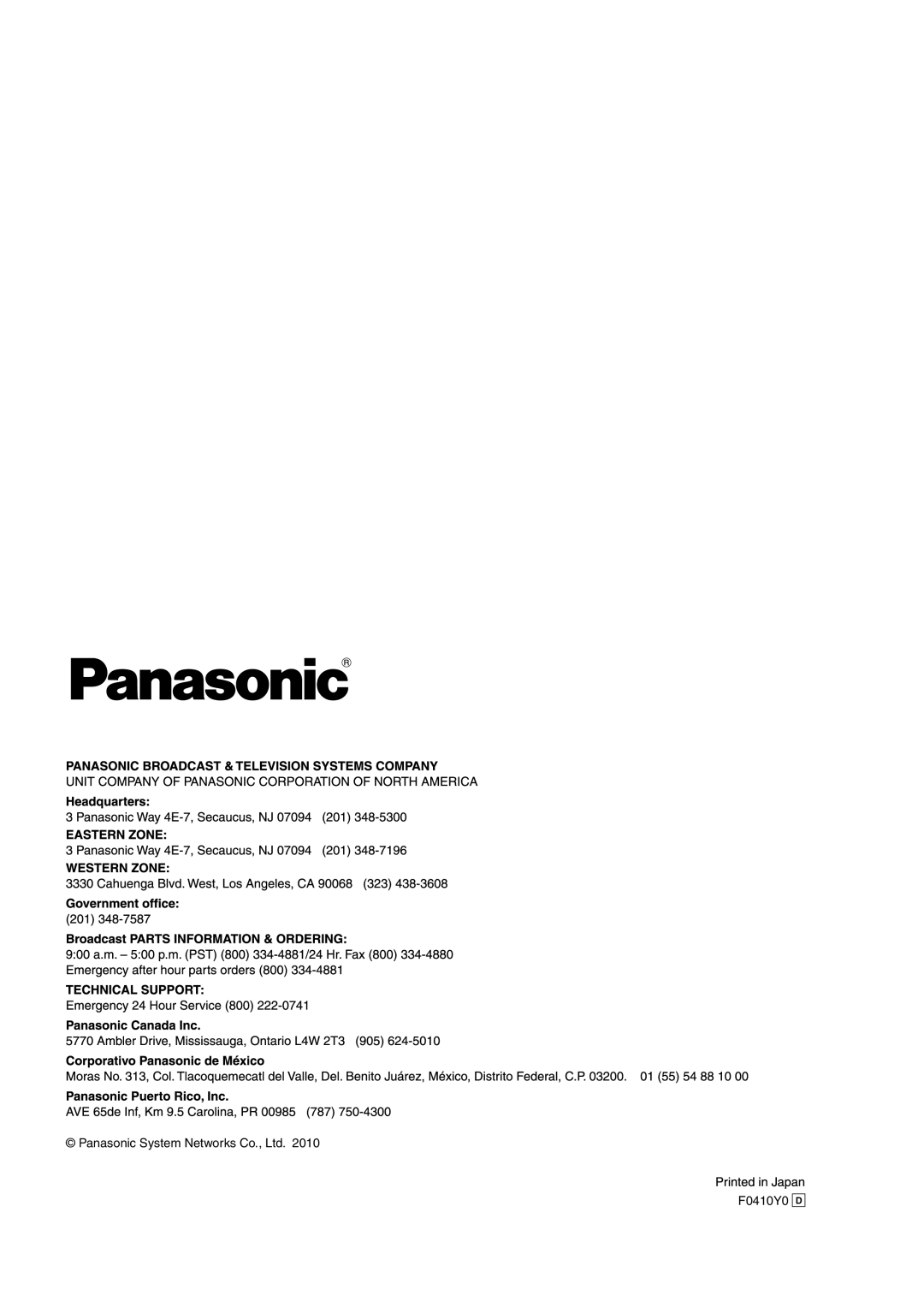Operating Instructions
Contents
Before use
How to turn the power of the remote cameras on
How to turn the power of the remote cameras on and off
Preset numbers and registered pages
Setting and operating the preset memories
Registering data in the preset memories
Hold down the Preset MEMORY/MENU button of the number on
Hold down the Preset MEMORY/MENU button for the number on
Executing the preset data
Deleting the preset memory data
Setting the pedestal
Selecting the settings for a selected remote camera
Setting the gain
Set the Preset MEMORY/MENU 3 button R/B PED to on
Setting the R and B gain values
Setting the R and B pedestal
Set the Preset MEMORY/MENU 2 button R/B Gain to on
Selecting the white balance mode
Setting the white balance
Set the Preset MEMORY/MENU 4 button AWB/ABB to on
Turn the F1 dial to select the white balance mode
Turn the F2 dial to select AWB, and press the F2 dial
Automatically adjusting the white balance
AWB Mode AWB a SET
Turn the F1 dial to select ATW
Manually adjusting the white balance
Automatic color temperature tracking ATW
AWB Mode ATW SET
Manually adjusting the black balance
Setting the black balance
Automatically adjusting the black balance
AWB Mode AWB B SET ABB
Turn the F1 dial to select the shutter mode
Setting the shutter speed
Setting the detail
Set the Preset MEMORY/MENU 5 button Shutter to on
Specifying the color bars
Setting the shooting mode
Set the Preset MEMORY/MENU 7 button SCENE/MODE to on
Turn the F1 dial to select the shooting mode
Table of operations
Operating the menu items of the selected remote camera
Swlink
Setting the User buttons
Set the Preset MEMORY/MENU 9 button Setup to on
Registering functions User buttons
Turn the F1 dial to select the target menu item
Setting the functions
Focus DIR Normal
Setting the remote camera operations
Setting the pan, tilt, zoom and focus operation directions
Zoom DIR Normal
Z/F
Selecting the control items pan, tilt, zoom and focus
Speed with Z Off
Speed Target
T Curv
Switching from focus control to iris control or vice versa
Setting the PAN/TILT lever inclination and speed
FOCUS/IRIS Normal
Diag Speed
Scope Mode a
Setting the lower limit
Setting the upper limit
Setting the right limit
Setting the left limit
Home Position SET
Returning the remote cameras to their home position
6FUNCTION
MIN Speed
Adjusting the minimum pan/tilt start speed
Adjusting the minimum lens zoom start speed
T MIN Speed Start
Locking the button operations
8GPI Setting the preset numbers
10MENU CTL Setting button operation enable or disable
Menu Control Enable
Ipsw
Linking the unit with the switcher
Switcher network settings
Set Preset MEMORY/MENU 10 button System to on
3SW Assign
Setting the image output and image input
Turn the F1 dial to select the input line of the switcher
1CAMERA CTL
2SW Link
Switcher settings
Set Preset MEMORY/MENU 9 button Setup to on
Turn the F1 dial to select the menu item to be set
Camsel Off
BUS AUX
Fasist Off
Self
Tallyip Off
T Lever
3SW Disp
Setting for the information to be displayed on the OSD
Setting all the information displays together
Turn the F1 dial to and select the menu item to be set
Setting each information item to be displayed
Turn the F2 dial to display the remote camera item
Checking the equipment alarm information
8ALARM
Power No Alarm
Returning the unit to its factory status
Turn the F2 dial to select the initializing mode
Press the F2 dial to initialize the settings
Current Max mA AW-RP50
Control interface for external devices
Sub 15-pin, female, inch thread
Example of GPIOut connections
Software provided on the CD-ROM
RP setting tool
Installing the software
IP settings
Click Renew
Auto IP setting
Changing the IP addresses
Changing the camera numbers
Acquiring information
Alarm displays
Displaying the camera names
Initializing the IP addresses
Input the filename, and click Save
Saving the setting files
Saving and loading data
System section, click Save under From AW-RP50
Saving the log files
Loading the setting files
Pedestal AW-HE50
Table of menu items
Video
Setup
Setup PTZ ADJ MIN Speed Start Limit UP AW-HE50
F0410Y0
Operating Instructions Basics
FCC Note
Safety precautions
Important Safety Instructions
Before use Overview
Before use
Characteristics
Pan-tilt heads supported
Accessories
Pan-tilt heads and cameras supported
CPU
Required personal computer environment
Handle carefully
Installation precautions
Connecting the power supply
Choosing the best installation location
Operating precautions
Control panel
Power indicator Power F1 dial, F2 dial
Alarm indicator Alarm
Parts and their functions
User buttons USER1, USER2
Preset MEMORY/MENU buttons
Camera OSD button Camera OSD
Exit button Exit
Auto iris button Auto
Auto focus button Auto
FOCUS/PUSH OAF dial FOCUS/PUSH OAF
Iris dial Iris
LAN connector LAN RJ-45 10BaseT/100BaseTX
Power switch Power DC in socket DC 12
Ground terminal Signal GND
Service switch SV/NM
Basic operations of the unit
Select the target menu
Change the settings using the F1 dial and F2 dial
Basic operations for the menus
Setting the unit
Network settings
MAC Address
000
Connections with the AW-HE50 and AW-HS50
Connections
Example of IP connections
Connection with the AW-HE100
Example of serial connections
Connection with the AW-HE50
Max m 3280 ft
Connections with the AW-PH400 and camera
Connections with the AW-PH405 and camera
Connection with the AW-PH650
IP connection
Settings for connection with the remote cameras
Serial connection
YES
Setting the IP addresses automatically auto IP setting
When setting the IP addresses for the first time
Auto Setup Renew
Turn the F2 dial, select Yes, and then press the F2 dial
Auto Setup Keep
IP Duplicate ERR
Group Select
Setting the IP addresses
Changing the IP addresses of the remote cameras
Selecting the camera group
Clearing the IP address control tables
Changing the IP address of the switcher
Auto Setup ALL Clear
Changing the camera numbers
Selecting the remote cameras to be operated
Set the Preset MEMORY/MENU 8 Button Camera to on
Indicator lighting statuses and remote camera statuses
To cool down
Maintenance
Power plug from the power outlet, and allow the unit
Unit mm inch
Appearance
AC adapter
Specifications
Input/Output connector
F0410Y0