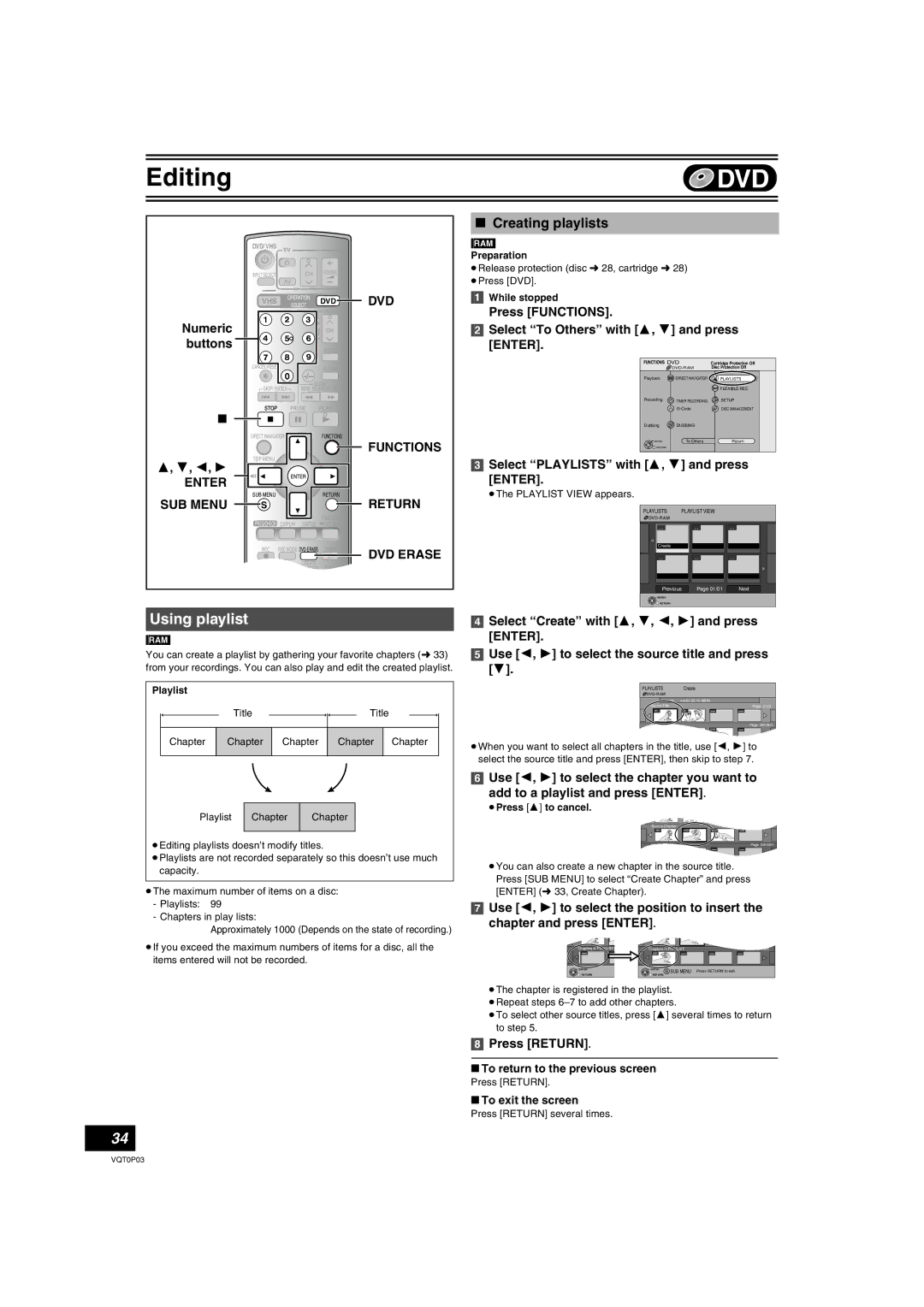DVD Recorder
This Unit is Intended for USE in Moderate Climates
RQLS0233 Inside of product
Useful features
Precautions
About descriptions in these operating instructions
Contents
Transferring Dubbing
Reference
DVD Video Recording format
Concerning discs
Discs you can use for recording and play 12 cm/8 cm
DVD-Video format
Discs that cannot be played
Play-only discs 12 cm/8 cm
Concerning logo marks
Inserting discs
Optional accessories
Which Disc Types is Playable on What TV
Press , OPEN/CLOSE on the main unit to Open the tray
Maintenance
Disc handling
When recording a bilingual programme to DVD-R, etc
Using DVD-R, DVD-RW and +R on this unit
Therefore, follow the steps below when you use DVD-R, etc
Restrictions with DVD-R, etc
Remote control
VHS and DVD button
Main unit
Batteries and remote control
DVD/VHS drive indicator
About batteries
Accessories
Unit’s display
Connecting a TV
Connection
Connection to a stereo amplifier analog connection
Connection to the S Video terminal
Connection to the component video terminals
DVD output and DVD/VHS output
Auto-Setup
Auto-Setup
TV operation
Set up to match your TV and remote control
Selecting TV type
Press Functions Select To Others with 3, 4 and press Enter
To return to the previous screen
PAL system televisions
To enjoy progressive video
≥If you have an LCD/plasma television or LCD projector
Quick View Play t1.3
Starting play from where you stopped it Resume Function
Playing discs
Fast forward and rewind Search
Create chapters
Direct play
Erasing a title that is being played
Changing audio during play
Using menus to play MP3 discs
Playing discs which contain both MP3 and still pictures
Playing a still picture
Using the tree screen to find a group
To show Jpeg Menu
Start Slide Show/Slide Interval
Recording modes and approximate recording times
Recording procedures
Recording TV programmes
Press CH, W, X to select the channel
Flexible Recording mode FR
Specifying the time when recording will stop
Watching the TV while recording
Simultaneous recording and play
Playing while you are recording
Chasing play
Playing/Recording VHS while recording
Using G-CODEsystem
Timer Recording
Manual programming
Check, change or delete programmes
Press Enter when you have finished making Changes
Press ¢, Cancel to delete, or press Enter To change
Press 3, 4 to select the programme
Erase all titles
Disc Name
Disc Protection
Select Disc Name with 3, 4 and press
Finalize
Format Disc
Auto-Play Select
To stop formatting RAM
Entering text
Show Enter Name screen
Editing titles with SUB Menu button
Using the Direct Navigator
Selecting recorded titles to play
Erase
Edit
Chapter View
Select Playlists with 3, 4 and press
Using playlist
Creating playlists
Press Return
Use 3, 4, 2, 1 to select a playlist and press Enter
Playing playlists
Editing playlists with SUB Menu button
Playlist
With 3, 4 and press
Use 3, 4, 2, 1 to select a playlist
Then select Edit
Use 3, 4 to select a
Add Chapter
Press SUB MENU, and select Chapter View
With 3, 4 and press Enter
Select Add Chapter with 3, 4 and press Erase Chapter
Disc menu
Using Display menus
Common procedures
Press Display
Sound menu
Play menu
Picture menu
Other menu
Select Setup with 3, 4 and press Enter
Changing the unit’s settings
Entering a password Ratings
≥Do not forget your password
Summary of settings
Digital Audio Output
Sound Dynamic Range Compression
Bilingual Audio Selection
PCM Down Conversion
Default Settings
Others / Remote Control l
Clock l Power Save
Language code list
Channel Settings
Selecting the manual tuning
Adding, deleting, and moving channels
Auto-Setup Restart
Select Auto-Setup Restart with 3, 4 Press Enter
List of TV Reception Channels Country
≥You can also use the numeric buttons for setting
Clock Settings
Press 3, 4 to change the setting
Child Lock
Display examples
Functions window
Status displays
Changing the information displayed
Inserting a video cassette
Setting Up
Video cassette information
Jet Search
Fast-forward/Rewind
Cue/Review
Playing a video cassette
VHS Quasi Playback Sqpb
Adjusting the playback picture
Playing a tape with high image quality
Repeat Playback
Watching the TV while recording
Specifying the time when recording will stop
Press REC Mode to select a recording mode
Playing/Recording DVD while VHS recording
Turn the unit off when you do not play or record on DVD
≥ lights on the VHS unit’s display
Highlighted line is ready
Recording mode Auto Change Function
Press 2, 1 to move and change the items with 3
For programming
VHS Index Search System Viss
Summary of settings
Press , Index or 9, Index
Changing audio
Various indications in on-screen display
Press Status
Easy transferring dubbing with one button
Transferring dubbing with detailed settings
Before transferring dubbing
Direction Type of transfer dubbing you want
To stop transfer dubbing in the middle
Transfer Dubbing from VHS
One Touch Transfer Dubbing VHS l DVD
Dividing a title to be transferred dubbed
GUI Graphical User Interface Transfer Dubbing VHS l DVD
Press REC Mode to select the recording mode. l Press ¥, REC
Manual Transfer Dubbing VHS l DVD
One Touch Transfer dubbing DVD l VHS
When you transfer dub a whole disc
Transfer Dubbing from DVD
VHS -/A
Register titles and playlists for transfer dubbing
Transfer Dubbing DVD l VHS
Make sure to select Start Dubbing and press Enter
To set for the registration
To edit the transferring dubbing list
Setting the unit to
Set Dubbing Time
Transfer dub according
Dub
When the top menu is displayed
Press Enter to start transfer
Disc top menu is displayed
Press DVD and press 1, Play
Manual Transfer Dubbing DVD l VHS
About DC channel
To skip unwanted parts
Recording from an external device
Press , PAUSE, then press ¥, REC
Cables, turn on both
Glossary
Set up
Frequently asked questions
Disc
On the unit’s display
Error messages
Common
On the TV
Troubleshooting guide
Power
Operation
Picture
DVD
DVD Picture
DVD Sound
DVD Play
VHS
Specifications
Power Consumption 36 W
DVD/VHS Common
Tuner system
F0405Nt1055

![]() DVD-RAM
DVD-RAM![]() ENTER
ENTER![]() RETURN
RETURN