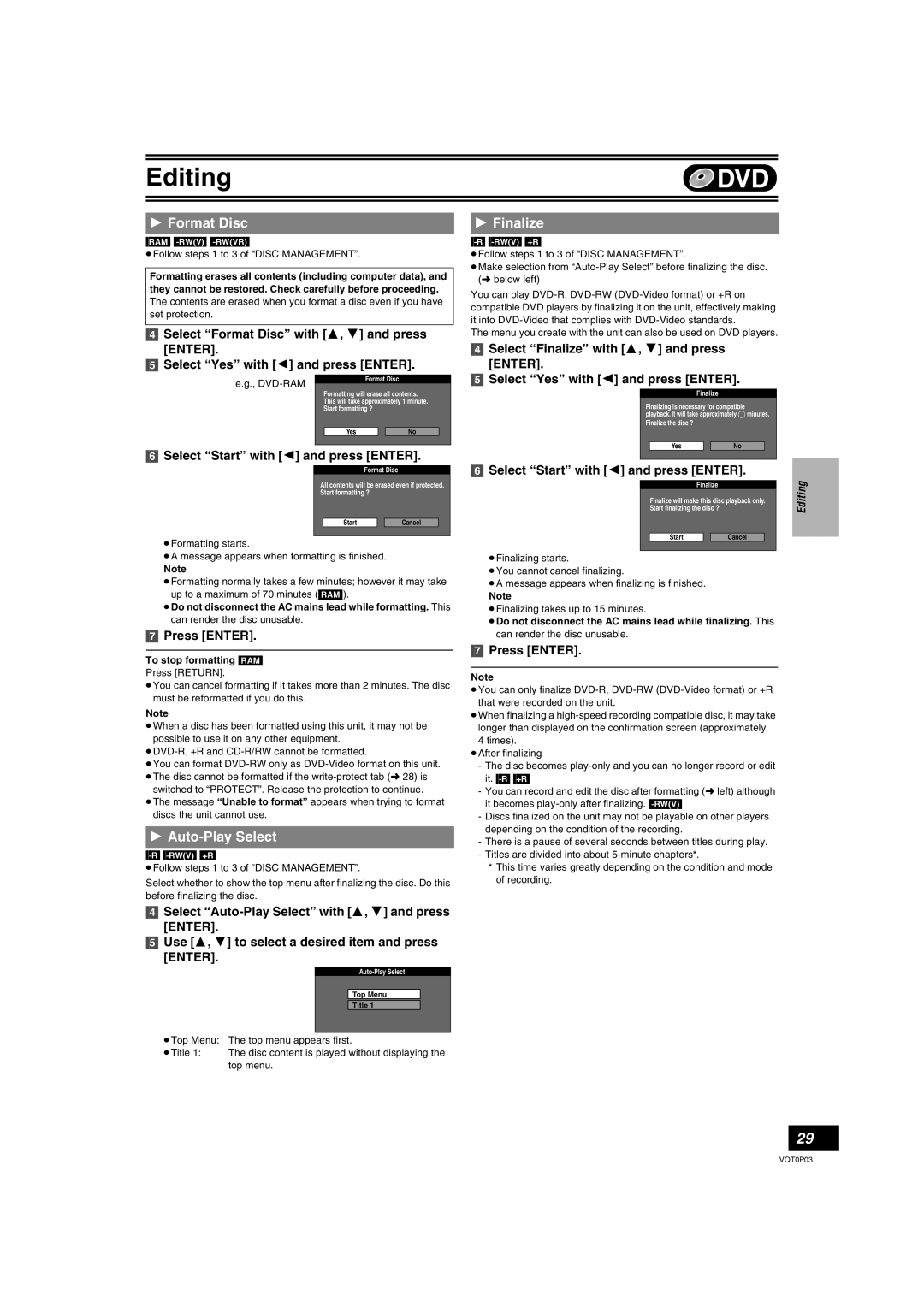Editing | DVD |
|
|
1Format Disc
[RAM] [-RW‹V›] [-RW‹VR›]
≥Follow steps 1 to 3 of “DISC MANAGEMENT”.
Formatting erases all contents (including computer data), and they cannot be restored. Check carefully before proceeding.
The contents are erased when you format a disc even if you have set protection.
[4]Select “Format Disc” with [3, 4] and press [ENTER].
[5]Select “Yes” with [2] and press [ENTER].
e.g., |
| Format Disc |
|
| |||
Formatting will erase all contents. | |||||||
| |||||||
| This will take approximately 1 minute. | ||||||
| Start formatting ? |
|
| ||||
|
|
|
|
|
|
| |
|
| Yes |
|
| No | ||
|
|
|
|
|
|
| |
[6]Select “Start” with [2] and press [ENTER].
Format Disc
All contents will be erased even if protected.
Start formatting ?
Start |
| Cancel |
≥Formatting starts.
≥A message appears when formatting is finished.
Note
≥Formatting normally takes a few minutes; however it may take up to a maximum of 70 minutes ([RAM]).
≥Do not disconnect the AC mains lead while formatting. This
can render the disc unusable.
[7]Press [ENTER].
To stop formatting [RAM]
Press [RETURN].
≥You can cancel formatting if it takes more than 2 minutes. The disc must be reformatted if you do this.
Note
≥When a disc has been formatted using this unit, it may not be possible to use it on any other equipment.
≥You can format
switched to “PROTECT”. Release the protection to continue. ≥The message “Unable to format” appears when trying to format
discs the unit cannot use.
1Auto-Play Select
≥Follow steps 1 to 3 of “DISC MANAGEMENT”.
Select whether to show the top menu after finalizing the disc. Do this before finalizing the disc.
1Finalize
≥Follow steps 1 to 3 of “DISC MANAGEMENT”.
≥Make selection from
You can play
The menu you create with the unit can also be used on DVD players.
[4]Select “Finalize” with [3, 4] and press [ENTER].
[5]Select “Yes” with [2] and press [ENTER].
Finalize
Finalizing is necessary for compatible playback. It will take approximately ≤ minutes.
Finalize the disc ?
Yes |
| No |
[6]Select “Start” with [2] and press [ENTER].
Finalize
Finalize will make this disc playback only.
Start finalizing the disc ?
Start |
| Cancel |
≥Finalizing starts.
≥You cannot cancel finalizing.
≥A message appears when finalizing is finished.
Note
≥Finalizing takes up to 15 minutes.
≥Do not disconnect the AC mains lead while finalizing. This
can render the disc unusable.
[7]Press [ENTER].
Note
≥You can only finalize
≥When finalizing a
4times). ≥After finalizing
- The disc becomes
- You can record and edit the disc after formatting (l left) although it becomes
- Discs finalized on the unit may not be playable on other players depending on the condition of the recording.
- There is a pause of several seconds between titles during play. - Titles are divided into about
°This time varies greatly depending on the condition and mode of recording.
Editing
[4]Select
[5]Use [3, 4] to select a desired item and press [ENTER].
Top Menu
Title 1
≥Top Menu: The top menu appears first.
≥Title 1: The disc content is played without displaying the top menu.
29
VQT0P03