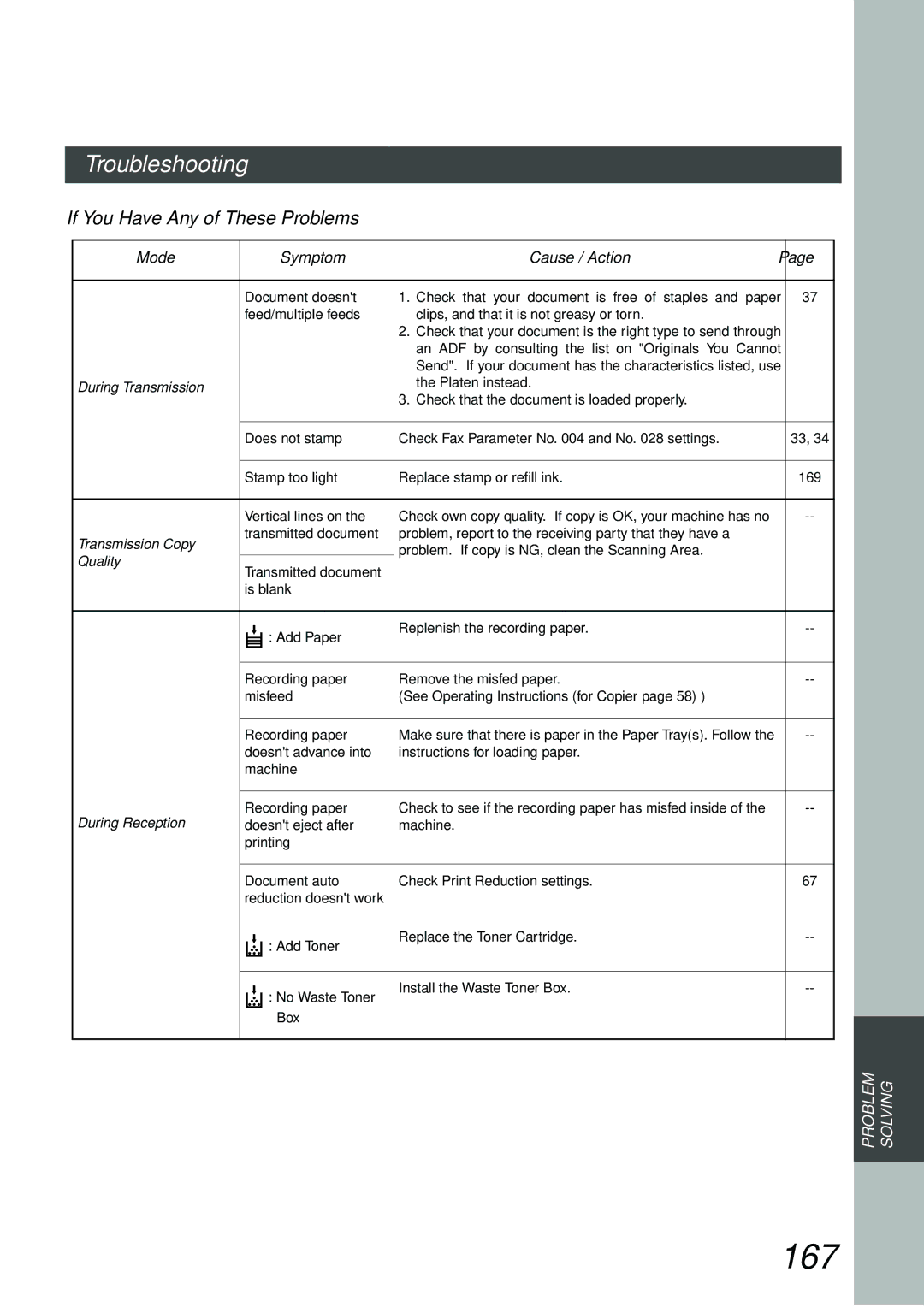English
Options
Important Information
Table of Contents
Table of Contents
Advanced Features
Problem Solving
Network Feature
Printout Journals and Lists
Appendix
This page is intentionally left blank
Hint
Safety Information
Safety Information
Important Safety Instructions
Safety Information
Any function can be started by first pressing
Function Key
Then select the desired function on the display
External View
Telephone Line Jack
Power switch
External Telephone Optional
On Line Indicator
Used to select the FAX Original size manually Mode
Blinks When sending Or receiving faxes
Control Panel
Ten Keypad
Used to switch the machine into energy saving mode
Used for manual number
Dialling, recording phone
This page is intentionally left blank
Setting The Ringer Volume
Adjusting the Volume
Select the desired setting for the Ringer Volume
Press or to scroll the display to the desired Fax Parameter
Press or repeatedly to raise or lower the Volume
Setting the Monitor Volume
Monitor
You will hear the dial tone through the speaker
User Parameters
Setting the Date and Time
User Parameters Select a Function
User Parameters Date & Time
15-08-2001
User Parameters
Setting Your Logo
Logo
Logo Panasonic
Character ID
Setting Your Character ID
Character ID Head Office
User Parameters ID no
Setting Your ID Number Fax Telephone Number
201 555
Enter Upto 20-DIGITS
Adding Telephone Numbers
Phone Book
To add a Telephone Number, follow the steps below
Phone Book Enter KEY Name Sales Dept
Phone Book Enter Name Sales Dept
Editing the Phone Book
To change the settings of a Speed dialling number
Select the station you wish to change
Then enter a new telephone number. See Note
Book
Phone Book Enter Name Panafax
KEY Name Panafax
Enter the station you wish to erase
To erase an entry from the Phone Book
Delete Station
DELETE?
Stop
To return to standby, press
Customizing Your Machine
Setting the Fax Parameters
Return to or press standby
To set another parameter, press
To return to
Fax Parameter Table
Parameter Setting Comments
Function Select Mode RCV to Memory
SUB-ADDRESS
Special Tray
Loading Originals
How To Load Originals
Sending Non-Standard Size Originals
Flatbed Scanning
Resolution
Basic Transmission Settings
Contrast
For detailed originals
Verification Stamp
Original Text/Photo
For text and photo originals
For photo or illustration originals
Communication Journal Comm. Journal
Press To scroll the display to the desired
Select the desired setting
Fax Parameter
Memory Transmission
Sending Documents
Memory XMT Memory Full
Memory XMT
Place originals face up on the ADF
Manual Number Dialling
SET
Place a book or an original face down on the Platen Glass
Phone Book Dialling
Ready to FAX Original SET
Press the key name for the desired station
If the key name for the station that you want to send to
Manual Number Dialling Direct Transmission
Direct Transmission
Make sure that Direct XMT is displayed, if
Ex 5 5 5 1 2 3
Your machine starts to dial the telephone number
Dialing
Direct COMM. NO.027
Rotated Transmission
Duplex Scan Select Mode set to
Double-Sided Transmission Receiving
Rotation XMT Fax Parameter set to
Invalid Valid
Setting the Rotation XMT
Rotation XMT
Duplex Scan
Sending Documents Using Duplex Scan
Duplex Scan
OFF
Manual Number Dialling, press After
Dial by any combination of the following methods
Setting Duplex Print
Duplex Print
Off-Hook Dialling
Voice Mode Transmission
XMT On Line
You will hear dial tone through the monitor speaker
On-Hook Dialling
Dial the telephone number from the keypad Ex 5 5 5 1 2 3
When you hear a beep
Memory Transmission Reservation Multi-Tasking
Transmission Reservation
Your machine will store the documents into memory
Memory XMT appears, press
To reserve your machine for sending the urgent documents
Change to Direct Transmission
Ex 555
To cancell the direct transmission reservation
Automatic Redialling
Redialling
Manual Redialling
Key Set originals face down
Automatic Reception
Receiving Documents
Manual Reception
To receive documents manually
When the telephone rings, lift the handset
See Note
Remove any documents from the ADF
Print Reduction
Selecting the Print Reduction Mode
Automatic Reduction
Fixed Reduction
Transmitted Document Received Document
Receiving Oversize Documents
Memory RCV`D DOC Printing
Substitute Memory Reception
This page is intentionally left blank
Batch Transmission
Delayed Batch Transmission
Real-Time Batch Transmission
Deferred Transmission
Timer Controlled Communications
Use a 4-digit, 24-hour clock
Enter the start time from the keypad and press OK
Each station is entered up to 70 stations
Phone Book Dialling up to 200 stations
Ex 0 3 3 0 330 a.m. and press OK
Deferred Polling
Deferred Polling
Polling STNS0000 Panasonic
Polling
Deferred ADV. Comm
Deferred Advanced Communication
Preparing to be Polled
Polling
Ex 4 3 2 1 and press OK Documents are stored into memory
Enter a 4-digit polling password and then press
1 and press
Polling Documents from Another Station
Polling STNS0001 Panasonic
Program Keys
Setting for Group Dialling
To set a Program Key for Group Dialling
Group Dial
Group Dial Enter Stations
America
Program Keys Select a Function
Program Dial Enter Program Name
Setting for Program Dial
Enter the Program Name up to 15 characters
Ex PRO.POLL and press
Program Keys
Enter the Program Key Name up to 10 characters
Editing for Group Dialling
To change the setting of Group Dialling
Modify Group Dial
Enter the Group Dial you wish to change and press
Group Dial Enter Stations America
Group Dial KEY Name NEW Group
China
To erase the settings in a Program Key
Erasing the Program Key Settings
Press the Program key you want to erase Ex PRO.POLL
Delete PROGRAM/GRP Select Delete Prog
Group Dial Program Dial Modify Group Dial Delete PROGRAM/GRP
Check Setting
Edit File Mode
Printing or Viewing a File List
Sample File List
Explanation of Contents
Change TIME/STN
Changing the Start Time or the Station of a File
Select the file that you want to change and press
Confirm Destinations Check and Press OK
Deleting a File
Delete File Check Setting Press OK
Select the file that you want to delete and press
Delete File MEM. DEF. XMT
Delete File
Printing Out a File
Print File Check Setting Press OK
Select the file that you want to print and press
Will remain in memory even after printing the file
Your machine will print the file. The documents
Adding Documents Into a File
ADD Document Check Setting Press OK
Edit File Mode
Retry an Incomplete File
100
Setting
Store Completed
Enter a 4-digit RCV to Memory Password and then
Setting the RCV To Memory Password
101
Receive To Memory
102
Setting RCV To Memory
Ready to FAX
103
Printing Documents
104
Message in Memory
105
Enter the password to print the documents
Then press See Note
Ex 1
Fax Cover Sheet
106
General Description
To Use the Fax Cover Sheet
Cover Sheet Select a Function
107
Ex Panasonic Start
Fax Cover Sheet Sample
108
109
Setting the Department Code
Department Code
General Description
Department Code Invalid Valid
110
Department Code
111
Setting the Department Code Name
Enter Department Code Number and press
ADD Code
Enter a 4-digit Department Code and press
112
Ex 1 1 1 1 and press
ADD Code Enter Name
Changing the Department Code
113
Enter Department Code Number that you wish to
Change and press
Enter New Department Code and press
114
DEPT.1
Deleting the Department Code
115
Enter Department Code you wish to delete
Enter the Department Code and press
116
Ex 10 10 10 10 and press OK
To delete another Department Code, repeat Steps 3 to
Sending a Document with Department Code
117
Panasonic Sales Dept
Input DEPT. Code
118
Dial the telephone number from the keypad
119
120
Printing a Department Code List
FAX Parameter List Printing
121
Printing a Department Code Journal
122
Journal Printing
Sample Department Code Journal / Originated Calls
123
Sample Department Code Journal / Received Calls
124
125
Setting the Selective Reception
Selective Reception
FAX Parameters Select a Function
Select RCV
126
Model Special Settings
Password Communications
127
Compatibility with Other Machines
To set transmission password and parameter
Setting Password Transmission
Enter a 4-digit Transmission Password and press
128
129
Password is not checked Password is checked
To set receiving password and parameter
Setting Password Reception
130
131
Enter a 4-digit Receiving Password and press
Ex 1 2 3 4
PASSWORD-XMT Select a Function OFF on
Using Password Transmission
132
133
Using Password Reception
Confidential Mailbox
134
Confidential Mailbox
Confidential Mailbox Requirement
Confidential XMT Input a 4-DIGIT PWD
135
Enter a 4-digit Confidential Code and press
136
Ex 2 2 3 3 and press
137
138
Sample CONF. RCV Report
139
Storing a Confidential Document in Your Machines Mailbox
140
Confidential Polled Input a 4-DIGIT PWD
141
Printing a Confidential Document from Your Machines Mailbox
142
143
To delete a file using the Confidential Code
Enter a 4-digit Confidential Code and then press
To delete all confidential files from memory
144
Delete CONF. File Delete ALL FILES?
145
Setting of Routing, Forwarding or Relaying
Sub-Addressing
Compatibility with Other Machines
146
Setting the Sub-Address into a Phone Book Numbers
Then continue to enter the station name and key name
147
Phone Book Enter Name
148
Using the Phone Book Dialling Numbers
Sending a Fax with Sub-Address
149
Using Manual Number Dialling
Then enter the Sub-Address up to 20 digits
Ex Telephone number = 5551234, Sub
Use Sub-Address temporarily
150
SUB-ADDRESS XMT Enter SUB-ADDR
Up to 70 stations Phone Book Dialling. Up to 200 stations
151
SUB-ADDRESS XMT
152
Journal
153
To print a Journal
Journals and Lists
154
For viewing transmission transactions only
Individual Transmission Journal Ind. XMT Journal
155
IND. XMT Journal Printing
Sample Transaction Journal
156
Sample Individual Transmission Journal Ind. XMT Journal
157
Sample Comm. Journal
158
159
Phone Book List
160
Phone Book List Printing
Sample Phone Book List
161
Group and Program List
162
Program List Printing
Sample Group and Program List
163
FAX Parameter List
164
Sample FAX Parameter List
165
166
If You Have Any of These Problems
Troubleshooting
Mode Symptom Cause / Action
167
Communication
168
Information Codes
169
170
171
172
173
Specifications
174
Power Consumption
Phone Book Memory
Capacity
Options and Supplies
175
Glossary
176
Duplex Scan
G3 Mode Group
End Receiving Station
FAX Parameter List
178
179
180
181
182
183
Using Manual Number Dialing
Name Telephone Number
Facsimile Telephone Number Directory
For Service Call