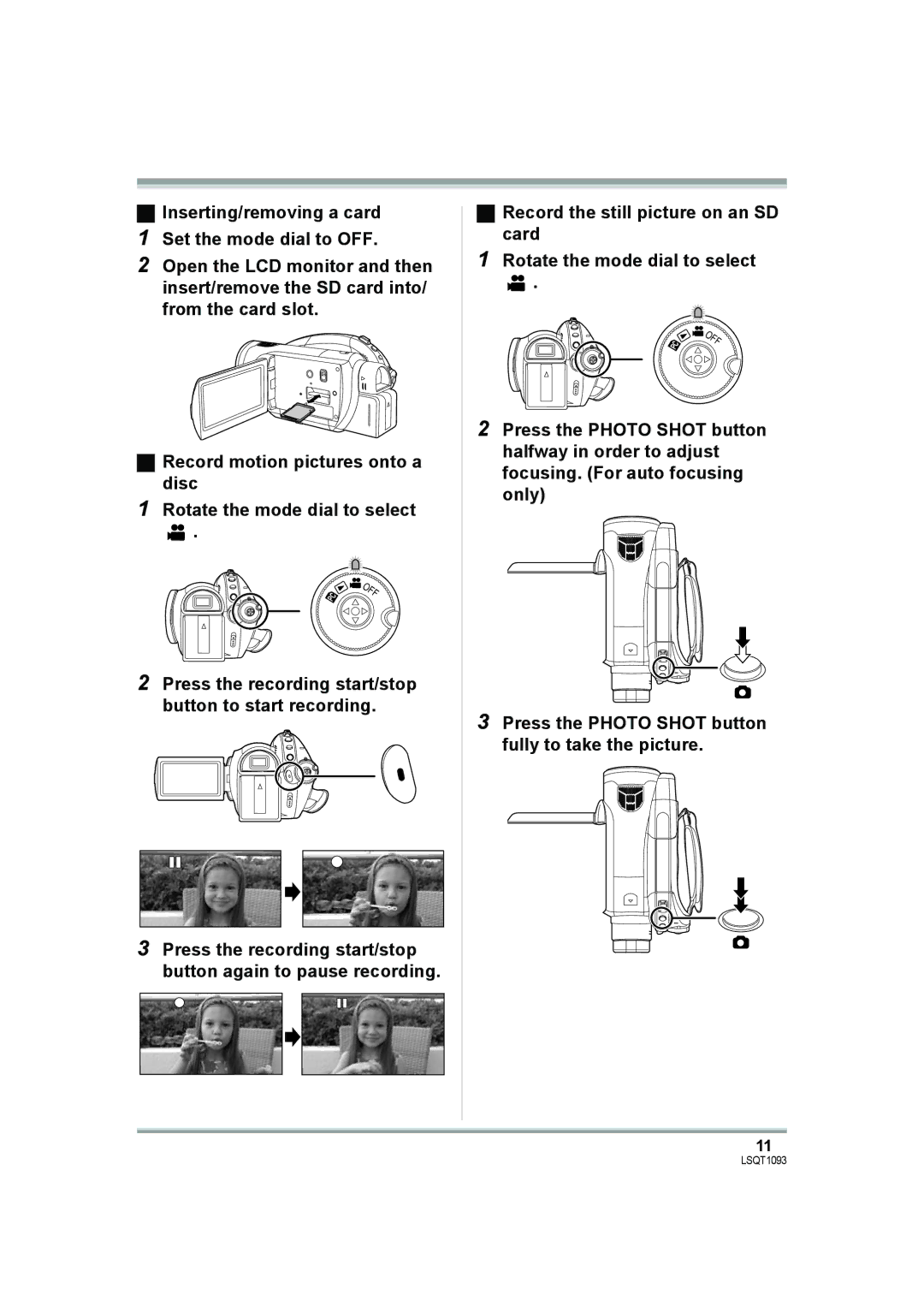Model No. HDC-DX1P/PC
Thank you for choosing Panasonic
Safety Precautions
Things You Should Know
Following Applies only in Canada
Following Applies only in the U.S.A
FCC Note
AC adaptor
Batteries
Important Safety Instructions
Care
Precautions
USE & Location
Carefully observe copyright laws
Indemnity concerning recording Content
Playback of still pictures on an SD Card
Quick Guide
Manual recording functions
Playback of motion pictures on a Disc
Contents Editing
Quick Guide
Removing the battery
How to turn off the power Set the mode dial to OFF
LSQT1093
Still picture playback tab
Motion picture playback tab
Important Notice
Features of the High Definition Video Camera
What is the AVCHD?
Very clear high definition pictures
Other linked operations
When connecting to a TV that does not have a Hdmi terminal
Using the remote control for the TV for playback
Watching High Definition images
AV amplifier with Hdmi terminal B Hdmi cable optional
Listening in 5.1 channel surround sound
Accessories
Parts identification and handling
Before using Speaker Viewfinder l
Battery release lever Batt l Tripod receptacle l
≥Use the supplied AV cable only
Reset button Reset l LCD monitor l
LSQT1093
Flip the belt Adjust the length Replace the belt
Using grip belt
Adjust the belt length and the pad position
Adjust the belt length so it fits your hand
Pull out the viewfinder
Using the LCD monitor
Using the viewfinder
Adjust the angle of the LCD monitor as desired
Concerning the button-type battery
Using the remote control
Install a button-type battery
Remote control usable range
DVD-RAM DVD-RW DVD-R DL
Discs that can be used on this unit
≥MD ≥iD ≥Floppy disk
About DVD-R DL dual layer on Single side
Examples of discs that cannot be used on this unit
Message Recommended to USE Panasonic Disc appears
When inserting a disc recorded on another device
When using brand-new DVD-RAM or DVD-RW
Indication in these instructions
Cards that you can use with this unit
Card type
Capacity
Disc and card handling
How to hold a disc or card
When inserting/removing a disc
Handling precautions
Charging lamp
Charging the battery
Fitting/Removing the battery
Setup
Charging time
Supplied Battery
Charging time and recordable time
About batteries that you can use with this unit
≥The display changes as the battery capacity reduces
Connecting to the AC outlet
About the remaining battery Capacity indication
Playback mode l 74
Selecting a mode Turning the unit on/off
≥Rotate the mode dial slowly
Recording mode l 50
Inserting/removing a disc
Set the mode dial to OFF when this unit is not being used
Removing disc
Inserting disc
Double sided disc
Identifying recording/playback sides of disc
Single sided disc/dual layer on single side disc
Recording/playback side is opposite to the labelled side
Concerning the SD card
Card access lamp
≥Check that the status indicator has gone off
Inserting/removing an SD card
Operations during recording
How to use the cursor button
¬ Rotate the mode dial to select
Basic operations
Move the cursor button up, down, left or right to operate
Operations during playback
Manual focus mode Focus 5/5 Manual focus adjustment
Set the AUTO/MANUAL/FOCUS switch to Manual
Manual mode White balance
Set the AUTO/MANUAL/FOCUS switch to Focus
Playback mode Still picture playback
Playback mode In motion picture playback
To exit the help mode
Help mode
To get back to the previous screen
Using the menu screen
While stopped, press the Menu button
Setting date and time
Changing the display style
Switching the language
To recharge the built-in lithium battery
Changing the date and time display style
EVF SET
Adjusting LCD monitor/ viewfinder
LCD SET
Recording
Before recording
Basic camera positioning
Automatic white balance l Auto focus l
About auto mode
Auto Ground-directional Standby AGS
Turning the AGS function on/off
Lens cover opens automatically
Recording motion pictures
To end the recording
Recording time elapsed
Screen indications in the disc recording mode
Recording mode Remaining time left for recording
≥About batteries that you can use with this unit l
Approximate recordable time for 1 disc
≥The sound cannot be recorded
Recording still pictures Jpeg
Focus indication
To record still pictures clearly
Card indication l Mega optical image stabilizer l
Concerning the focusing area
About the focus indication
ABC D E F G H
You can add a shutter sound when recording still pictures
Switching the shutter effect on/off
512 MB
Picture quality
16 MB 32 MB 64 MB 128 MB
256 MB
You can zoom in up to 12k optically
Various recording functions
Zoom in/out function
Move the zoom lever
Digital zoom function
About using the zoom microphone function
To return to normal recording
Recording yourself
Backlight compensation function
Rotate the LCD monitor towards the lens side
To select the color for fade in/out
To cancel fading
Fade in/fade out function
Press the recording start/stop button. Fade out
Lux MagicPix function
To cancel the MagicPix function
MagicPix function
Tele macro function
Soft skin mode
To cancel the soft skin mode
To cancel the tele macro function
Press the Photo Shot button
Self-timer recording
To stop the timer midway through
You can record still pictures on an SD card using the timer
Flash is activated and the picture will be recorded
When the flash is not used
≥This function’s default setting is Flash Auto
Built-in flash
Red eye reduction function
To cancel the image stabilizer function
Image stabilizer function
Wind noise reduction function
To cancel the guide line function
To cancel the wind noise reduction function
Guide line function
Microphone level
Zebra display
To return to automatic setting
To cancel the zebra display
Color bar
Scene mode
Set the AUTO/MANUAL/FOCUS switch to Manual
Manual recording functions
Move the switch down and set it to Focus position
Manual focus adjustment
Icon shown in the illustration is displayed automatically
To restore to the automatic adjustment
White balance
About the MF assist function
About the white balance sensor
About the black balance Adjustment
Manual iris/gain adjustment
Manual shutter speed/aperture adjustment
To restore to automatic adjustment
Manual shutter speed adjustment
Playback
Playback of motion pictures on a disc
Motion picture playback
About motion picture Compatibility
Press the or 9 button on the remote control during playback
Operating with the remote Control
Operation is possible with the remote control only
Press the button
To adjust the volume
Move the volume lever to change the volume level
Frame-by-frame playback
Select the date for playback, then press the cursor button
To cancel the repeat playback function
Playing back motion pictures by date
Repeat playback
Still pictures Jpeg playback
To cancel the resume playback function
Playback of still pictures on an SD card
Resuming the previous playback
About still picture compatibility
Deleting scenes one at a time
Deleted scenes cannot be restored
Editing scenes
Deleting scenes
To complete editing
To complete the settings
Protecting scenes
To continue deleting other scenes
Select the file to be deleted, then press the cursor button
Editing still pictures
Deleting still pictures
Deleting files one at a time
To continue deleting other files
Protecting still pictures
Number of prints set to be in Dpof is displayed
Dpof setting
What is DPOF?
To cancel all Dpof settings
Formatting an SD card
¬ Rotate the mode dial to select or
Formatting
Formatting discs
DVD-RW, DVD-R and DVD-R DL
Finalizing a disc
Finalizing a disc
Connect this unit to the AC adaptor
Deleting the top menu
Un-finalizing a DVD-RW
Creating a top menu
Playback only Unprotected
Protecting a disc
Auto Protect Operation
Protected disc Motion picture recording Editing, etc
To exit the information screen
Displaying disc information
To release the disc protection
To display the on-screen Information on the TV
Press the EXT Display button on the remote control
With a TV
Playback on TV
Connect this unit and a TV with the Hdmi cable optional
Connecting with a Hdmi cable optional
What is HDMI?
≥Check Hdmi RESOLUTION. l
Hdmi output resolution
About the settings when Connecting with Hdmi
Listening in 5.1 channel sound
Audio
About the setting when connecting the component terminals
AV cable supplied
Set so that EZ Sync is activated on the connected TV
Playback using EZ Sync Hdavi Control
≥The default setting is on
To cancel EZ Sync Hdavi Control
Operate with the remote control for the TV
DMP-BD10 Blu-ray Disc Player
Playback using Blu-ray Disc Players
Only when playing back DVD-RW, DVD-R or DVD-R DL discs
Devices which can play back discs recorded with this unit
≥Images are dubbed in standard picture quality
Set the mode dial to to turn on the power
Connect this unit and a video device
To stop dubbing
100
With a printer PictBridge
Connect this unit and a printer
Select a file to be printed, then press the cursor button
101
Select the paper size setting on Paper Size
Select the layout setting on page Layout
When you stop printing halfway
102
Before using with a computer
What you can do with a computer
Operating environment
103
Connection and recognition procedures
Connection and recognition
Example folder structure of an SD card
About the computer display
Disk drive display
104
105
To disconnect USB cable safely
Select USB Mass Storage Device and click Stop
106
Verifying the unit is correctly recognized by the computer
If the driver has not been Recognized properly
107
Menu list
Menus and Indications
Create TOP Menu
Playback menus Motion picture playback Play Setup
Language l Playback menus Still picture playback Play Setup
109
Menus related to Advanced and Setup
111
Indications
Recording indications
112
Playback indications
PC connection indications
Confirmatory indications
113
Messages
114
115
About recovery
Control Data Error has Been Detected
Thumbnail Data Error is Detected
116
Functions that cannot be used simultaneously
117
Frequently asked questions
118
Troubleshooting
Unit operations
119
120
121
122
123
When connected to another device
With a computer
124
When carrying the unit, do not drop or bump it
When you are not going to use the unit for an extended time
About this unit
125
About the battery
About the AC adaptor
LCD monitor/viewfinder
About the disc
About the SD card
About the miniSD Card
What to do with the lens is fogged up
Explanation of terms
About condensation
Causes of condensation
128
White balance
Auto focus
USB
Specifications
129
130
131
132
Optional accessories
133
Accessory Order Form For USA Customers
134
Request for Service Notice USA Only
135
Panasonic Video Products
136
Customer Services Directory
137
Warranty Service
If YOU Ship the Product to a Servicentre
Panasonic Canada Inc
138
Index
115
139
PictBridge 100
Recording lamp 110 Recording modes available for the motion
140
Spanish Quick Use Guide/ Guía española para el uso rápido
Extracción de la batería
Cómo apagar la cámara Ajuste el disco del modo a OFF
141
142
Pulse el botón Photo Shot a tope para tomar la imagen
Ficha de reproducción de imágenes fija
143
Ficha de reproducción de imágenes en movimiento
Panasonic Puerto Rico, Inc

![]() .
.![]() .
.