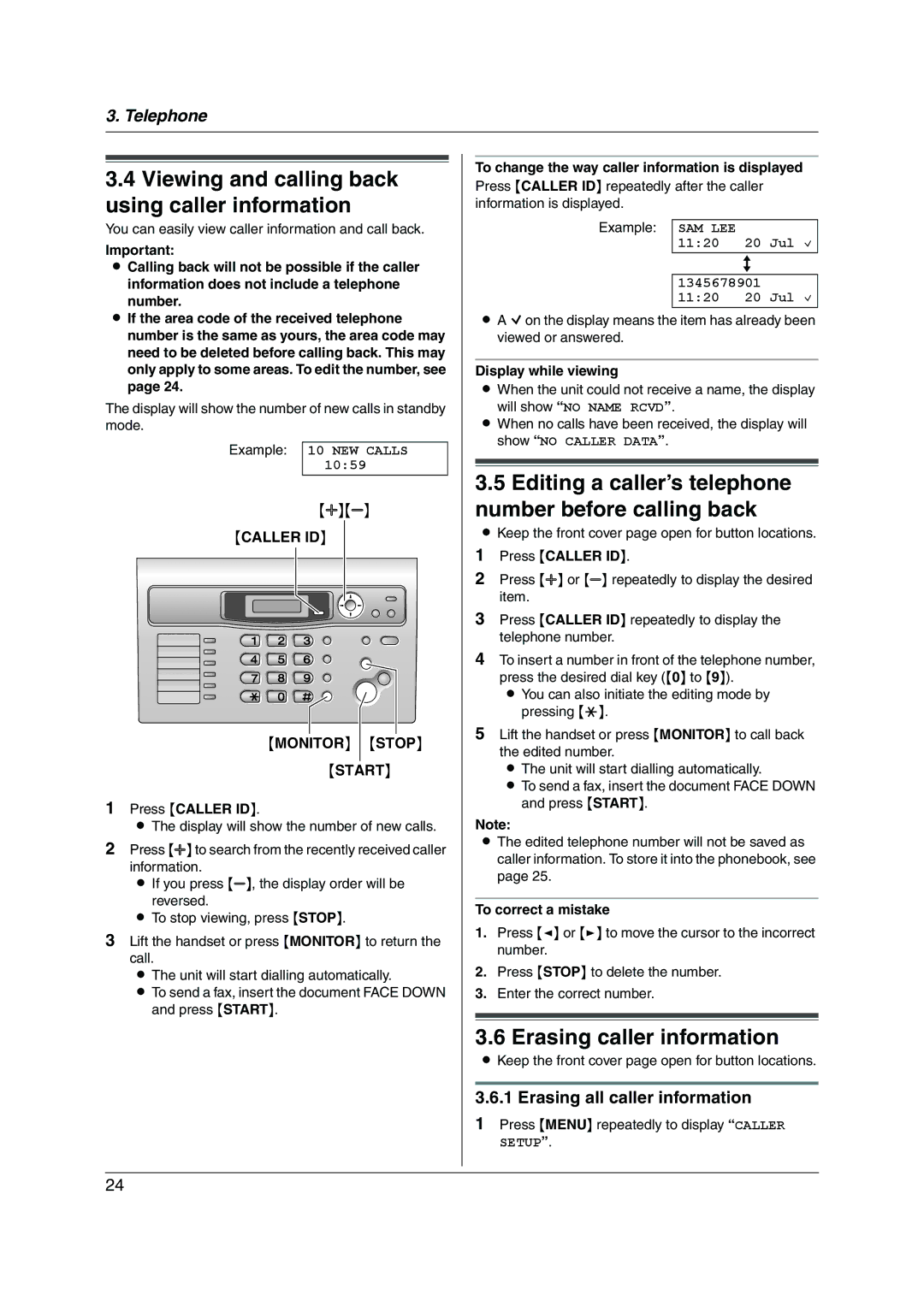3. Telephone
3.4Viewing and calling back using caller information
You can easily view caller information and call back.
Important:
LCalling back will not be possible if the caller information does not include a telephone
number.
LIf the area code of the received telephone number is the same as yours, the area code may need to be deleted before calling back. This may only apply to some areas. To edit the number, see page 24.
The display will show the number of new calls in standby mode.
Example: 10 NEW CALLS 10:59
{A}{B}
{CALLER ID}
{MONITOR} {STOP}
{START}
1Press {CALLER ID}.
LThe display will show the number of new calls.
2Press {A} to search from the recently received caller information.
L If you press {B}, the display order will be reversed.
L To stop viewing, press {STOP}.
3Lift the handset or press {MONITOR} to return the call.
L The unit will start dialling automatically.
L To send a fax, insert the document FACE DOWN and press {START}.
To change the way caller information is displayed
Press {CALLER ID} repeatedly after the caller information is displayed.
Example: SAM LEE
11:20 20 Jul ,
b
1345678901
11:20 20 Jul ,
LA Q on the display means the item has already been viewed or answered.
Display while viewing
LWhen the unit could not receive a name, the display will show “NO NAME RCVD”.
LWhen no calls have been received, the display will show “NO CALLER DATA”.
3.5Editing a caller’s telephone number before calling back
LKeep the front cover page open for button locations.
1Press {CALLER ID}.
2Press {A} or {B} repeatedly to display the desired item.
3Press {CALLER ID} repeatedly to display the telephone number.
4To insert a number in front of the telephone number, press the desired dial key ({0} to {9}).
L You can also initiate the editing mode by pressing {*}.
5Lift the handset or press {MONITOR} to call back the edited number.
L The unit will start dialling automatically.
L To send a fax, insert the document FACE DOWN and press {START}.
Note:
LThe edited telephone number will not be saved as caller information. To store it into the phonebook, see page 25.
To correct a mistake
1.Press {<} or {>} to move the cursor to the incorrect number.
2.Press {STOP} to delete the number.
3.Enter the correct number.
3.6 Erasing caller information
LKeep the front cover page open for button locations.
3.6.1 Erasing all caller information
1Press {MENU} repeatedly to display “CALLER SETUP”.
24