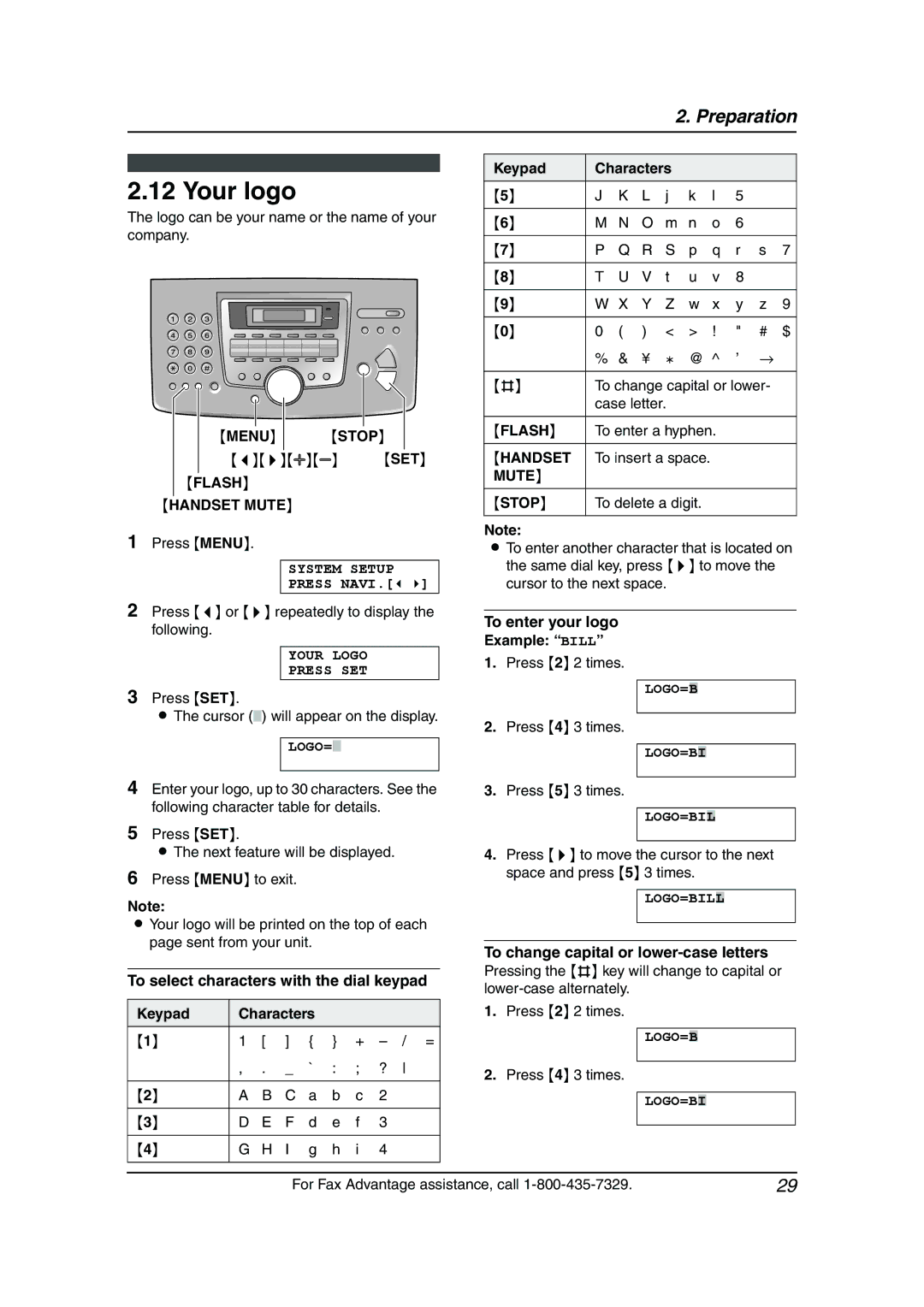2. Preparation
2.12 Your logo
The logo can be your name or the name of your company.
|
|
|
|
|
|
|
|
{MENU} | {STOP} | ||
|
|
|
|
{<}{>}{A}{B} {SET}
{FLASH}
{HANDSET MUTE}
1Press {MENU}.
SYSTEM SETUP
PRESS NAVI.[( )]
2Press {<} or {>} repeatedly to display the following.
YOUR LOGO
PRESS SET
3Press {SET}.
LThe cursor () will appear on the display.
LOGO=
4Enter your logo, up to 30 characters. See the following character table for details.
5Press {SET}.
LThe next feature will be displayed.
6Press {MENU} to exit.
Note:
LYour logo will be printed on the top of each page sent from your unit.
To select characters with the dial keypad
Keypad | Characters |
|
|
| |||
{1} | 1 | [ | ] | { | } | + | |
| , . | _ | ` | : | ; | ? | |
|
|
|
|
|
|
|
|
{2} | A | B | C | a | b | c | 2 |
|
|
|
|
|
|
|
|
{3} | D | E | F | d | e | f | 3 |
|
|
|
|
|
|
|
|
{4} | G | H | I | g | h | i | 4 |
|
|
|
|
|
|
|
|
Keypad | Characters |
|
|
|
| |||
{5} | J | K | L | j | k | l | 5 |
|
|
|
|
|
|
|
|
|
|
{6} | M | N | O | m | n | o | 6 |
|
|
|
|
|
|
|
|
| |
{7} | P | Q | R | S | p | q | r s 7 | |
|
|
|
|
|
|
|
|
|
{8} | T | U | V | t | u | v | 8 |
|
|
|
|
|
|
|
|
| |
{9} | W X | Y | Z | w | x | y | z 9 | |
|
|
|
|
|
|
|
|
|
{0} | 0 | ( | ) | < | > | ! | " | # $ |
| % | & | ¥ | @ | @ ^ | ’ | → | |
|
| |||||||
{#} | To change capital or lower- | |||||||
| case letter. |
|
|
|
| |||
|
|
|
| |||||
{FLASH} | To enter a hyphen. |
|
| |||||
|
|
|
|
| ||||
{HANDSET | To insert a space. |
|
|
| ||||
MUTE} |
|
|
|
|
|
|
|
|
|
|
|
|
| ||||
{STOP} | To delete a digit. |
|
|
| ||||
|
|
|
|
|
|
|
|
|
Note:
LTo enter another character that is located on the same dial key, press {>} to move the cursor to the next space.
To enter your logo
Example: “BILL”
1.Press {2} 2 times.
LOGO=B
2.Press {4} 3 times.
LOGO=BI
3.Press {5} 3 times.
LOGO=BIL
4.Press {>} to move the cursor to the next space and press {5} 3 times.
LOGO=BILL
To change capital or lower-case letters
Pressing the {#} key will change to capital or
1.Press {2} 2 times.
LOGO=B
2.Press {4} 3 times.
LOGO=BI
For Fax Advantage assistance, call | 29 |