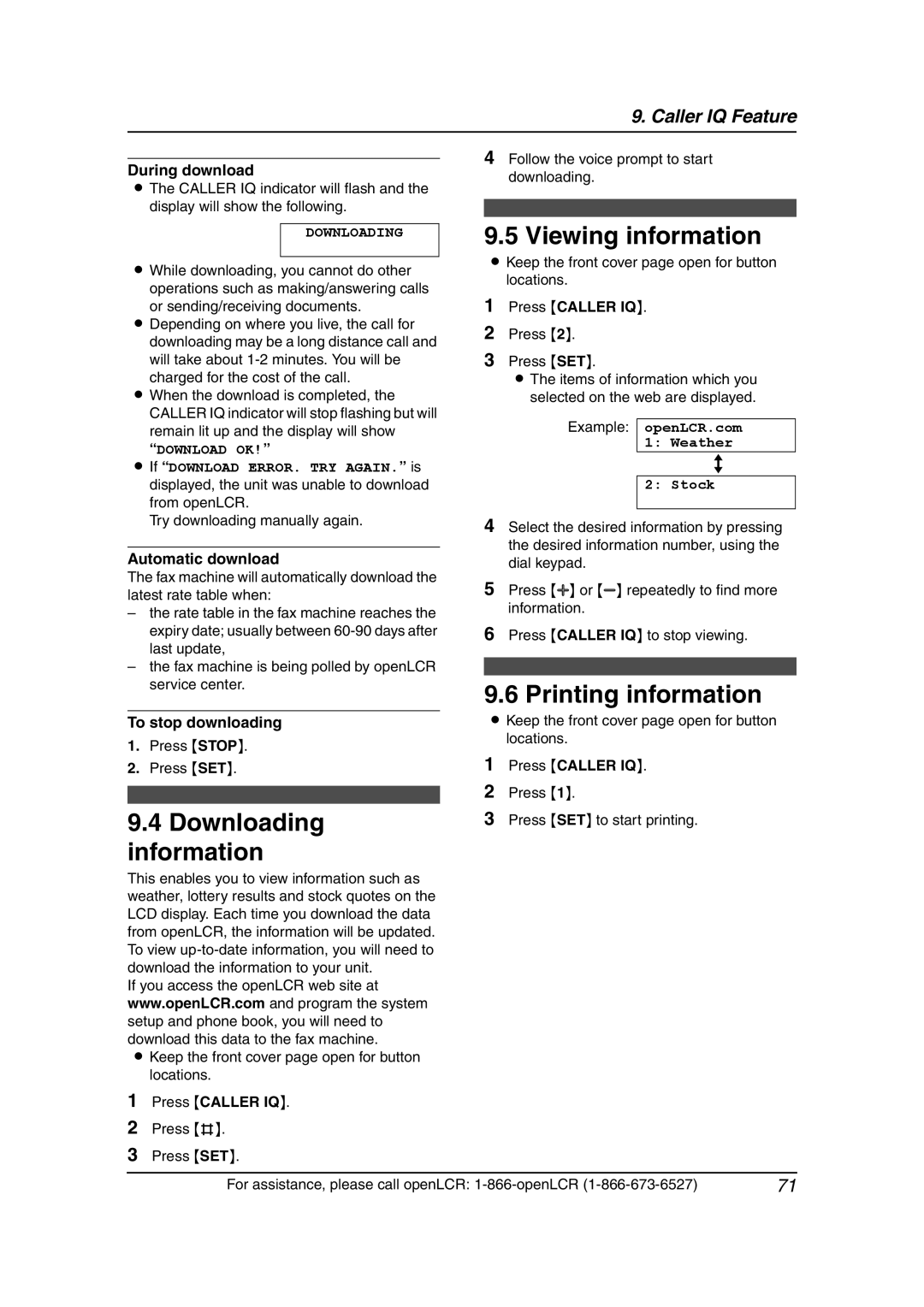9. Caller IQ Feature
During download
LThe CALLER IQ indicator will flash and the display will show the following.
DOWNLOADING
LWhile downloading, you cannot do other
operations such as making/answering calls or sending/receiving documents.
LDepending on where you live, the call for downloading may be a long distance call and will take about
LWhen the download is completed, the CALLER IQ indicator will stop flashing but will
remain lit up and the display will show
“DOWNLOAD OK!”
L If “DOWNLOAD ERROR. TRY AGAIN.” is displayed, the unit was unable to download from openLCR.
Try downloading manually again.
Automatic download
The fax machine will automatically download the latest rate table when:
–the rate table in the fax machine reaches the expiry date; usually between
–the fax machine is being polled by openLCR service center.
To stop downloading
1.Press {STOP}.
2.Press {SET}.
9.4Downloading information
This enables you to view information such as weather, lottery results and stock quotes on the LCD display. Each time you download the data from openLCR, the information will be updated. To view
If you access the openLCR web site at www.openLCR.com and program the system setup and phone book, you will need to download this data to the fax machine.
LKeep the front cover page open for button locations.
4Follow the voice prompt to start downloading.
9.5 Viewing information
LKeep the front cover page open for button locations.
1Press {CALLER IQ}.
2Press {2}.
3Press {SET}.
LThe items of information which you selected on the web are displayed.
Example: openLCR.com 1: Weather
b
2: Stock
4Select the desired information by pressing the desired information number, using the dial keypad.
5Press {A} or {B} repeatedly to find more information.
6Press {CALLER IQ} to stop viewing.
9.6 Printing information
LKeep the front cover page open for button locations.
1Press {CALLER IQ}.
2Press {1}.
3Press {SET} to start printing.
1Press {CALLER IQ}.
2Press {#}.
3Press {SET}.
For assistance, please call openLCR: | 71 |