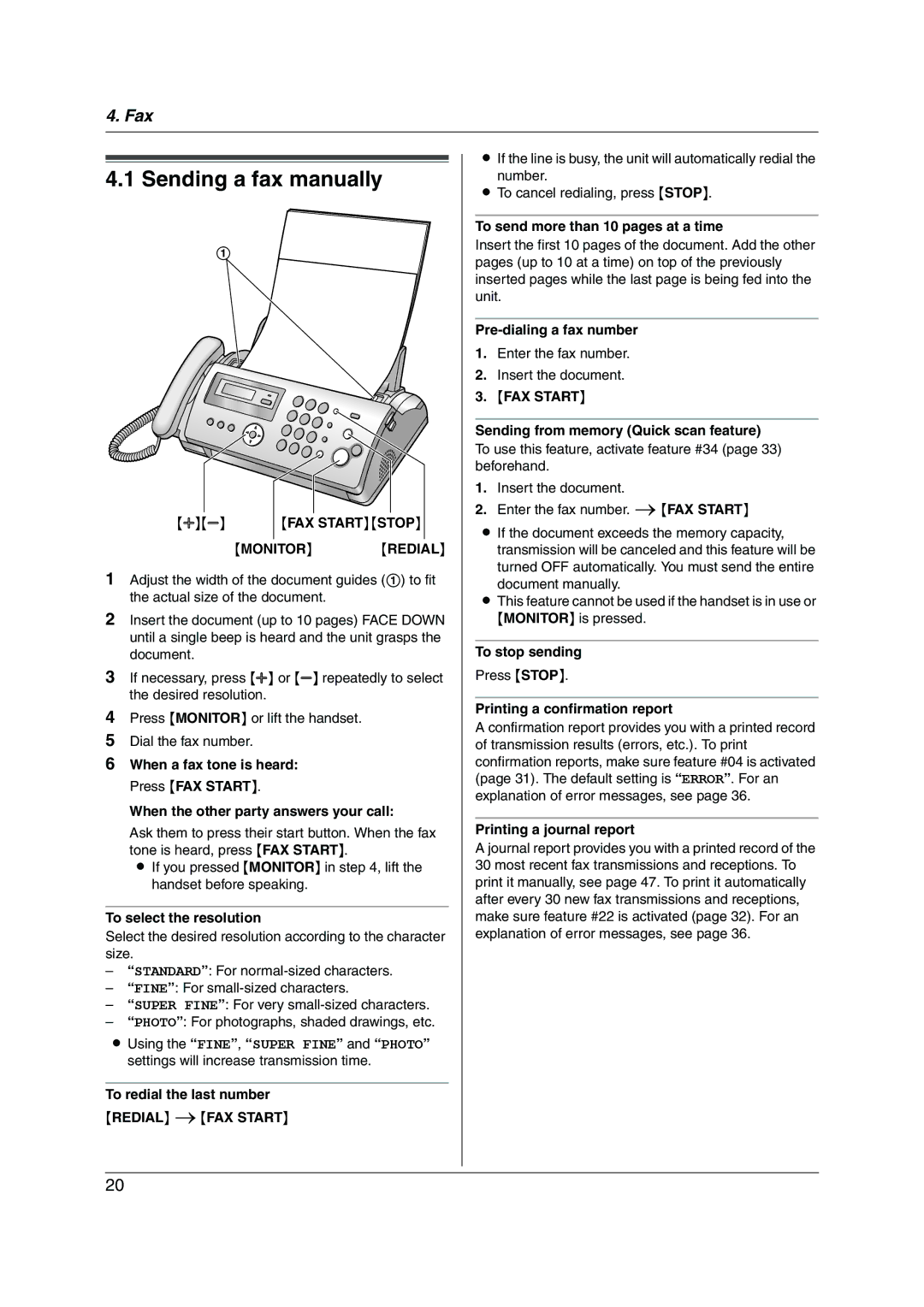4. Fax
4.1 Sending a fax manually
1
{A}{B} | {FAX START}{STOP} |
{MONITOR} {REDIAL}
1Adjust the width of the document guides (1) to fit the actual size of the document.
2Insert the document (up to 10 pages) FACE DOWN until a single beep is heard and the unit grasps the document.
3If necessary, press {A} or {B} repeatedly to select the desired resolution.
4Press {MONITOR} or lift the handset.
5Dial the fax number.
6When a fax tone is heard: Press {FAX START}.
When the other party answers your call:
Ask them to press their start button. When the fax tone is heard, press {FAX START}.
L If you pressed {MONITOR} in step 4, lift the handset before speaking.
To select the resolution
Select the desired resolution according to the character size.
–“STANDARD”: For
–“FINE”: For
–“SUPER FINE”: For very
–“PHOTO”: For photographs, shaded drawings, etc.
LUsing the “FINE”, “SUPER FINE” and “PHOTO” settings will increase transmission time.
To redial the last number
{REDIAL} i{FAX START}
LIf the line is busy, the unit will automatically redial the number.
LTo cancel redialing, press {STOP}.
To send more than 10 pages at a time
Insert the first 10 pages of the document. Add the other pages (up to 10 at a time) on top of the previously inserted pages while the last page is being fed into the unit.
1.Enter the fax number.
2.Insert the document.
3.{FAX START}
Sending from memory (Quick scan feature)
To use this feature, activate feature #34 (page 33) beforehand.
1.Insert the document.
2.Enter the fax number. i{FAX START}
LIf the document exceeds the memory capacity, transmission will be canceled and this feature will be turned OFF automatically. You must send the entire
document manually.
LThis feature cannot be used if the handset is in use or {MONITOR} is pressed.
To stop sending
Press {STOP}.
Printing a confirmation report
A confirmation report provides you with a printed record of transmission results (errors, etc.). To print confirmation reports, make sure feature #04 is activated (page 31). The default setting is “ERROR”. For an explanation of error messages, see page 36.
Printing a journal report
A journal report provides you with a printed record of the 30 most recent fax transmissions and receptions. To print it manually, see page 47. To print it automatically after every 30 new fax transmissions and receptions, make sure feature #22 is activated (page 32). For an explanation of error messages, see page 36.
20