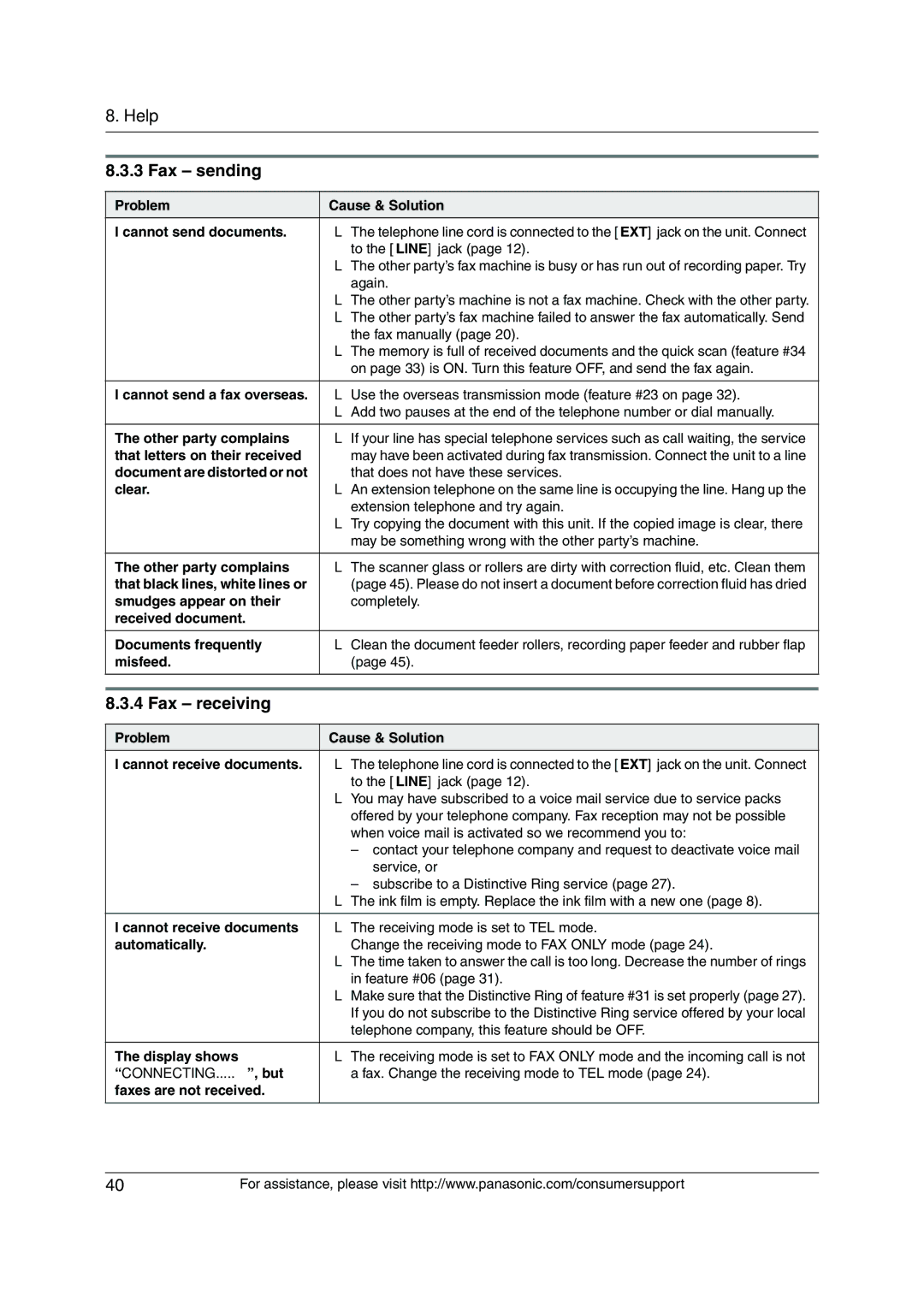8. Help
8.3.3 Fax – sending
Problem | Cause & Solution |
I cannot send documents. | L The telephone line cord is connected to the [EXT] jack on the unit. Connect |
| to the [LINE] jack (page 12). |
| L The other party’s fax machine is busy or has run out of recording paper. Try |
| again. |
| L The other party’s machine is not a fax machine. Check with the other party. |
| L The other party’s fax machine failed to answer the fax automatically. Send |
| the fax manually (page 20). |
| L The memory is full of received documents and the quick scan (feature #34 |
| on page 33) is ON. Turn this feature OFF, and send the fax again. |
|
|
I cannot send a fax overseas. | L Use the overseas transmission mode (feature #23 on page 32). |
| L Add two pauses at the end of the telephone number or dial manually. |
|
|
The other party complains | L If your line has special telephone services such as call waiting, the service |
that letters on their received | may have been activated during fax transmission. Connect the unit to a line |
document are distorted or not | that does not have these services. |
clear. | L An extension telephone on the same line is occupying the line. Hang up the |
| extension telephone and try again. |
| L Try copying the document with this unit. If the copied image is clear, there |
| may be something wrong with the other party’s machine. |
|
|
The other party complains | L The scanner glass or rollers are dirty with correction fluid, etc. Clean them |
that black lines, white lines or | (page 45). Please do not insert a document before correction fluid has dried |
smudges appear on their | completely. |
received document. |
|
|
|
Documents frequently | L Clean the document feeder rollers, recording paper feeder and rubber flap |
misfeed. | (page 45). |
|
|
|
|
8.3.4 Fax – receiving
Problem | Cause & Solution |
I cannot receive documents. | L The telephone line cord is connected to the [EXT] jack on the unit. Connect |
| to the [LINE] jack (page 12). |
| L You may have subscribed to a voice mail service due to service packs |
| offered by your telephone company. Fax reception may not be possible |
| when voice mail is activated so we recommend you to: |
| – contact your telephone company and request to deactivate voice mail |
| service, or |
| – subscribe to a Distinctive Ring service (page 27). |
| L The ink film is empty. Replace the ink film with a new one (page 8). |
|
|
I cannot receive documents | L The receiving mode is set to TEL mode. |
automatically. | Change the receiving mode to FAX ONLY mode (page 24). |
| L The time taken to answer the call is too long. Decrease the number of rings |
| in feature #06 (page 31). |
| L Make sure that the Distinctive Ring of feature #31 is set properly (page 27). |
| If you do not subscribe to the Distinctive Ring service offered by your local |
| telephone company, this feature should be OFF. |
|
|
The display shows | L The receiving mode is set to FAX ONLY mode and the incoming call is not |
“CONNECTING.....”, but | a fax. Change the receiving mode to TEL mode (page 24). |
faxes are not received. |
|
40 | For assistance, please visit http://www.panasonic.com/consumersupport |