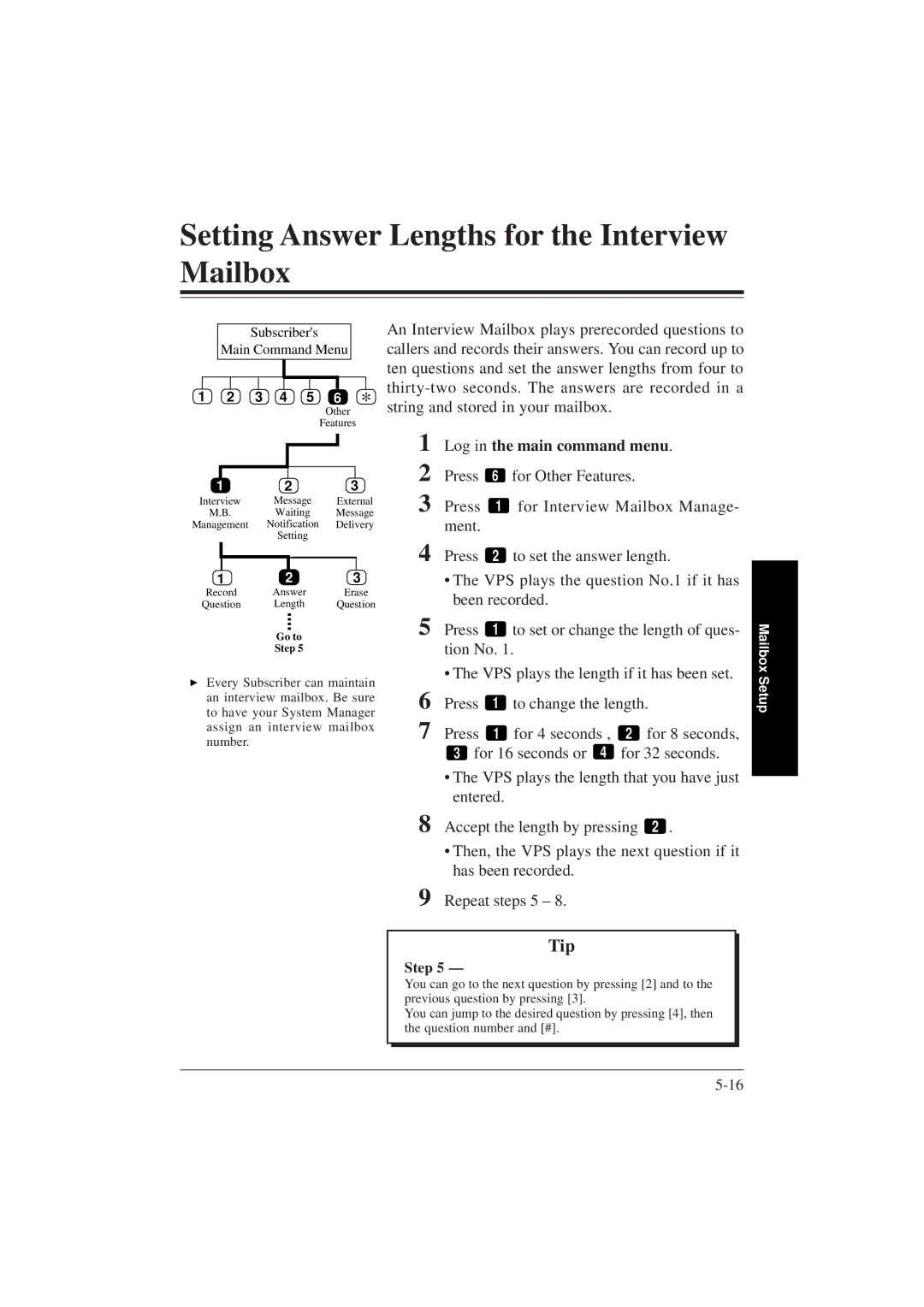Setting Answer Lengths for the Interview Mailbox
|
| Subscriber's |
|
|
| An Interview Mailbox plays prerecorded questions to | ||||
| Main Command Menu |
| callers and records their answers. You can record up to | |||||||
|
|
|
|
|
|
|
|
| ten questions and set the answer lengths from four to | |
1 | 2 | 3 | 4 | 5 |
|
| * |
| ||
6 | ||||||||||
string and stored in your mailbox. | ||||||||||
|
|
|
|
|
| Other | ||||
Features
1 | 2 | 3 | ||
Interview | Message | External | ||
M.B. | Waiting | Message | ||
Management | Notification | Delivery | ||
|
| Setting |
| |
|
|
|
|
|
|
|
|
|
|
1 | 2 | 3 |
Record | Answer | Erase |
Question | Length | Question |
| Go to |
|
| Step 5 |
|
Every Subscriber can maintain an interview mailbox. Be sure to have your System Manager assign an interview mailbox number.
1 Log in the main command menu.
2 Press 6 for Other Features.
3 Press 1 for Interview Mailbox Manage- ment.
4 Press 2 to set the answer length.
•The VPS plays the question No.1 if it has been recorded.
5 Press 1 to set or change the length of ques- tion No. 1.
• The VPS plays the length if it has been set.
6 | Press | 1 | to change the length. | |
7 | Press | 1 | for 4 seconds , | 2 for 8 seconds, |
| 3 for 16 seconds or 4 | for 32 seconds. | ||
•The VPS plays the length that you have just entered.
8 Accept the length by pressing 2 .
•Then, the VPS plays the next question if it has been recorded.
9 Repeat steps 5 – 8.
Mailbox Setup
Tip
Step 5 —
You can go to the next question by pressing [2] and to the previous question by pressing [3].
You can jump to the desired question by pressing [4], then the question number and [#].