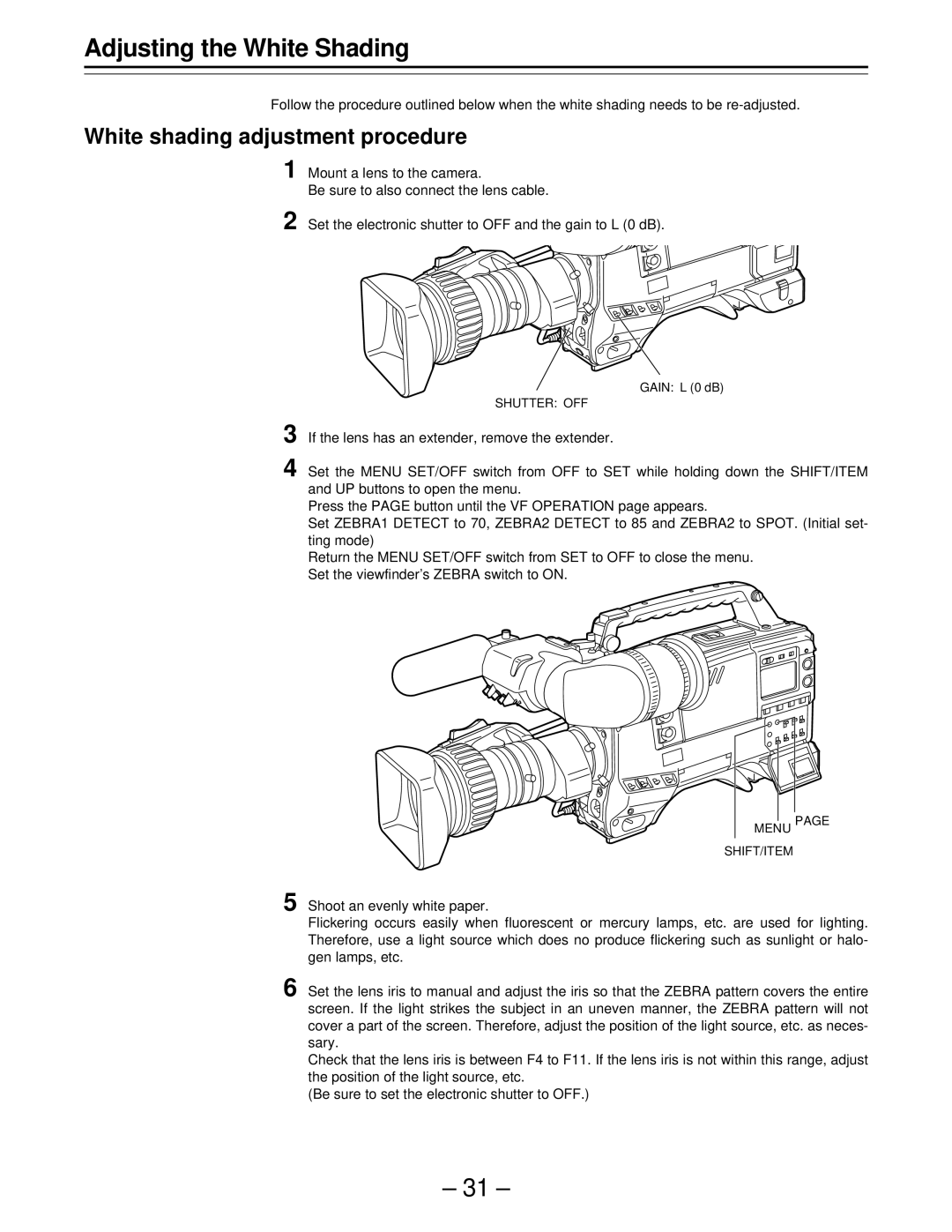GAIN: L (0 dB)
SHUTTER: OFF
3 If the lens has an extender, remove the extender.
4 Set the MENU SET/OFF switch from OFF to SET while holding down the SHIFT/ITEM and UP buttons to open the menu.
Press the PAGE button until the VF OPERATION page appears.
Set ZEBRA1 DETECT to 70, ZEBRA2 DETECT to 85 and ZEBRA2 to SPOT. (Initial set- ting mode)
Return the MENU SET/OFF switch from SET to OFF to close the menu. Set the viewfinder’s ZEBRA switch to ON.
MENU PAGE SHIFT/ITEM
5 Shoot an evenly white paper.
Flickering occurs easily when fluorescent or mercury lamps, etc. are used for lighting. Therefore, use a light source which does no produce flickering such as sunlight or halo- gen lamps, etc.
6 Set the lens iris to manual and adjust the iris so that the ZEBRA pattern covers the entire screen. If the light strikes the subject in an uneven manner, the ZEBRA pattern will not cover a part of the screen. Therefore, adjust the position of the light source, etc. as neces- sary.
Check that the lens iris is between F4 to F11. If the lens iris is not within this range, adjust the position of the light source, etc.
(Be sure to set the electronic shutter to OFF.)
– 31 –
Set the electronic shutter to OFF and the gain to L (0 dB).
Adjusting the White Shading
Follow the procedure outlined below when the white shading needs to be
White shading adjustment procedure
1 Mount a lens to the camera.
Be sure to also connect the lens cable.
2