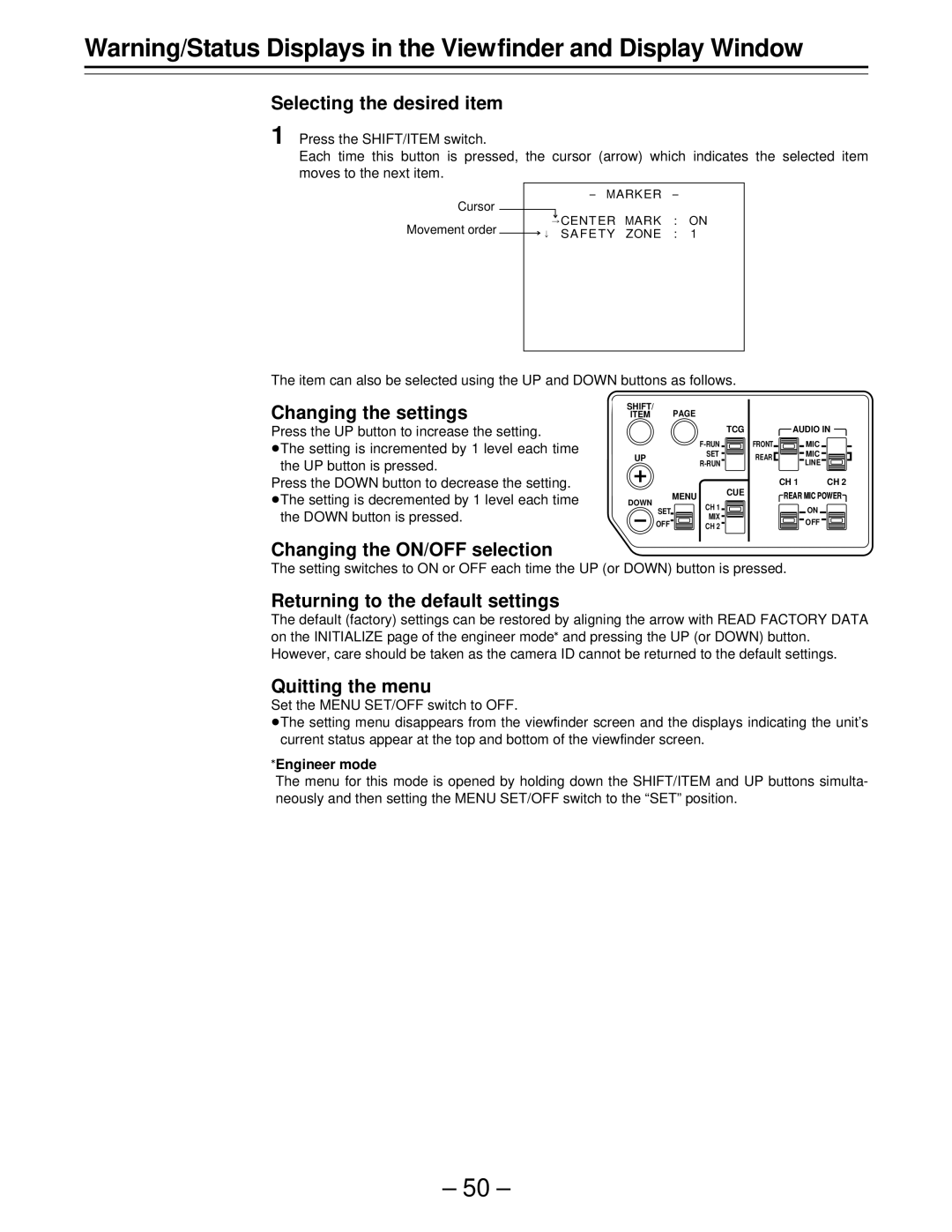Warning/Status Displays in the Viewfinder and Display Window
Selecting the desired item
1 Press the SHIFT/ITEM switch.
Each time this button is pressed, the cursor (arrow) which indicates the selected item moves to the next item.
Cursor
Movement order
- MARKER -
¢CENT ER MARK : ON
†SA F E T Y ZONE : 1
The item can also be selected using the UP and DOWN buttons as follows.
Changing the settings
Press the UP button to increase the setting.
ÁThe setting is incremented by 1 level each time the UP button is pressed.
Press the DOWN button to decrease the setting. ÁThe setting is decremented by 1 level each time
the DOWN button is pressed.
SHIFT/ | PAGE |
|
| |
ITEM |
|
| ||
| TCG |
| AUDIO IN | |
| FRONT | MIC | ||
UP | SET | REAR | MIC | |
LINE | ||||
|
|
|
| CUE | CH 1 | CH 2 |
| MENU | REAR MIC POWER | ||
DOWN |
| |||
CH 1 |
|
| ON | |
SET |
|
| ||
MIX |
|
| ||
OFF |
|
| OFF | |
CH 2 |
|
| ||
Changing the ON/OFF selection
The setting switches to ON or OFF each time the UP (or DOWN) button is pressed.
Returning to the default settings
The default (factory) settings can be restored by aligning the arrow with READ FACTORY DATA on the INITIALIZE page of the engineer modeF and pressing the UP (or DOWN) button. However, care should be taken as the camera ID cannot be returned to the default settings.
Quitting the menu
Set the MENU SET/OFF switch to OFF.
ÁThe setting menu disappears from the viewfinder screen and the displays indicating the unit’s current status appear at the top and bottom of the viewfinder screen.
FEngineer mode
The menu for this mode is opened by holding down the SHIFT/ITEM and UP buttons simulta- neously and then setting the MENU SET/OFF switch to the “SET” position.
– 50 –