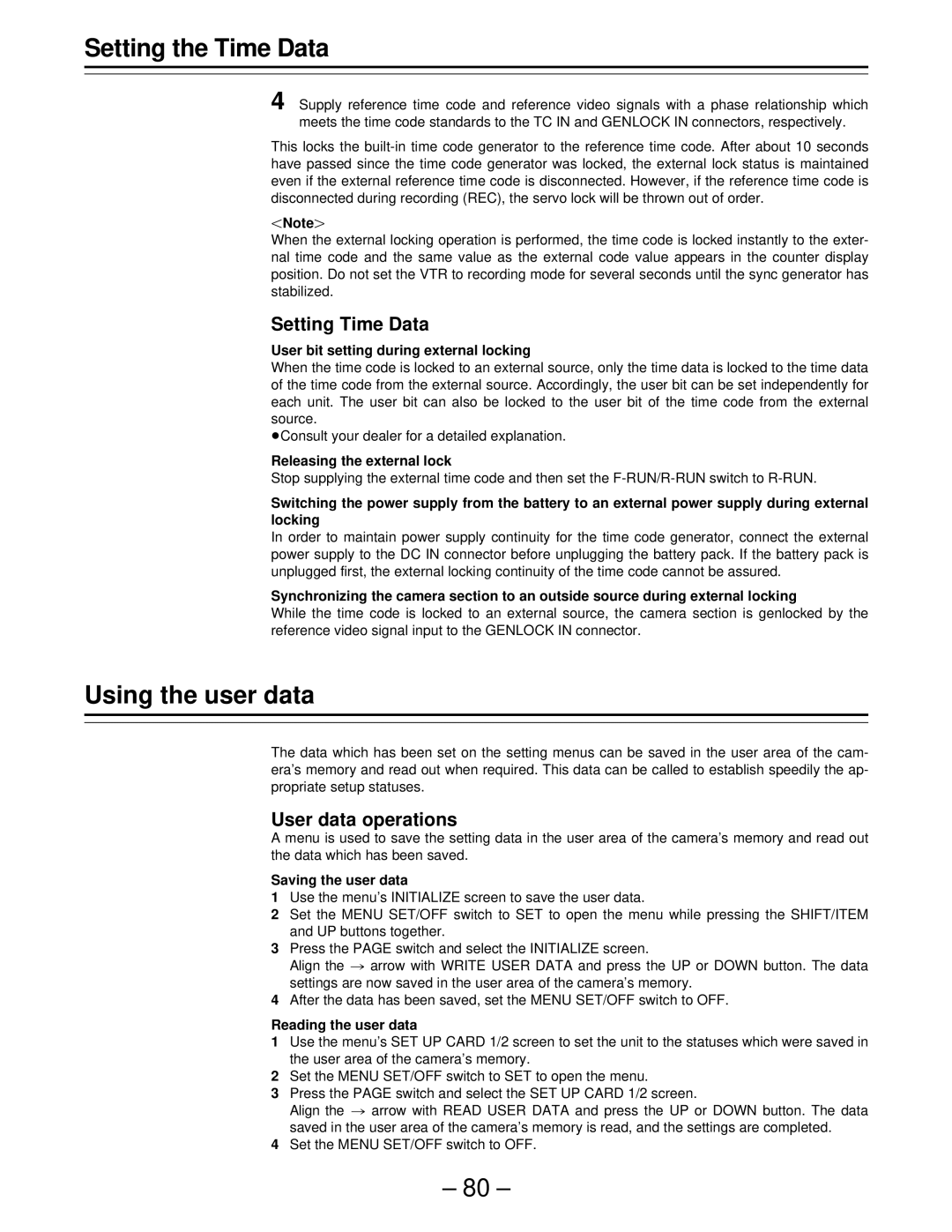Setting the Time Data
4 Supply reference time code and reference video signals with a phase relationship which meets the time code standards to the TC IN and GENLOCK IN connectors, respectively.
This locks the
Note{
When the external locking operation is performed, the time code is locked instantly to the exter- nal time code and the same value as the external code value appears in the counter display position. Do not set the VTR to recording mode for several seconds until the sync generator has stabilized.
Setting Time Data
User bit setting during external locking
When the time code is locked to an external source, only the time data is locked to the time data of the time code from the external source. Accordingly, the user bit can be set independently for each unit. The user bit can also be locked to the user bit of the time code from the external source.
ÁConsult your dealer for a detailed explanation.
Releasing the external lock
Stop supplying the external time code and then set the
Switching the power supply from the battery to an external power supply during external locking
In order to maintain power supply continuity for the time code generator, connect the external power supply to the DC IN connector before unplugging the battery pack. If the battery pack is unplugged first, the external locking continuity of the time code cannot be assured.
Synchronizing the camera section to an outside source during external locking
While the time code is locked to an external source, the camera section is genlocked by the reference video signal input to the GENLOCK IN connector.
Using the user data
The data which has been set on the setting menus can be saved in the user area of the cam- era’s memory and read out when required. This data can be called to establish speedily the ap- propriate setup statuses.
User data operations
A menu is used to save the setting data in the user area of the camera’s memory and read out the data which has been saved.
Saving the user data
1Use the menu’s INITIALIZE screen to save the user data.
2Set the MENU SET/OFF switch to SET to open the menu while pressing the SHIFT/ITEM and UP buttons together.
3Press the PAGE switch and select the INITIALIZE screen.
Align the ¢ arrow with WRITE USER DATA and press the UP or DOWN button. The data settings are now saved in the user area of the camera’s memory.
4After the data has been saved, set the MENU SET/OFF switch to OFF.
Reading the user data
1Use the menu’s SET UP CARD 1/2 screen to set the unit to the statuses which were saved in the user area of the camera’s memory.
2Set the MENU SET/OFF switch to SET to open the menu.
3Press the PAGE switch and select the SET UP CARD 1/2 screen.
Align the ¢ arrow with READ USER DATA and press the UP or DOWN button. The data saved in the user area of the camera’s memory is read, and the settings are completed.
4Set the MENU SET/OFF switch to OFF.
– 80 –