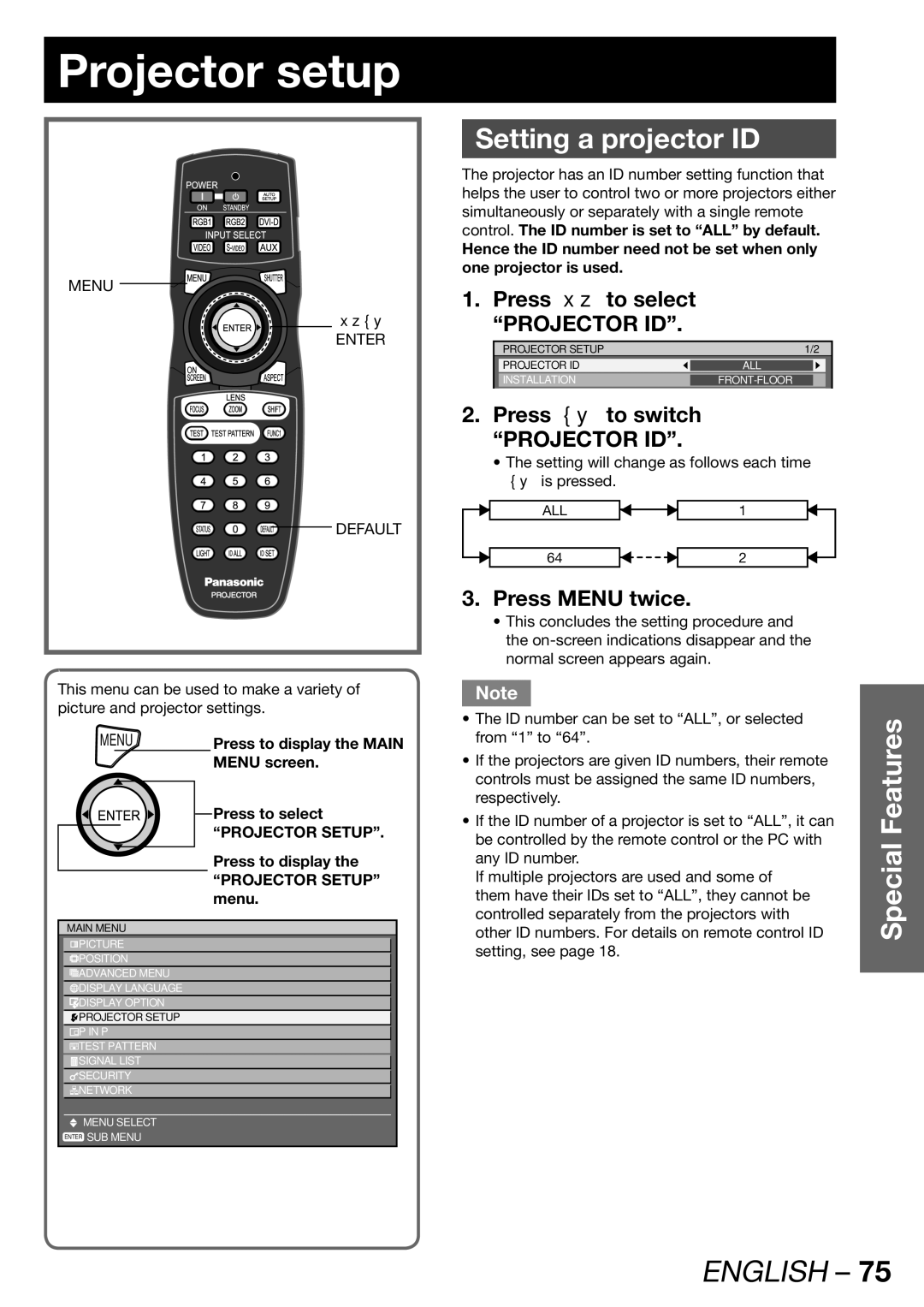Projector setup
MENU
▲▼◄►
ENTER
![]()
![]()
![]()
![]()
![]()
![]() DEFAULT
DEFAULT
This menu can be used to make a variety of picture and projector settings.
MENU | Press to display the MAIN | |
|
| MENU screen. |
Press to select |
“PROJECTOR SETUP”. |
Press to display the
“PROJECTOR SETUP” menu.
MAIN MENU
![]() PICTURE
PICTURE
![]() POSITION
POSITION
![]() ADVANCED MENU
ADVANCED MENU
![]() DISPLAY LANGUAGE
DISPLAY LANGUAGE
![]() DISPLAY OPTION
DISPLAY OPTION
![]() PROJECTOR SETUP
PROJECTOR SETUP
![]() P IN P
P IN P
![]() TEST PATTERN
TEST PATTERN
![]() SIGNAL LIST
SIGNAL LIST
![]() SECURITY
SECURITY
![]() NETWORK
NETWORK
MENU SELECT
ENTER SUB MENU
Setting a projector ID
The projector has an ID number setting function that helps the user to control two or more projectors either simultaneously or separately with a single remote control. The ID number is set to “ALL” by default.
Hence the ID number need not be set when only one projector is used.
1. Press ▲▼ to select “PROJECTOR ID”.
| PROJECTOR | SETUP | 1/2 |
| |
|
|
|
|
|
|
| PROJECTOR | ID | ALL |
|
|
|
|
|
|
|
|
INSTALLATIONFRONT-FLOOR
2.Press ◄► to switch “PROJECTOR ID”.
•The setting will change as follows each time ◄► is pressed.
| ALL |
|
|
| 1 |
|
|
|
|
|
| ||
|
|
|
|
|
|
|
| 64 |
|
|
| 2 |
|
|
|
|
|
3.Press MENU twice.
•This concludes the setting procedure and the
Note
•The ID number can be set to “ALL”, or selected from “1” to “64”.
•If the projectors are given ID numbers, their remote controls must be assigned the same ID numbers, respectively.
•If the ID number of a projector is set to “ALL”, it can be controlled by the remote control or the PC with any ID number.
If multiple projectors are used and some of them have their IDs set to “ALL”, they cannot be controlled separately from the projectors with other ID numbers. For details on remote control ID setting, see page 18.
Special Features