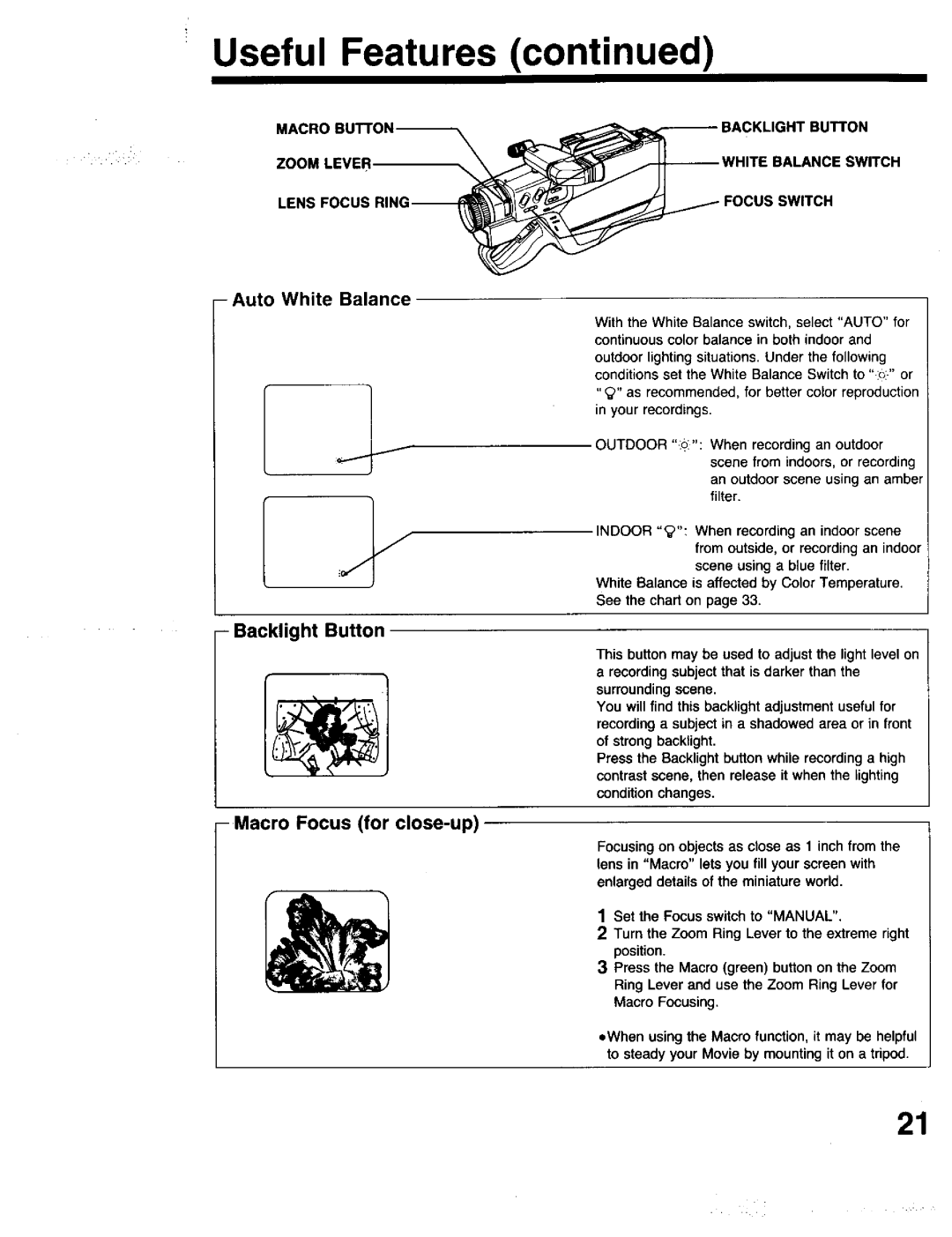Useful Features (continued)
MACRO BUTTON | ! | _ | ACKLIGHT BUTTON | |
| ||||
|
|
|
| |
ZOOM LEVER | \ |
| WHITE | BALANCE SWITCH |
|
|
| ||
LENS FOCUS |
|
| FOCUS | SWITCH |
|
|
|
| |
-Auto White Balance
With the White Balance switch, select "AUTO" for continuous color balance in both indoor and outdoor lighting situations. Under the following conditions set the White Balance Switch to "o:." or "_" as recommended, for better color reproduction in your recordings.
OUTDOOR ":_:": When recording an outdoor scene from indoors, or recording an outdoor scene using an amber filter.
INDOOR "_": When recording an indoor scene from outside, or recording an indoor scene using a blue filter.
White Balance is affected by Color Temperature. See the chart on page 33.
-Backlight Button
This button may be used to adjust the light level on a recording subject that is darker than the surrounding scene.
You will find this backlight adjustment useful for recording a subject in a shadowed area or in front of strong backHght.
Press the Backlight button while recording a high contrast scene, then release it when the lighting condition changes.
-Macro Focus (for close-up)
Focusing on objects as close as 1 inch from the lens in "Macro" lets you fill your screen with enlarged details of the miniature wodd.
1 Set the Focus switch to "MANUAL",
2 Turn the Zoom Ring Lever to the extreme right
position.
3 Press the Macro (green) button on the Zoom Ring Lever and use the Zoom Ring Lever for
Macro Focusing.
oWhen using the Macro function, it may be helpful to steady your Movie by mounting it on a tripod.
21