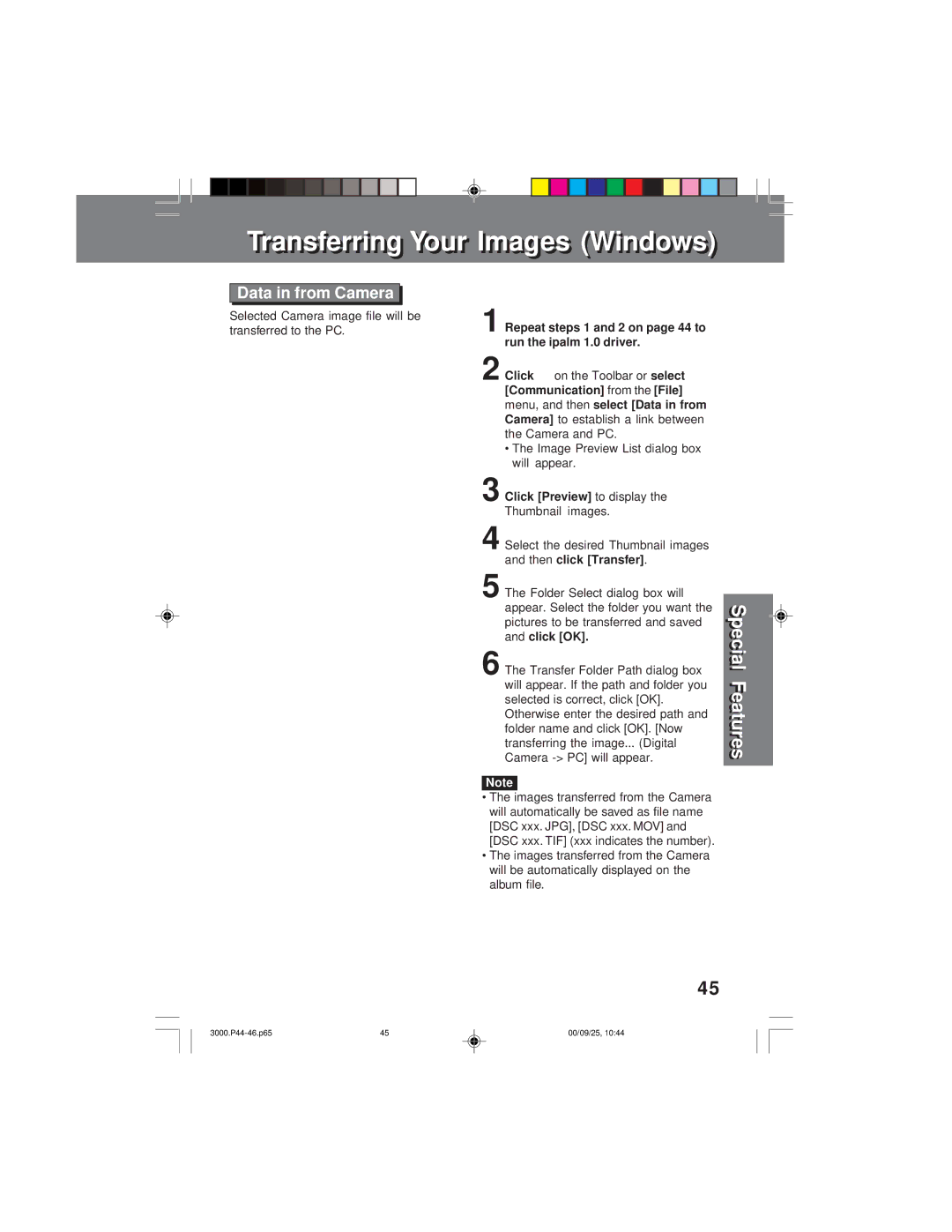Transferrinransferringg Youro r ImagesImages (Windows)indows)
Data in from Camera
Selected Camera image file will be transferred to the PC.
1 | Repeat steps 1 and 2 on page 44 to |
| ||
| run the ipalm 1.0 driver. |
| ||
2 | Click | on the Toolbar or | select | |
| [Communication] | from the | [File] | |
| menu, and then |
| select [Data in from | |
| Camera] | to establish a link between | ||
| the Camera and | PC. |
|
|
| • The Image Preview List dialog box |
| ||
3 | will appear. |
|
| |
Click [Preview] | to display the |
| ||
4 | Thumbnail images. |
|
| |
Select the desired Thumbnail images |
| |||
| and then | click [Transfer] | . | |
5 The Folder Select dialog box will appear. Select the folder you want the pictures to be transferred and saved and click [OK].
6The Transfer Folder Path dialog box will appear. If the path and folder you selected is correct, click [OK]. Otherwise enter the desired path and folder name and click [OK]. [Now transferring the image... (Digital Camera
Note
•The images transferred from the Camera will automatically be saved as file name [DSC xxx. JPG], [DSC xxx. MOV] and
[DSC xxx. TIF] (xxx indicates the number).
•The images transferred from the Camera
will be automatically displayed on the album file.
Specialpecial FeaturesFeatres
45
45 | 00/09/25, 10:44 |