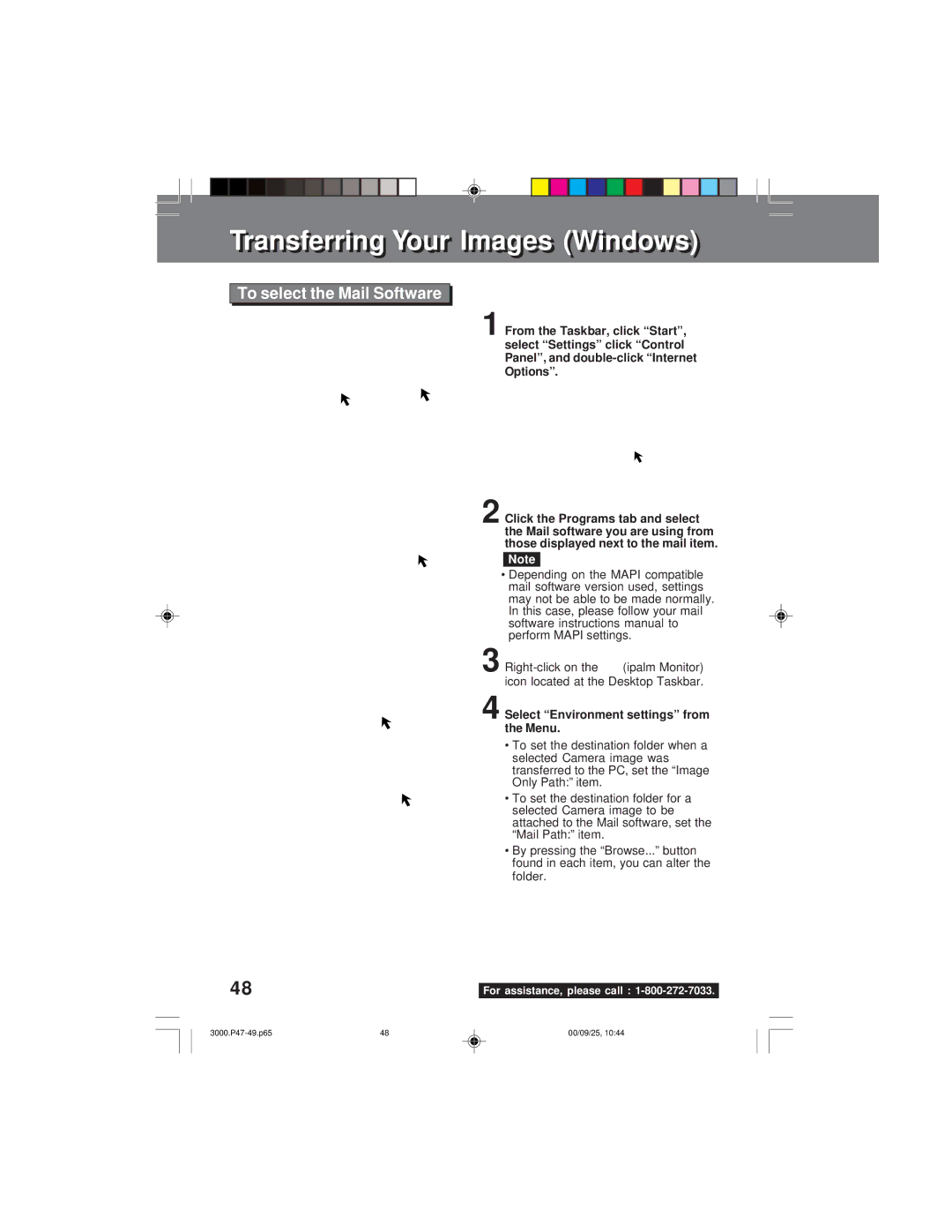Transferrinransferringg Youro r ImagesImages (Windows)indows)
To select the Mail Software
1 From the Taskbar, click “Start”, select “Settings” click “Control Panel”, and
2 Click the Programs tab and select the Mail software you are using from those displayed next to the mail item.
Note
• Depending on the MAPI compatible mail software version used, settings may not be able to be made normally. In this case, please follow your mail software instructions manual to perform MAPI settings.
3
4
| (ipalm Monitor) |
icon located at the Desktop Taskbar.
Select “Environment settings” from the Menu.
•To set the destination folder when a selected Camera image was transferred to the PC, set the “Image Only Path:” item.
•To set the destination folder for a selected Camera image to be attached to the Mail software, set the “Mail Path:” item.
•By pressing the “Browse...” button found in each item, you can alter the folder.
48 |
|
For assistance, please call : |
48 | 00/09/25, 10:44 |