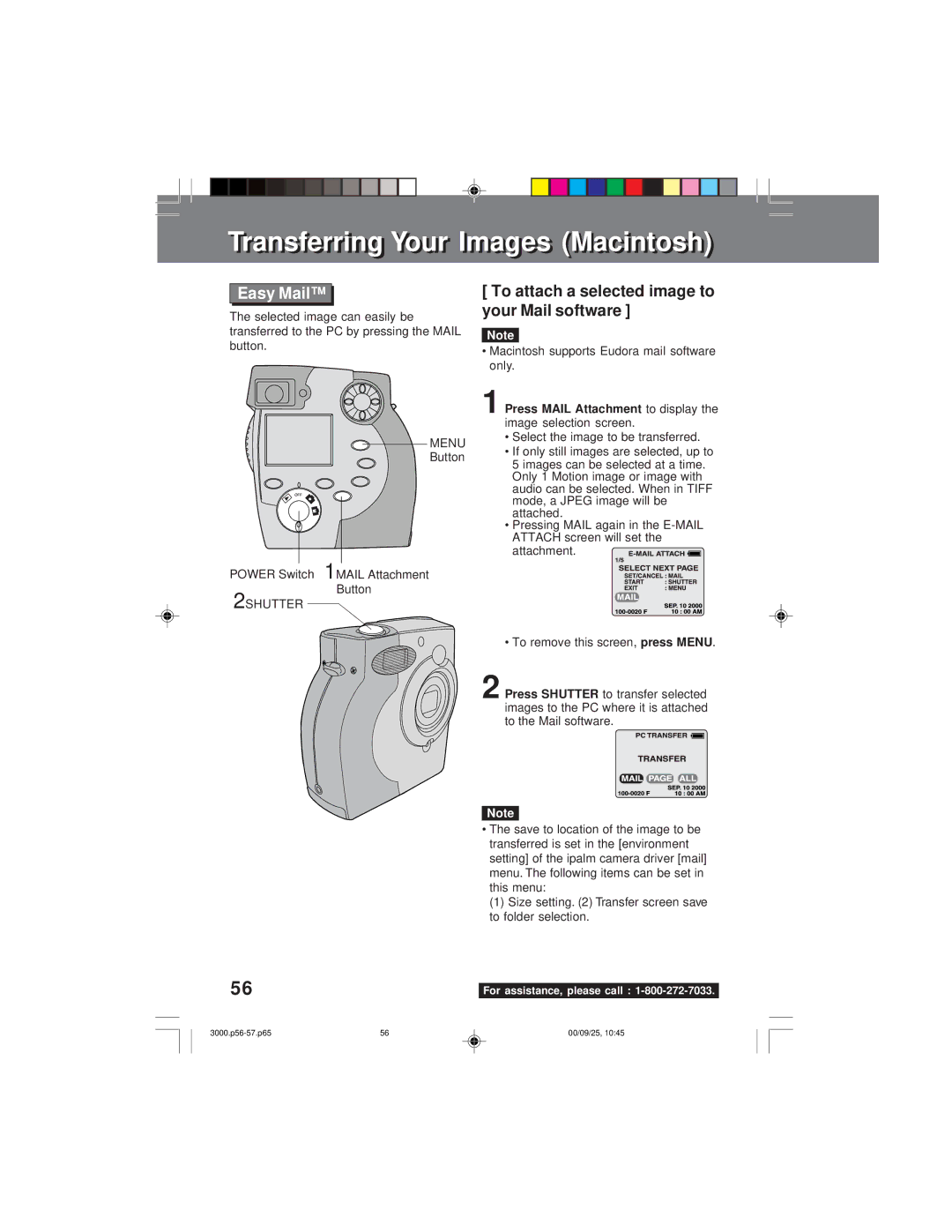Transferrinransferringg Youro r ImagesImages (Macintosh)Macintos
Easy Mail™
The selected image can easily be transferred to the PC by pressing the MAIL button.
MENU
Button
POWER Switch | 1MAIL Attachment |
2 SHUTTER | Button |
|
[ To attach a selected image to your Mail software ]
Note
•Macintosh supports Eudora mail software only.
1 | Press | MAIL Attachment | to display the |
| image | selection screen. |
|
•Select the image to be transferred.
•If only still images are selected, up to 5 images can be selected at a time. Only 1 Motion image or image with audio can be selected. When in TIFF mode, a JPEG image will be attached.
•Pressing MAIL again in the
attachment.
| • To remove this screen, |
| press MENU | . | ||||
2 | Press SHUTTER | to transfer | selected |
|
|
|
| |
| images | to the PC where it is attached |
|
|
|
|
| |
| to the | Mail software. |
|
|
|
|
|
|
|
|
|
|
|
|
|
|
|
Note
•The save to location of the image to be transferred is set in the [environment setting] of the ipalm camera driver [mail] menu. The following items can be set in
this menu:
(1)Size setting. (2) Transfer screen save to folder selection.
56 |
|
For assistance, please call : |
56 | 00/09/25, 10:45 |