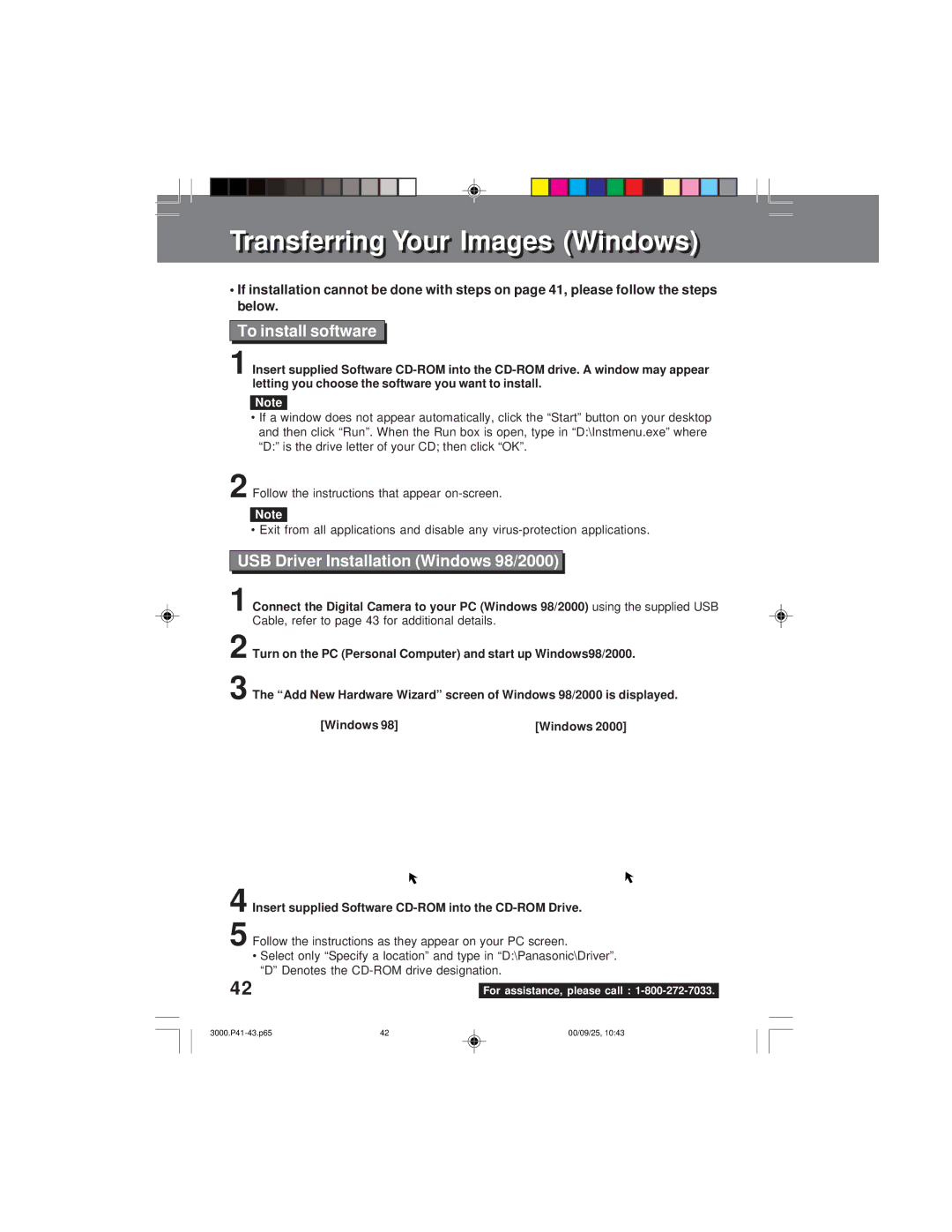Transferrinransferringg Youro r ImagesImages (Windows)indows)
•If installation cannot be done with steps on page 41, please follow the steps below.
To install software
1 Insert supplied Software
Note
•If a window does not appear automatically, click the “Start” button on your desktop and then click “Run”. When the Run box is open, type in “D:\Instmenu.exe” where “D:” is the drive letter of your CD; then click “OK”.
2 Follow the instructions that appear
Note
• Exit from all applications and disable any
USB Driver Installation (Windows 98/2000)
1
2
3
using the supplied USB
[Windows 2000]
4
5 Follow the instructions as they appear on your PC screen.
•Select only “Specify a location” and type in “D:\Panasonic\Driver”. “D” Denotes the
42 |
|
For assistance, please call : |
42 | 00/09/25, 10:43 |